If you are using SCRCPY and would like to know how to run multiple devices at the same time. This article will cover the steps involved that allow you to run two or more devices at the same time using SCRCPY. The steps in this guide are a little more complicated than previous versions so follow along very closely.
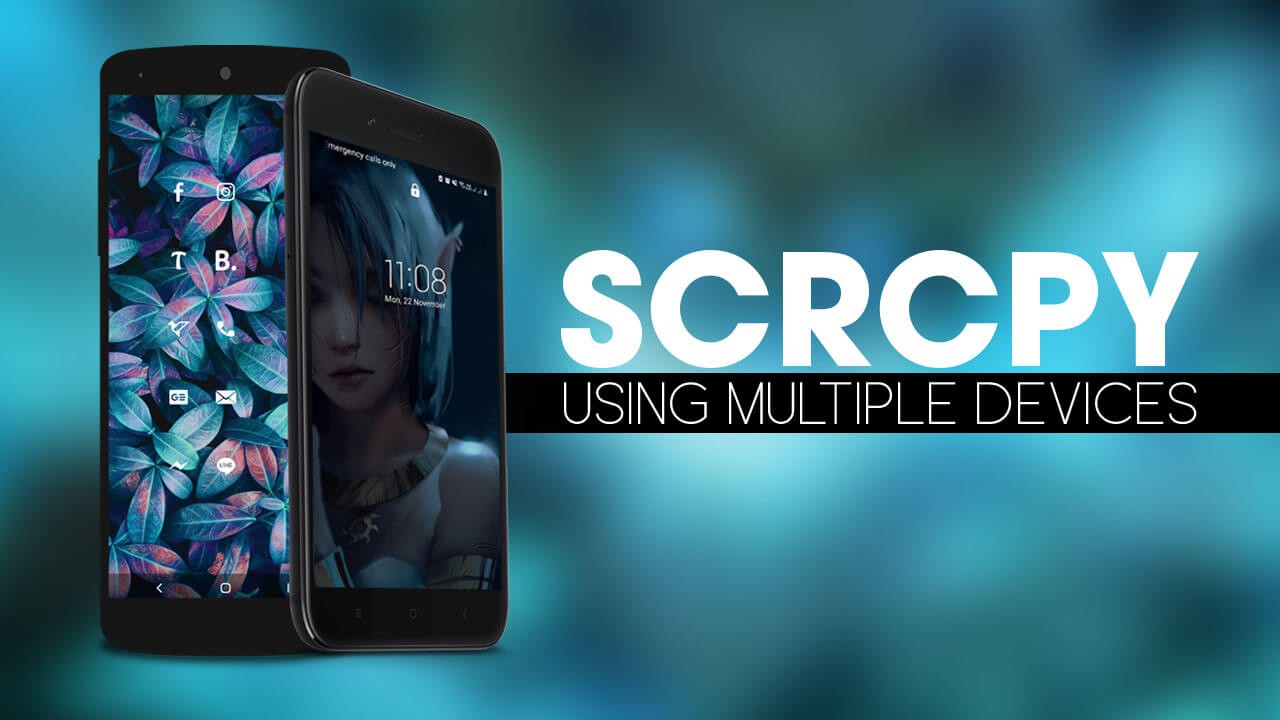
Table of Contents
Related: How to set up and use SCRCPY for Android versions 5 to 10. SCRCPY v1.17 & newer
SCRCPY is by far the best tool on the market for screen sharing and controlling your Android device on Windows 10 and 11. It’s free, easy to use, has a ton of options and works flawlessly with incredible quality. It also has a wireless mode if you don’t want to constantly be connected with a cable. On top of all that, SCRCPY has a truckload of shortcuts and configurable options that allow you to use it in any way you can dream of. We’ve covered just about everything SCRCPY related on our YouTube channel, so check out our SCRCPY Playlist here.
However, one of the most popular requests surrounding SCRCPY has been surrounding the use of multiple devices. For instance, if you wish to mirror multiple Android devices to the same Windows PC. Although using SCRCPY for a single device is quick and easy, using multiple devices is a little more complicated but certainly still doable. So follow along as we get started.
How do you use more than one device with SCRCPY? SCRCPY Multiple device setup guide.
- To begin, the first thing you are going to need to do is open Command Prompt as Administrator. To do this search CMD from the Start menu, then right-click Command Prompt and select Run as administrator.
- Once the Command window is open, you’ll need to point Command prompt to the folder you have SCRCPY in.
- To do this type cd then a space into the command window, then enter the exact location of the SCRCPY folder into Command prompt and press Enter. For me, the command looks like the example below. However for you it will more than likely be C\ something:
cd D\SCRCPY v1.17 SAMSUNG M31S
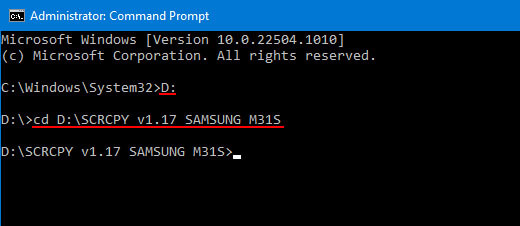
Note: If you have your SCRCPY folder on a different drive, not C: you’ll need to change the drive location first. To do this simply type the drive letter followed by a colon ( : ) and press Enter. It should look like this D: If you get stuck there is a video in the SCRCPY Playlist that shows you this process.
- Now that Command Prompt is in the correct location you need to enter the following commands. The first command is:
adb devices -l
- This will show you the serial number for the devices you have connected to your computer.
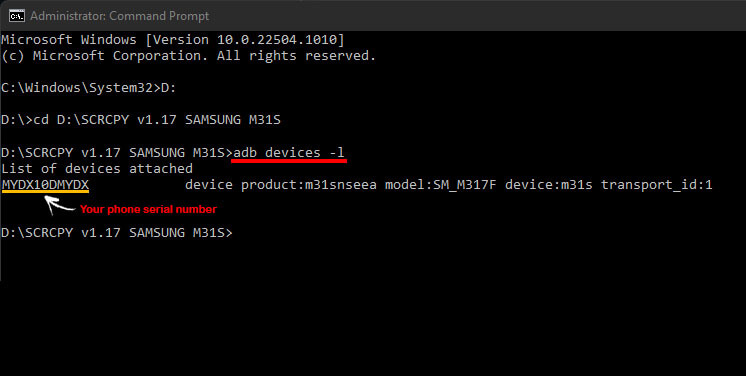
- Copy this device code down then run the following command:
scrcpy --serial 0123456789abcdef
Note: Replace 0123456789abcdef with the serial number of the device you want to connect.
- When the command runs it will open that device in a SCRCPY window.
- Repeat this process for each and every extra device you wish to open using SCRCPY.
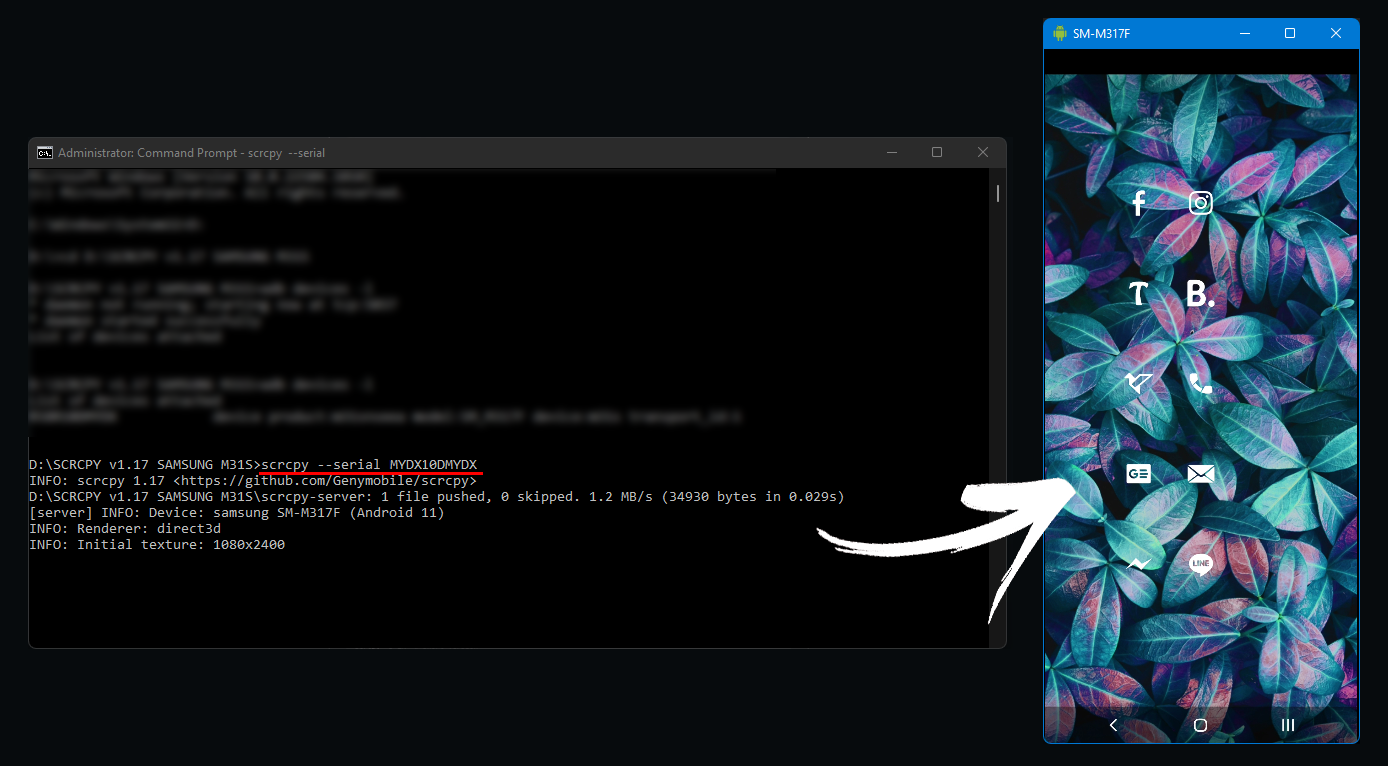
As far as I’m aware, there isn’t a limit to how many devices you can run at the same time using SCRCPY, however, you will probably run out of USB ports at some stage.
Using multiple devices with SCRCPY Wireless?
If you are using the Wireless version of SCRCPY you can connect multiple devices using the following command:
--serial 192.168.0.1:5555
Note: Replace 192.168.0.1:5555 with the IP address of the device you want to connect.
How to create a Batch file (.bat file) that will do all of this automatically for you?
If you want to automate this process, you can create a special batch file for SCRCPY that will run all of these shortcuts and commands automatically when you use the shortcut. Again there is a video detailing this in the SCRCPY YouTube Playlist. However, you can also find our written guide here. If this guide has helped you out, please like and subscribe to our channel, and comment if you need any extra help, we’ll get back to you ASAP.
