Table of Contents
If you are all of a sudden experiencing random problems with a particular piece of hardware, game, app or program, this guide will show you how to check if Windows has recently automatically updated any drivers. Something that can accidentally cause compatibility or performance issues.

How to Mine Bytecoin (BCN) With Your GPU.
Drivers are some of the most important pieces of software installed on your operating system and can drastically affect the performance of programs, apps, games, and hardware. So if something on your system is behaving poorly or erratically all of a sudden, it may be because Windows has automatically updated a driver to a version known to have errors.
Although there are countless other things that may cause stability, compatibility and performance issues, drivers are among the easiest causes to identify and fix. Simply reverting back to an older driver can often be an instant fix for a lot of problems.
How do You Check When Windows Updated a Driver Last?
Checking the date of a driver is a relatively easy task, you simply have to open Device Manager on Windows 10, find the device, right-click on it, select Properties and click Driver. On this page, the driver's date will be shown with an assortment of other information.
As easy as this information is to acquire, it’s not always the best way to establish the cause of a problem. This is where another method is far more useful. Instead of using the Device Manager this method uses the Windows Settings menu and the Update & Security option.
To begin navigate to the following location Settings > Update & Security > Windows Update. Once you are on the main Windows update page, click View Installed Update History.
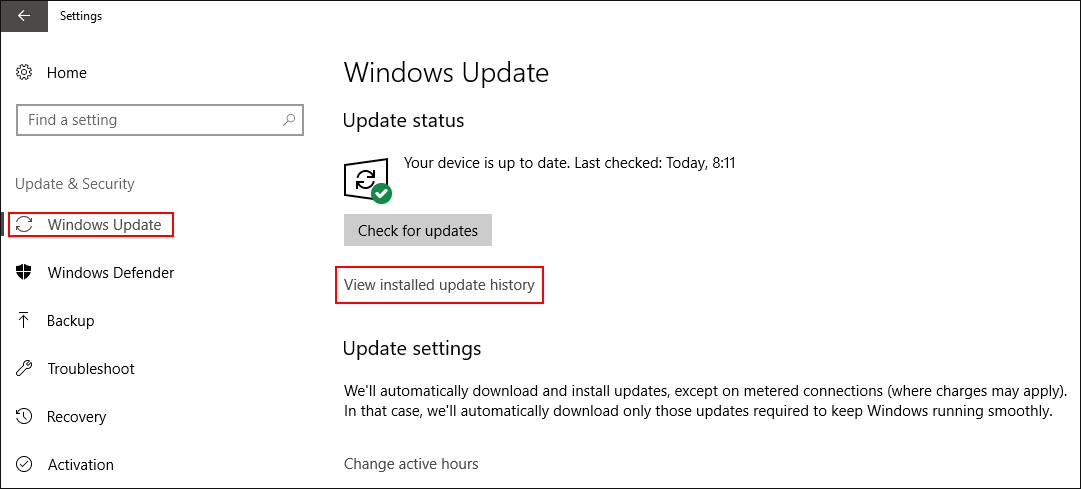
Then scroll down until you find Driver Updates. When you find the heading, expand the section using the arrow to view all the latest driver updates. If you notice a driver update matches the start of any issues, you can use this information to roll back the driver version of the affected hardware.
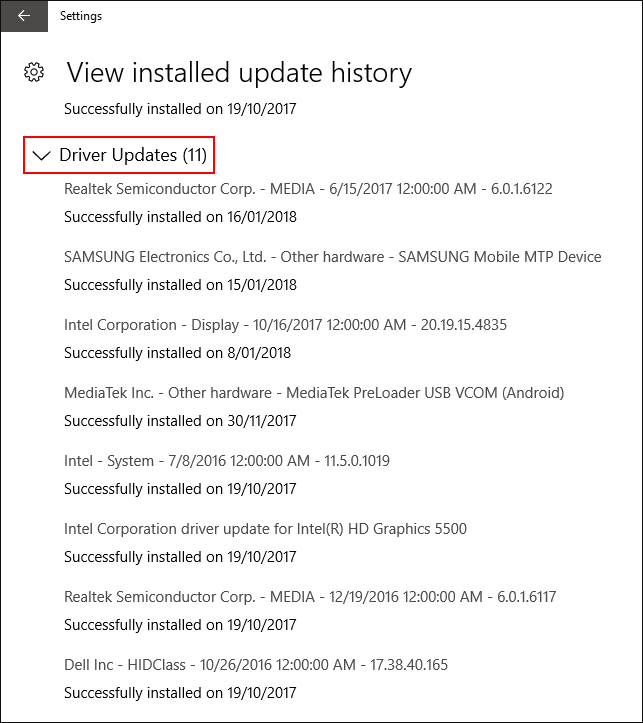
How Do You Roll Back Drivers to an Older Versions?
On Windows 10 there are two ways to roll a driver back to an older version.
Driver Roll Back Method 1:
- Right-click on the Start Menu and select Device Manager from the list.
- Next, find the offending driver (which you identified in the previous steps shown above) right-click on it and select Properties.
- Finally, change to the Driver tab and click Roll Back Driver.
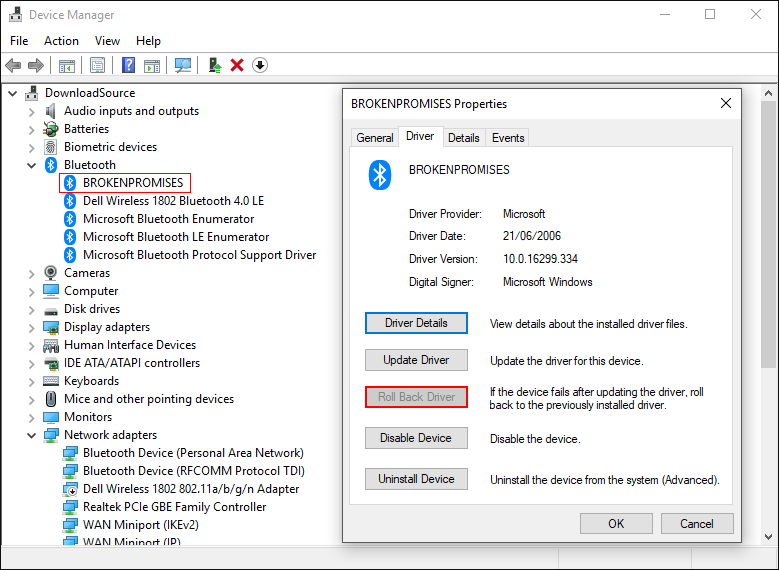
Sometimes the Roll Back Driver option is greyed out, if this is the case, you will have to use Method 2.
Driver Roll Back Method 2.
- Right-click on the Start Menu and select Device Manager from the list.
- Next, find the offending driver (which you identified in the previous steps shown above) right-click on it and select Properties.
- Finally, change to the Driver tab, take note of the Driver Version Number, then click Uninstall Device.
Once the driver is uninstalled, you will need to manually search the Internet for a driver version slightly older than the one listed on your computer. Generally, the best place to get a driver from is the manufacturer's website. If, however, the device is quite old you may have to search Google to find anything. Before you check Google check out the Downloadsource archives as we have thousands of drivers listed among our massive software database.
When you find the correct driver, simply install it as you would any other program, then Restart your computer. You may need to uninstall the driver again if Windows has automatically updated it already. Once you have the correct driver installed, follow the instructions here to prevent Windows from automatically updating the driver to the newest version again.
