Table of Contents
The Windows 10 Photos app is one of the most useful default apps that comes preinstalled on all versions of Windows 10. Strangely though for whatever reason, Microsoft has opted to use the middle mouse wheel to change pictures rather than zoom. If this drives you mad, this guide will show you how to change the mouse wheel function to zoom.
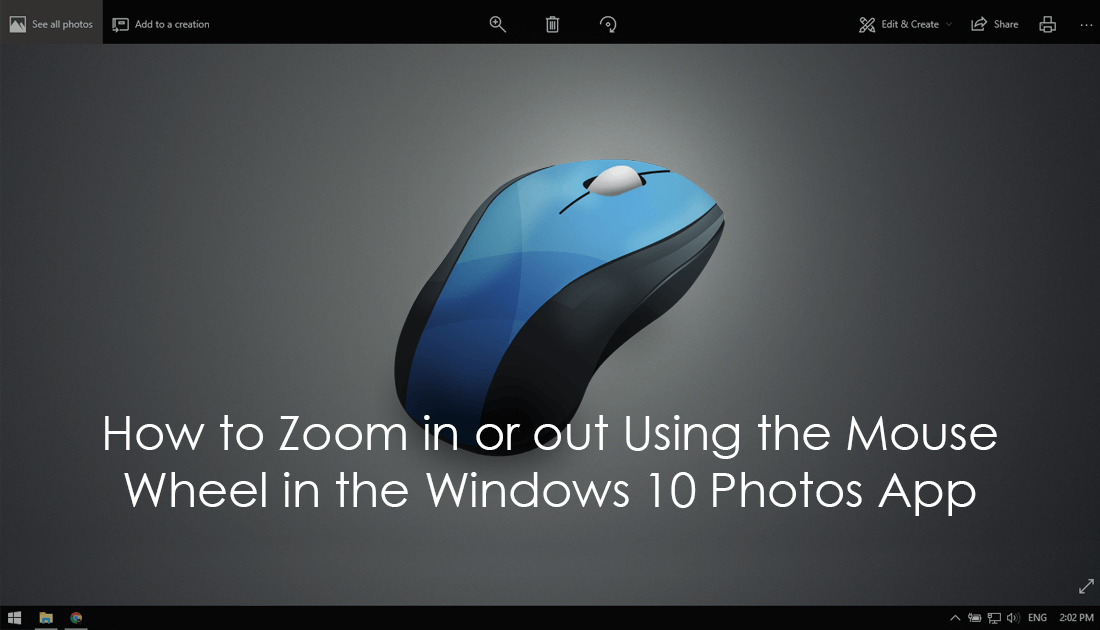
How to Use Extensions in Private Mode on Windows 10.
As you are most probably aware, most image editing and viewing apps and programs available allow you to use the mouse wheel to zoom in and out when viewing image files. On Windows 10 however, Microsoft has decided to opt for a different approach with the mouse wheel instead changing to the next or previous image.
Although the main function of the mouse wheel in the Windows Photos app is to change images, you can hold down Ctrl and use the mouse wheel to change the function to zoom. As everyone prefers to use the mouse wheel to zoom and the directional arrow keys to change images, below you will find out how to change the function.
How to Make the Mouse Wheel Zoom Instead of Change Images in the Windows Photos App.
Thankfully, unlike a lot of other things on Windows, making this change is relatively easy and can be done without any advanced user tools. To begin, open the Photos app using any method you wish, then click the three dots in the upper right-hand corner of the window. Next, select Settings, then scroll down a little and change the setting under Mouse Wheel to Zoom in and out.
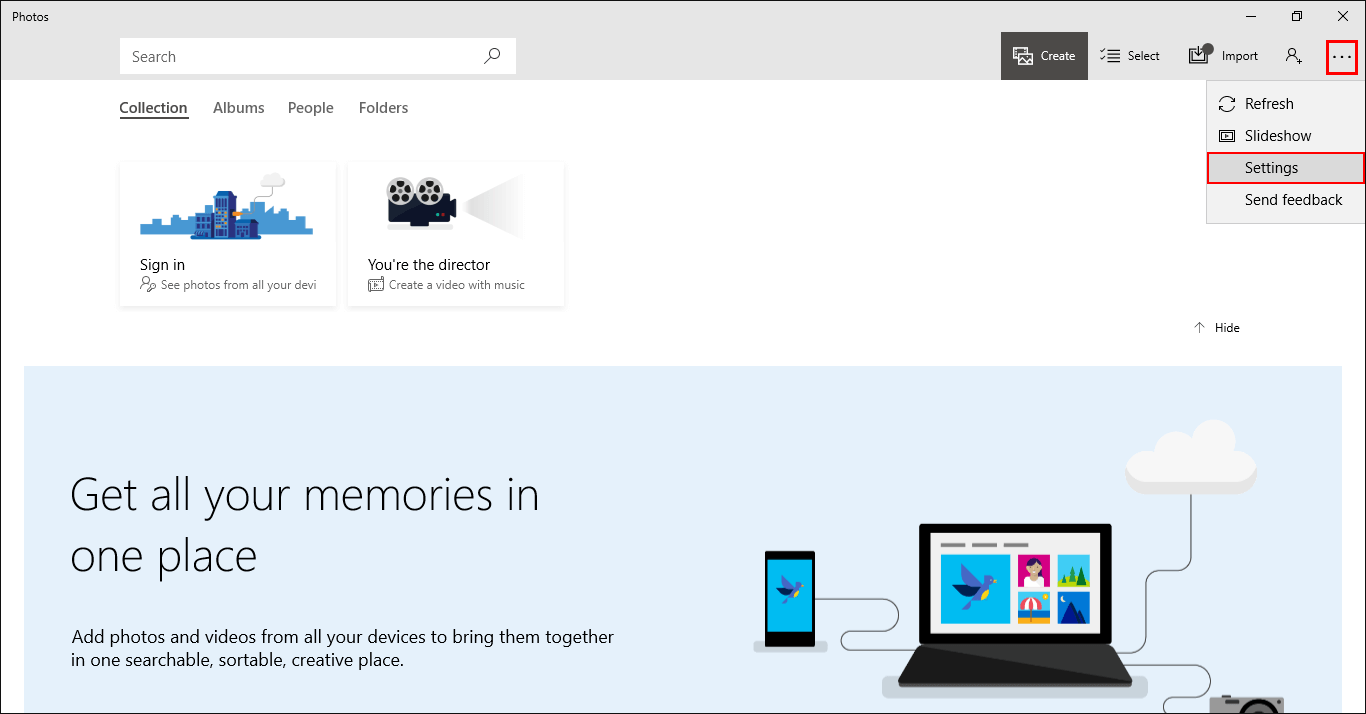
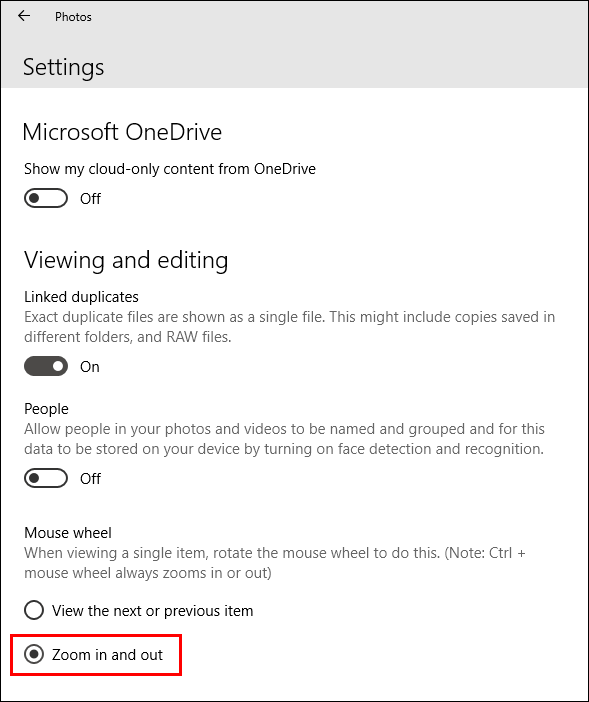
Note: Once you make this change, holding Ctrl will still use the mouse wheel and won’t simply reverse the options as you may think.
If you are currently running Windows 10 Fall Creators or newer, you may also like to know how to disable face detection and facial recognition in the Windows 10 Photos app. For a full run through of the feature check out the guide below.
How to Disable Face Detection and Facial Recognition in the Windows 10 Photos App.
If you are looking for an alternative to the Windows 10 Photos app, there are countless different apps available online. Two of the most popular and feature packed options are IrfanView and Xnview. Both are feature packed, free and fast, however, Xnview has a few more options and way more customization around how the app responds. Ultimately you will probably have to try both out before settling for one you like more.
