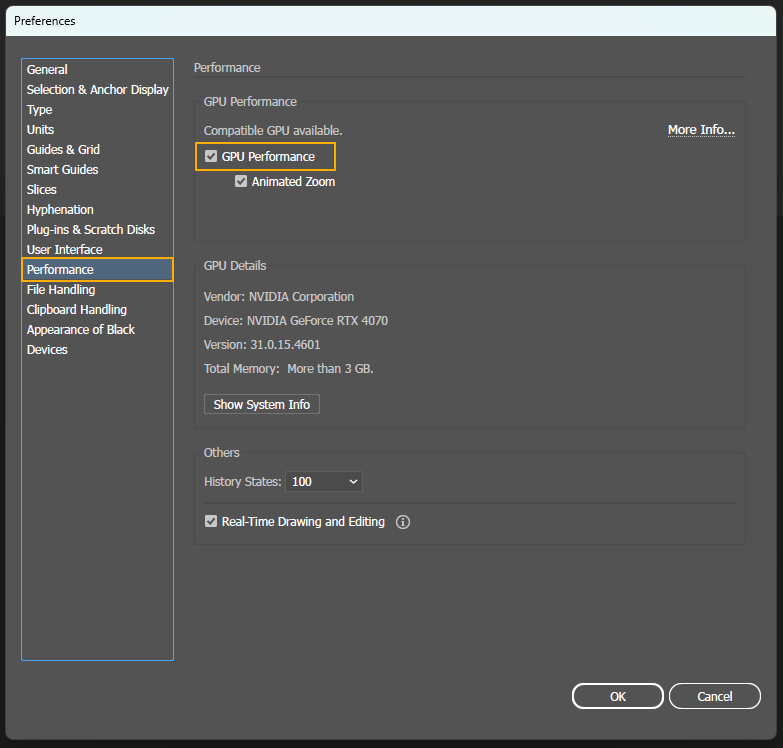If you are use Adobe Illustrator but keep getting the Graphics Processor Compatibility Check error: “Your graphics processor is incompatible” this article will guide you through three different troubleshooting steps that all work together to allow you to fix this problem and get Illustrator working again.
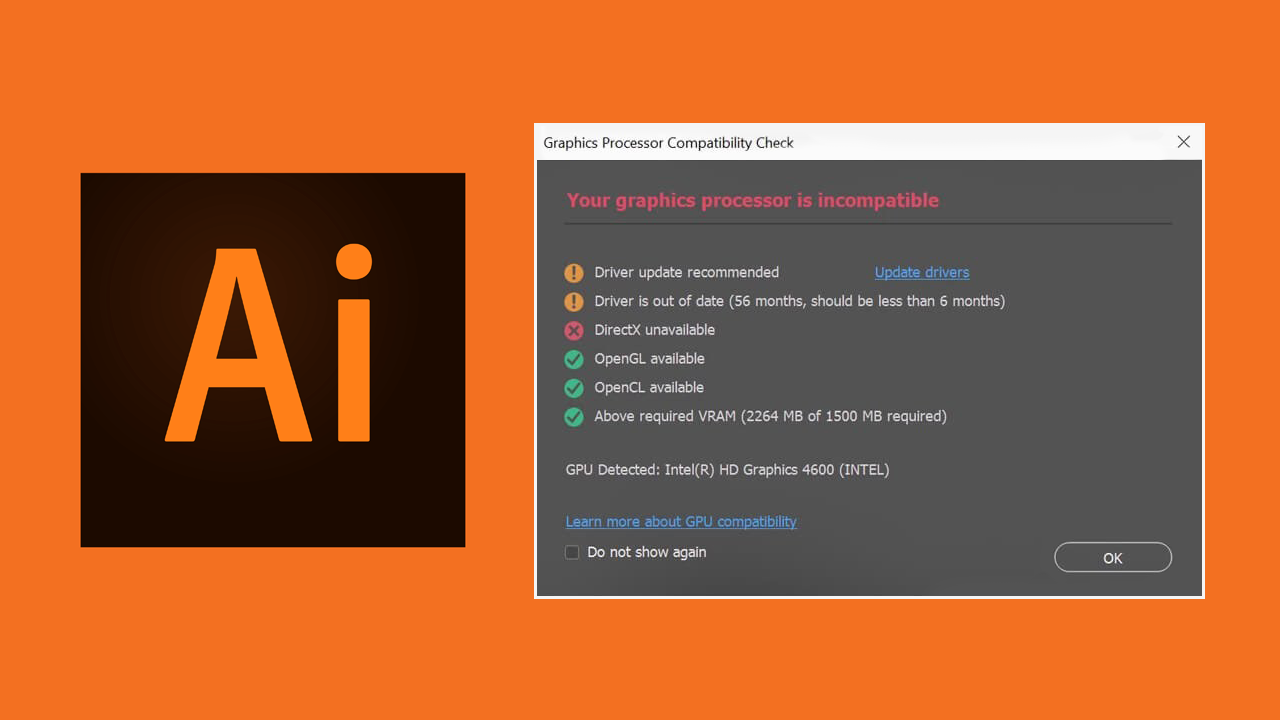
Related: How to disable Audio Forwarding in SCRCPY. Disable Audio Streaming in SCRCPY.
Adobe Illustrator is one of Adobe’s most stable pieces of software, compared to Premiere Pro and Photoshop it runs exceptionally well. That said, it isn’t completely flawless and just like all other software has some problems. Generally speaking, most software of a graphics nature will generally have these same issues. The good news is that these problems can be solved pretty easily.
In full the error message we are dealing with in this guide is Graphics Processor Compatibility Check error: “Your graphics processor is incompatible”. More often than not this is caused by driver corruption or improper Windows settings, two things that are easily fixed! So let’s get get started, just make sure that you work your way down the list from top to bottom.
Update your Graphics Drivers with a clean installation using DDU. Display Driver Uninstaller. (NVIDIA, INTEL, AMD)
Before you start anything else make sure you clean install your drivers using DDU. DDU is the only way to get a fully clean slate to work from. Using the Windows options doesn’t work quite as well.
- Download Display Driver Uninstaller software from a reputable source.
- Prepare Drivers: Before using DDU, ensure you've downloaded the latest graphics drivers from your computer or graphics card manufacturer's website. NVIDIA users can find the drivers in their catalogue here For AMD users, the catalogue is accessible here.
- Disable your Internet connection.
- Execute DDU and remember to select the option to remove GeForce Experience (GFE) if prompted. This step is crucial.
- After completing the process, restart your system.
- Install the driver software and re-establish your internet connection. This prevents Windows from installing generic drivers automatically.
- Reinstall GeForce Experience and proceed to update your graphics drivers as needed. Repeat the process if the crashing issue persists.
How do you fix Illustrator error: Your graphics processor is incompatible.
In order to fix your graphics processor is incompatible error in Adobe Illustrator you will need to work through these steps.
- Open Windows Settings by pressing Windows Key + I.
- Next, go to Display > Graphics.
- On this page click the Add Desktop App button and select the Photoshop.exe file inside the Illustratorinstallation folder.
- Once you have done this use the drop-down arrow next to Illustrator to expand more options.
- Here change the GPU preference option from Let Windows Decide to High Performance.
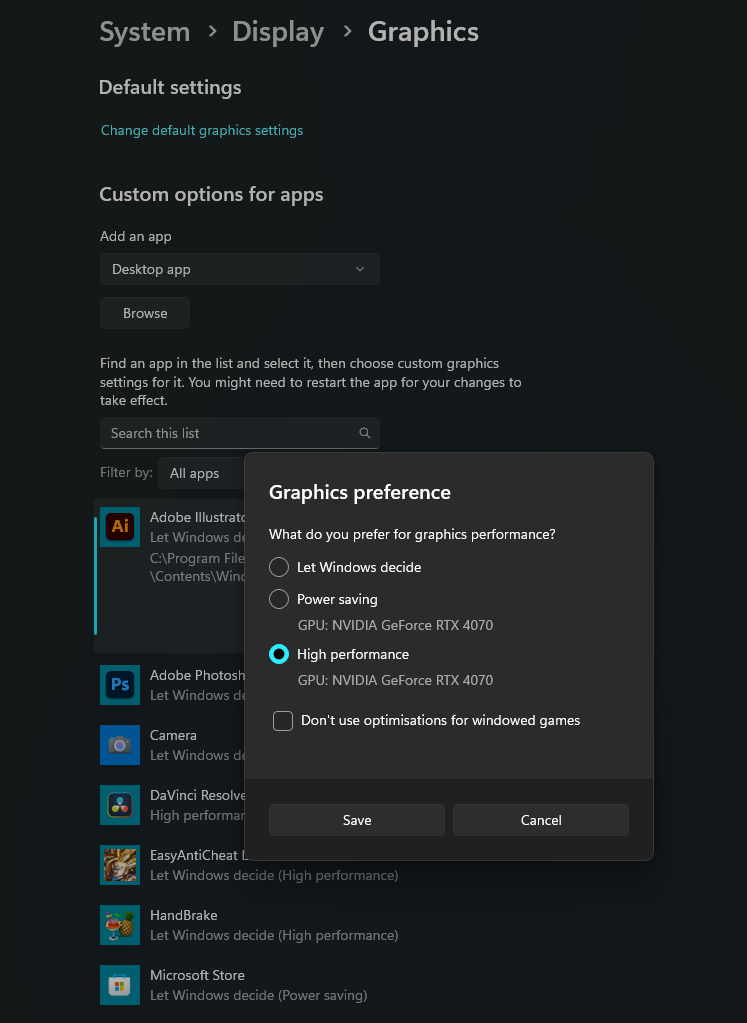
After you have made this change you can go back into Illustrator and use it as you normally would.
Change Illustrator Graphics settings.
- To begin, Restart your computer, then open Illustrator (if it allows you to) then go to Edit > Preferences > General.
- Now click the Performance tab on the left.
- Finally, untick the Use Graphics Processor option, then click Ok to save the change.
- You can now open Illustrator and it should work without this annoying error message appearing.