If you are trying to access the Speech Ehancer tool from Adobe Podcast but can't because the website gets stuck endlessly loading a white page. This article will show you how to quickly and easily get enhance speech from Adobe to work properly again. This fix will also work for Adobe Mic Check, Studio and all the other tools on the Adobe Podcast platform. it will also work for Adobe Firefly.
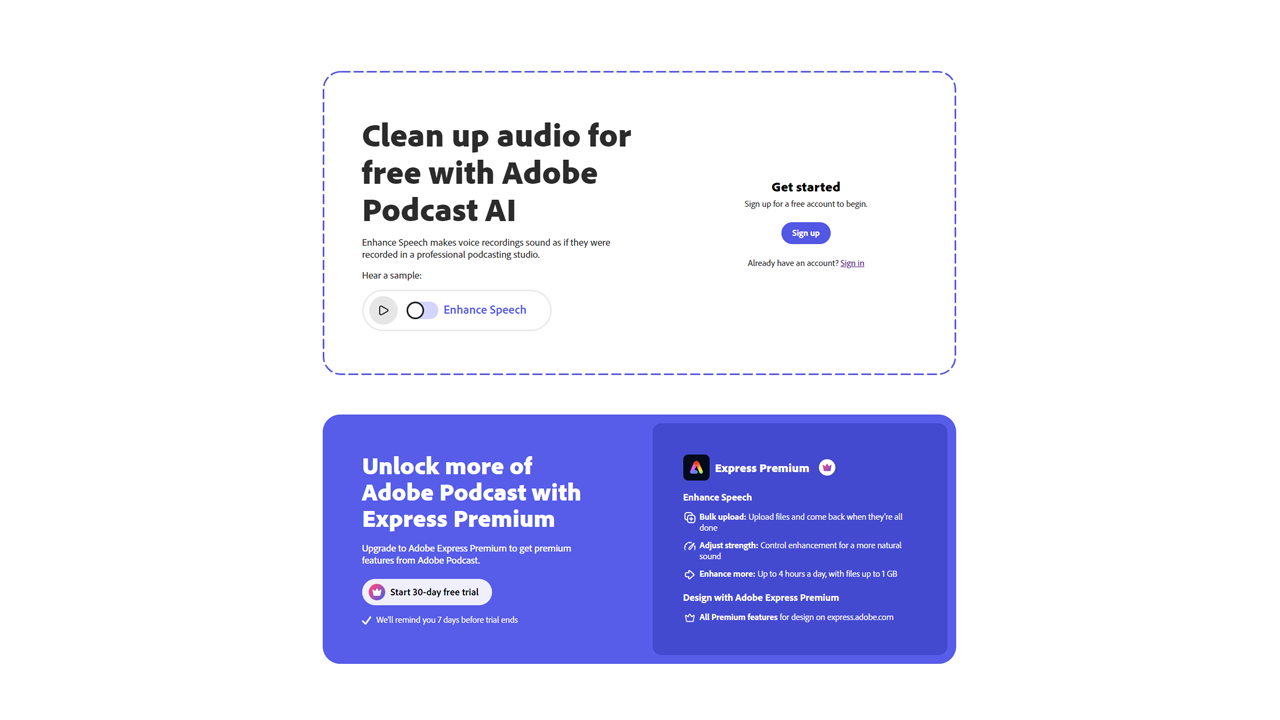
Related: How to remove or separate voices from audio files. The best voice removing tools.
Adobe Enhance Speech is one of the best tools in the Adobe community of software and online tools. It's super easy to use and allows anyone to upload recordings of audio clips in mp3 format that are then analysed and improved dramatically. It's one of the best tools currently available for improving audio quality, giving you free audio enhancement straight from your browser in a lot of ways it might even remove the need to use Adobe Audition entirely. While Adobe Podcast and all of the tools inside of it are amazing the website has a major floor that prevents anyone from accessing it, simply displaying a blank white loading screen that loads forever.
This kind of thing happens with websites from time to time and is usually an issue with the browser cache or the fact that Adobe Podcast is still in beta. The biggest annoyance in this specific case though is that there is no log or dialog of text to point you in the right direction. The good news though is that there is a really quick and easy fix that will solve the problem instantly and it isn't one that you'll be making in your browser. The issue is entirely Windows based... Yep! Windows based! So there's no need to log in or out of Adobe or clear your entire browser.
How do you Fix the Adobe Enhance Speech website stuck loading? Adobe Speech Ehancer website won't load.
To get Adobe Speech Enhancer ai working again on your computer you will need to reset your Windows 10 or 11 Firewall settings. Yes, you heard that correctly, this entire issue is Windows based of all things.
- First open the start menu and search Windows Firewall.
- Next, click Windows Defender Firewall. Don't click any of the other similar options as they won't take you to the required location.
- This will open a new window where you will need to click the Restore Defaults icon in the left-hand panel.
- Another new window will appear asking you to confirm the changes.
- Confirm the changes and everything will be reset.
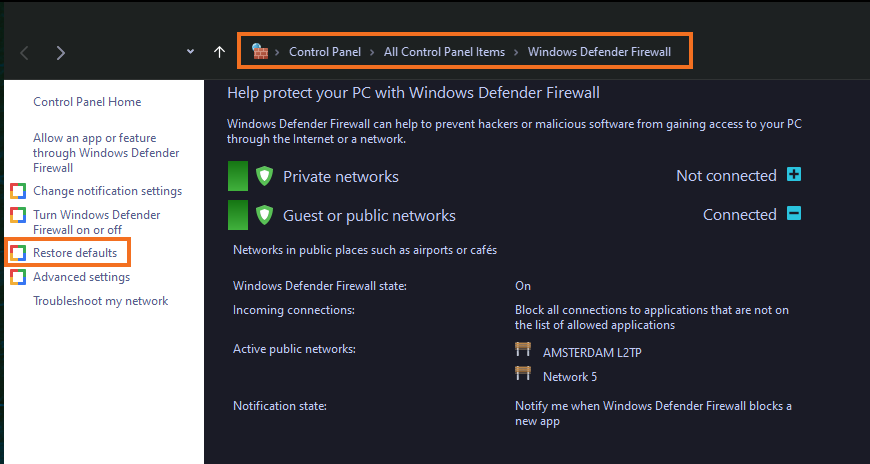
After resetting the Windows Firewall settings to default you will be able to access all of the Adobe Ai tools once again. The Adobe Speech Enhancer, Podcast, Studio, Mic Checker and Firefly websites will all load properly again. If the problem happens again at any stage just repeat the step and it will start working again. At this stage we have absolutely no idea what is causing the problem but you'll be able to start using Adobe podcast and all the other tools again. Anyway that wraps up another guide, If you've found it helpful don't forget to share it around with anyone else who might be having problems. Also! Make sure you check out our YouTube channel sometime!
