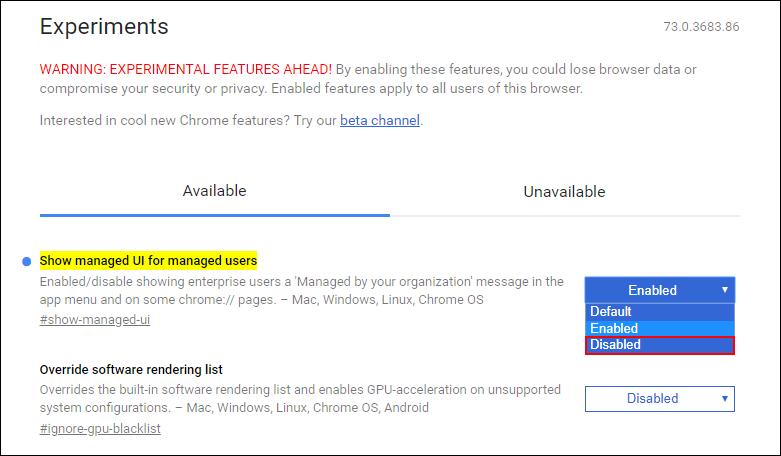Table of Contents
If you have recently updated to Google Chrome version 73 or newer there’s a good chance you are now seeing a new message: ‘Managed by your Organisation’ at the bottom of the drop-down menu accessed from the top right-hand corner of Chrome. If so continue reading as we explain its purpose and offer a solution to remove it.
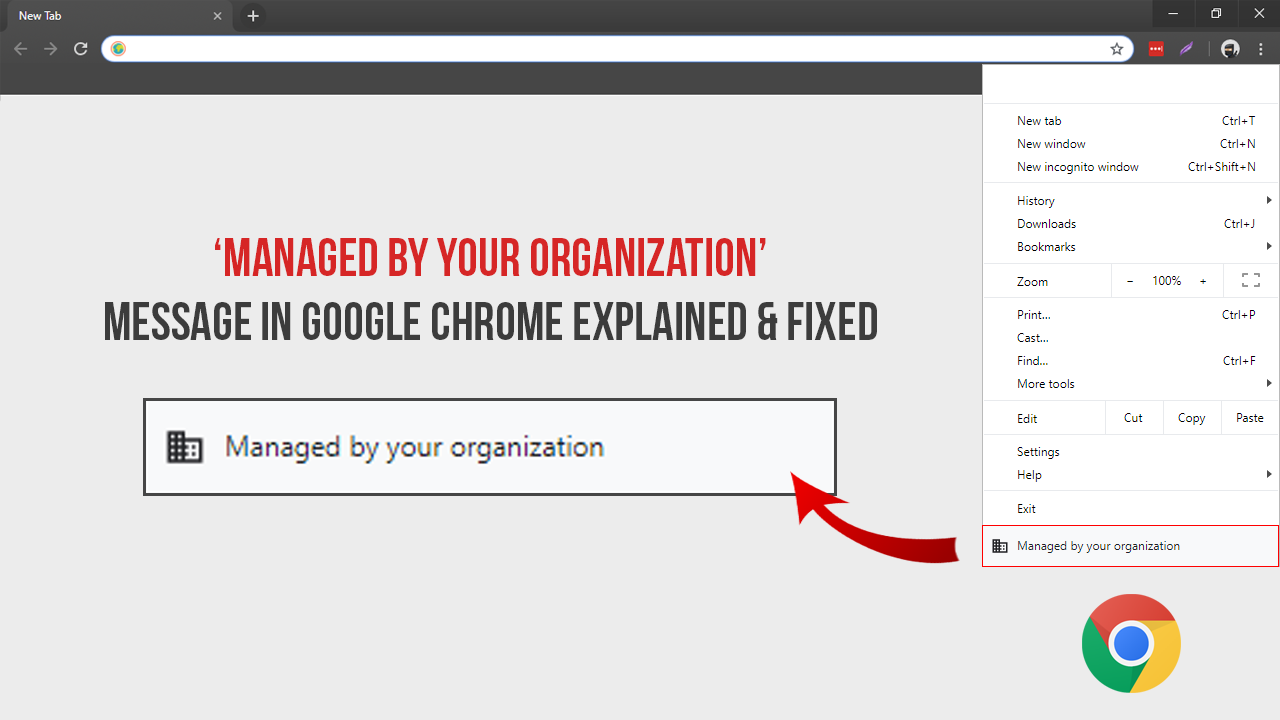
How to Use Google Chrome’s Built-in Malware and Cleanup Tools.
The latest version of Google Chrome now informs you when settings are being controlled by policy. In most situations when you see this message your computer and Chrome, in particular, are probably being managed by your employer or your education provider (school). And means that some settings are being controlled or restricted by admin. A totally normal situation for this message to be visible.
If however, you are just a typical home Chrome user, you will want to investigate this message further as it is possible something (usually an extension) has hijacked some of Chromes settings. For example a new tab management extension. It’s also possible you are seeing this message because Chrome is being managed by the Windows 10 Group Policy. See here for information on this particular process.
As this isn’t the easiest message to investigate, follow along as this article guides you through the process for Windows 10 and Linux.
Related: How Prevent Messages Forwarded in Telegram Linking Back to You. (Disable Forwarded Messages)
How Do You Remove ‘Managed by your Organization’ message in Chrome 73. (Windows 10)
To begin open Google Chrome then type or copy and paste Chrome://policy into the address bar and press Enter. This will take you to the Chrome policy page. On this page, you will be able to view all of the things being managed by Chrome Policy. In the screenshot, you can see two items that I’m managing from Windows 10 Group Policy. However, if you see something on your list that doesn’t seem right you can investigate it further.
Clicking the link under Policy Name is a good place to start and will show you detailed information on the particular entry. If you see something linked to an extension or software you didn’t install remove the offending item as soon as possible. You can also use Google Chrome’s Policy remover here. But it’s just as simple to uninstall and reinstall Chrome to be on the safe side.
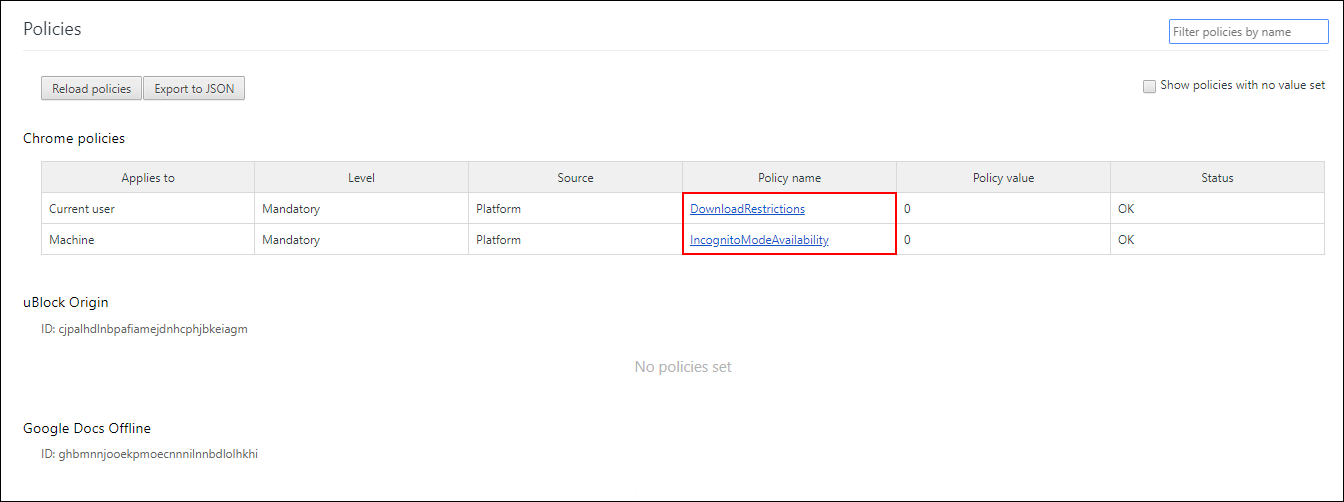
How Do You Remove ‘Managed by your Organization’ message in Chrome 73? (Linux)
If you are seeing ‘Managed by your Organization’ on Linux you can delete any Policies from the following locations.
/etc/opt/chrome/policies
/etc/opt/chrome/policies/managed
/etc/opt/chrome/policies/recommended
What if You Only Want to Hide the ‘Managed by your Organization’ Message in Google Chrome?
If you are happy that the items being managed by Chrome Policy are correct and you simply wish to hide the message from Chrome so users don’t know something is blocked you can do so by doing the following. First, open Chrome, then copy and paste or type the following into the address bar and press Enter.
chrome://flags/#show-managed-ui
When you see Show managed UI for managed users use the drop-down menu to select Disabled. This will hide the Managed by your Organization’ from Chrome yet leave all Policies unchanged.