Table of Contents
If you are a heavy Internet user, you have more than likely seen your fair share of malware and viruses. As time goes by these threats are becoming more and more sneaky, so it’s best to be prepared for the worst. In an effort to combat these malicious threats Google has improved the function of Chrome’s built-in browser malware scanner, so follow along as we show you how to use it.
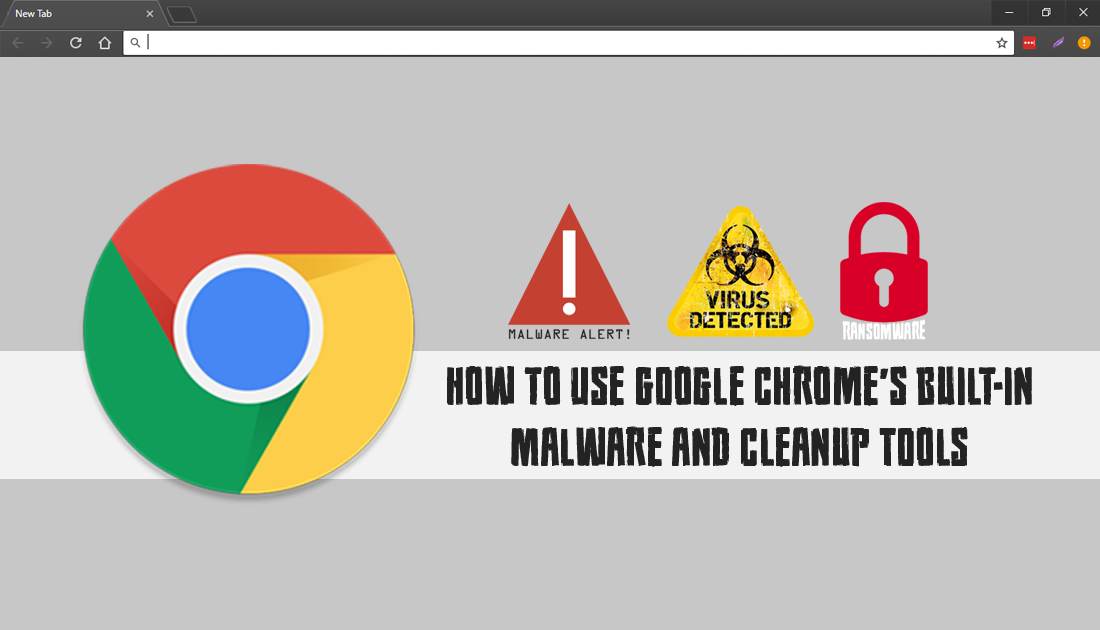
How to Fix 'ERR INTERNET DISCONNECTED' on Google Chrome.
Malware, ransomware, stalkerware and of course viruses are some of the biggest threats found on the Internet and although there are dozens of programs available to protect you, it’s just as important to always remain vigilant. However, even with an extremely cautious approach, you may still find yourself in a situation where you need a second opinion. This is where Chrome’s built-in, yet often forgotten about tool come in handy.
Using Chrome’s built-in cleanup and malware scanning tools, you can quickly and easily do a scan of your computer and just as importantly Chrome. Although the tool isn’t in the most obvious place and does take a little effort to locate, it’s extremely easy to use and is basically a one-click scanner that will check for the following, among others:
- Pop-up ads/new tabs that won’t close or keep coming back.
- Anything that keeps changing your Chrome homepage without your permission.
- Unwanted Chrome extensions and toolbars, especially ones that keep coming back.
- Any hijacked browsing or redirects to unwanted, unfamiliar pages. (ad pages)
- Constant alerts about viruses or infected devices.
Related: How to Fix ‘ERR CONNECTION REFUSED’ on Google Chrome.
Where is Chrome’s Built-in Malware Scanner and Cleanup Tool Located?
To begin, the first thing you should do is make sure you have the latest version of Google Chrome, although this isn’t necessary to start using the cleanup tool, it makes sure you are scanning with the latest threat information. If you’ve never manually checked for Chrome updates before, open Chrome, click the three dots in the upper right-hand corner of the browser, then click Settings. Next, click the Hamburger icon in the top left-hand corner of the window and select About Chrome. This will trigger Chrome to update.
Once you have the latest version of Chrome, the rest is pretty straightforward, though there are two different ways to access the malware/cleanup tool. The first and quickest option is to type the following into the address bar and press Enter.
chrome://settings/cleanup
This will take you directly to the scanning tool. Once you are on the main page, which is pretty basic, click Find and Chrome will search everything within its power. If anything malicious is detected, Chrome will alert you.
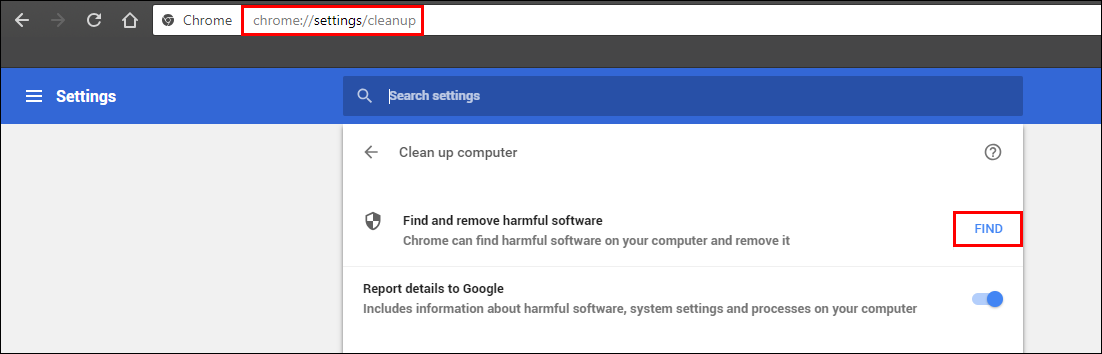
Alternatively, if you don’t want to use the above method, you can do the following to get to the exact same location. Open Chrome, click the three dots in the upper right-hand corner of the browser, then click Settings. Next, scroll down and expand Advanced Options at the bottom of the page. Finally, scroll to the very bottom of the list and click Clean Up Computer.
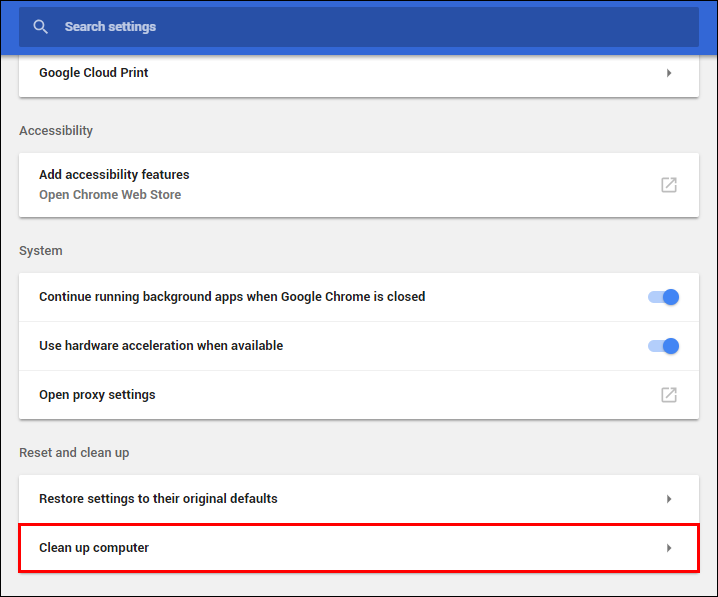
On this page simply click Find and Chrome will get to work, checking everything within its jurisdiction. If anything is detected, you will be notified and can take action accordingly.
