Table of Contents
If you are using Telegram and are worried that messages you have sent may be forwarded on and eventually linked back to your account. This article will show you how to disable Forwarded Messages to prevent forwarded content linking back to you.
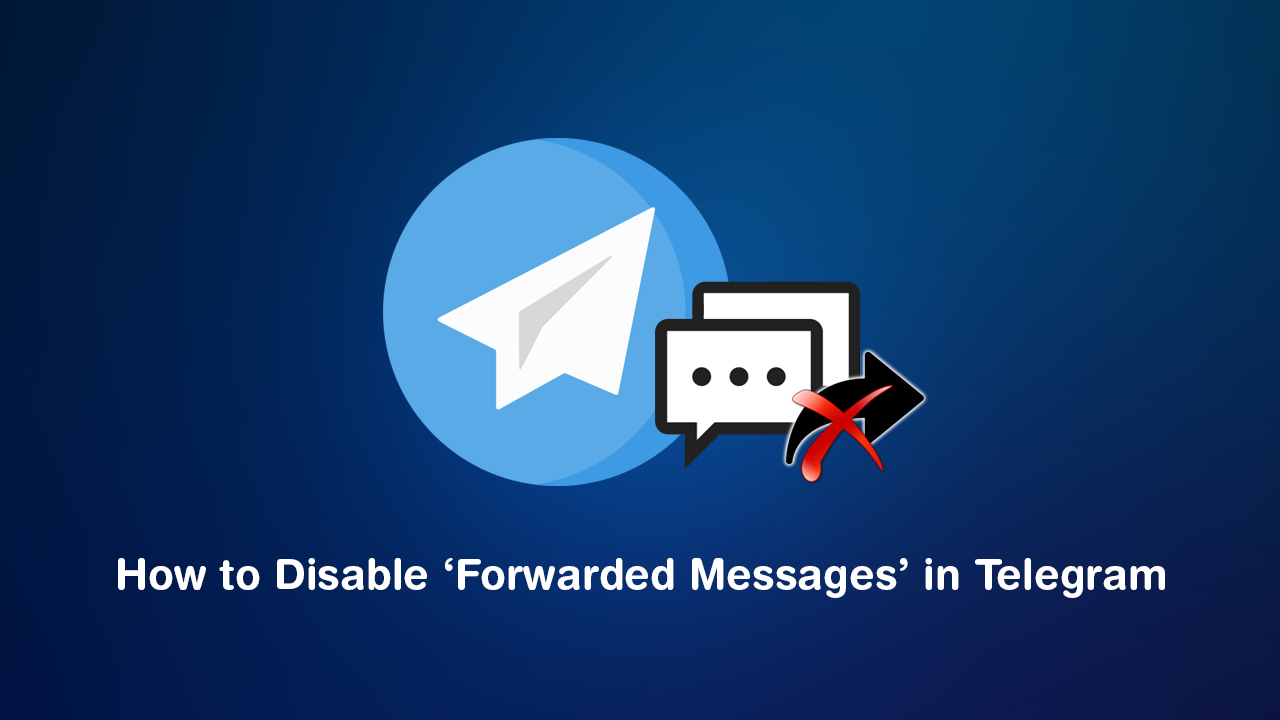
How to Fix Firefox Not Registering as the Default Browser on Windows 10.
There are a ton of different communication apps on the market nowadays that allow you to quickly and easily send text messages, photos, videos, voice clips, and even money to people anywhere around the world. Although most of these apps provide very similar services they aren’t all as focused on your privacy as they should be.
Unlike a lot of its competitors, Telegram which is very aware of consumer interest in privacy has recently upgraded quite a few of their services to be far more user-friendly and privacy-focused. For example, the most recent upgrade to Telegram has seen the 48hr timer for message deletion removed, meaning messages sent from Telegram can now be deleted any time you like. As well as this, they have also added the option to remove messages and conversations from all parties involved.
Which means if three people are involved in a group chat using Telegram and one user decides to delete a message from the chat or the entire chat itself. They will be asked if they wish to delete the content from all devices. Which will remove the content from all participants devices not just their own. You can check out our guide on that here.
The ability to completely delete messages from conversations and conversations themselves isn’t the only new privacy feature to Telegram. It’s now also possible to disable Forwarded Messages, which allows you to prevent any forwarded content linking back to you and your account. The name is a little deceiving as messages can still be forwarded, but they won’t link back to you as the original author/poster.
Related: How to Fix Firefox Not Registering as the Default Browser on Windows 10.
How Do You Prevent Forwarded Messages in Telegram Linking Back to Your Account?
To begin, the first thing you need to do is update your Telegram app. Once you have the latest version available the rest of the process is relatively easy. Open Telegram, then tap the Hamburger icon in the top left-hand corner. Next select Settings, tap Privacy and Security, then inside this menu, tap Forwarded Messages. On this new screen, you will see three different options Everybody, My Contacts, and Nobody.
Everybody: Will allow all forwarded messages to link back to your account.
My Contacts: Will only allow people you have in your contacts list to see that messages link back to your account.
Nobody: Will make sure no forwarded messages can be linked back to your account.
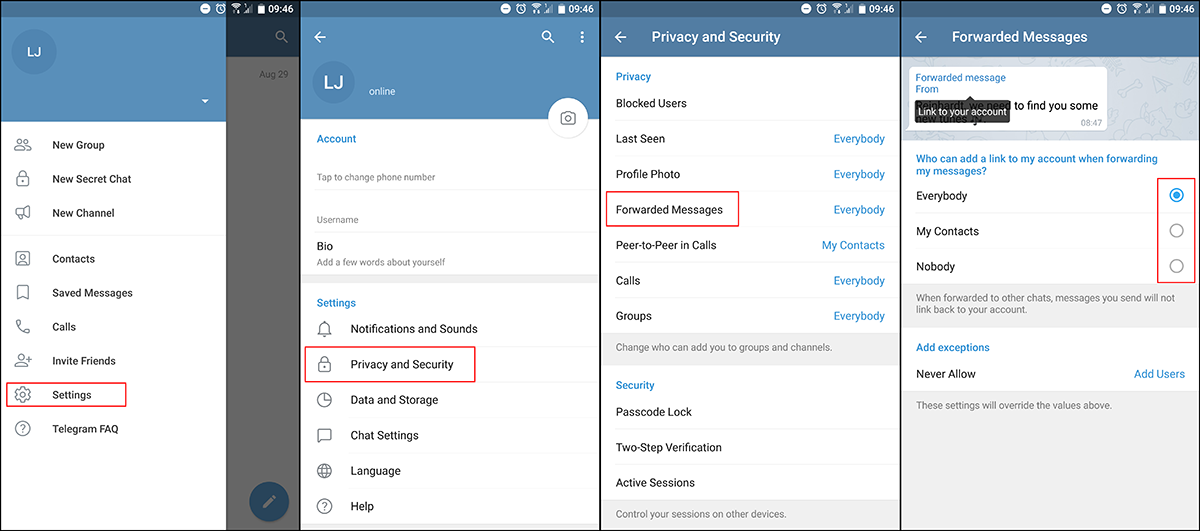
Below these three options is Add Exceptions, here you can add the details of users you wish blocked from seeing your details regardless of the setting you have selected above. Once someone is added to the list they will be restricted from seeing content that links back to you. Although this features name is a little deceptive, it’s nice to know that it’s possible to make sure that messages you send that are then forwarded can’t always be linked back to you and your account.
