If you like to have a ton of different tabs open in Chrome but don’t want all the website audio to crowd your speakers or headphones, you’re in luck. This guide will show you how to manually adjust the volume settings for each individual tab you have open in Google Chrome.
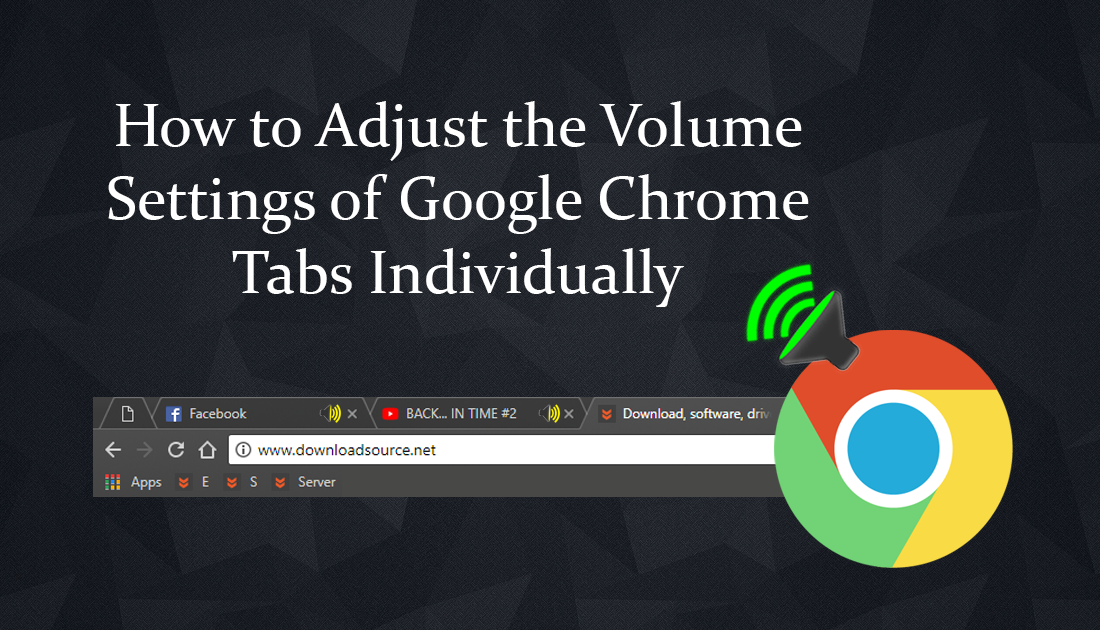
How to Enable, Disable or Customize Windows 10 AutoPlay Settings.
The ability to control how sound is channeled on your computer isn’t anything new or special. Windows built in volume control feature has been doing it for years and lets you manually set the volume levels for each individual program or app. You even have the ability to completely mute all sound from specific channels. If you didn’t know this and are running Windows 10, simply right-click on the volume icon in your system tray, select Open Volume Mixer, then adjust the sliders as you see fit.
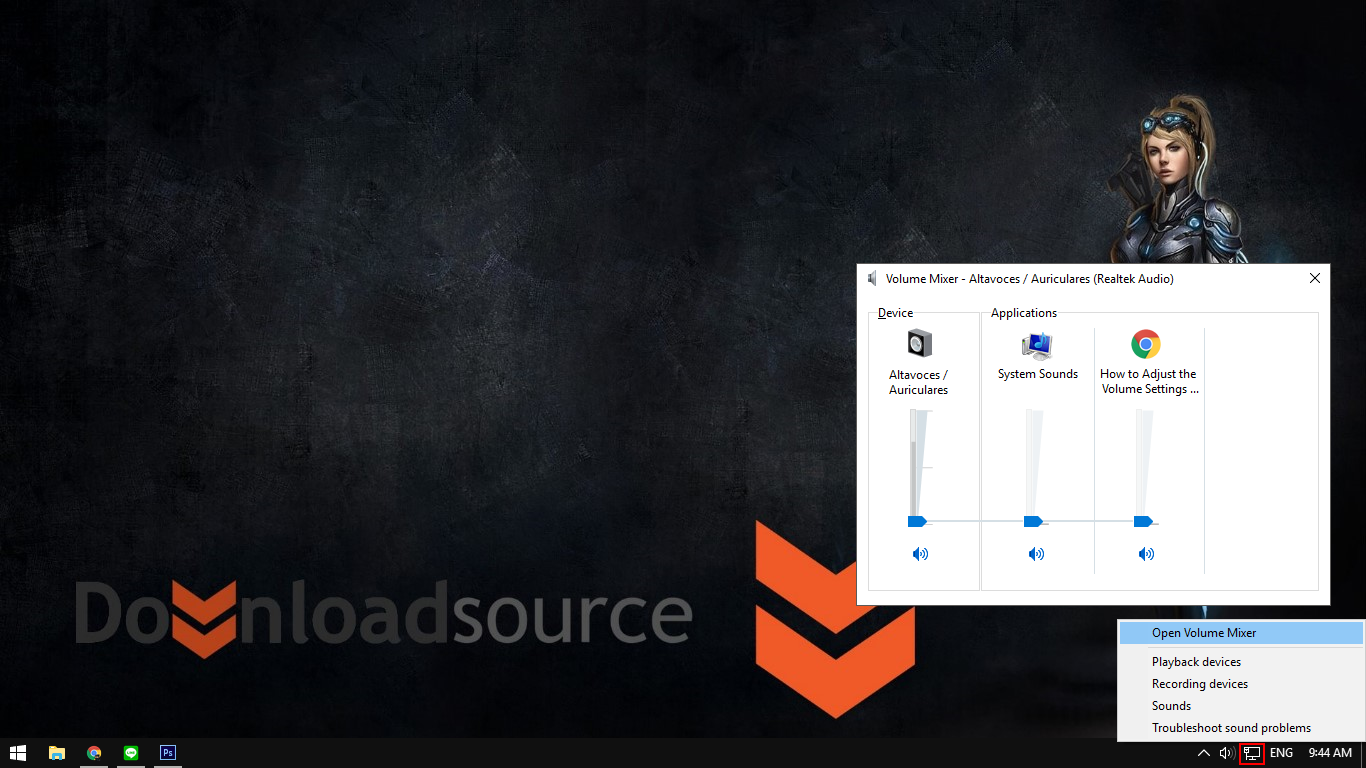
In a very similar way that you can control Windows volume settings, you can also control Google Chrome tab volumes. Currently, the feature isn’t built into Chrome by default but is easily acquired with a small browser extension called Volume Master. As well as allowing you to set individual volume levels for specific tabs, it also allows you to set volume levels between the range of 0% and 600%. Alternatively, if you are looking to configure volume settings for specific websites, regardless of the tab they are in, check out the guide below.
How to Set Specific Websites to Mute By Default in Google Chrome.
How to Control the Volume of Individual Tabs in Google Chrome.
To start the process, the first thing you are going to need to do is download and install the Master Volume Google Chrome Extension. You can use the download link below or simply search for it using your favorite search engine. Once you are on the Volume Master page, just click Add to Chrome to acquire the extension.
Download Volume Master.
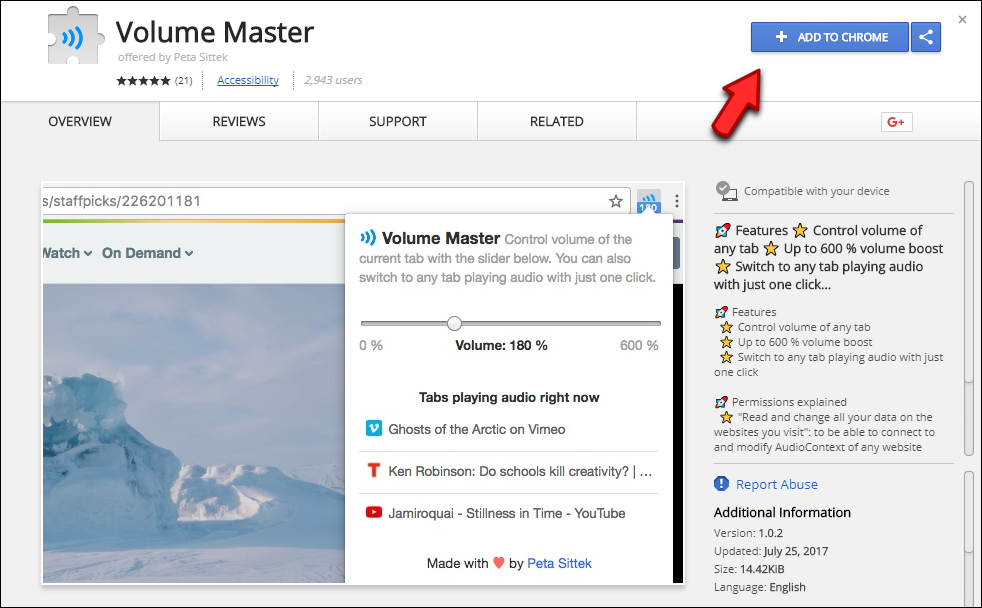
When the extension is installed, you will see its icon in the top right corner of your Chrome Browser window. Before you can start using the extension properly, you will need to make sure you have some tabs open that are playing audio. With audio playing, jump to the tab you wish to adjust the volume for, once you are on the tab click the Volume Master extension icon. You will now see a slider showing you the tabs that are playing audio and a volume slider. All you need to do is use the slider to adjust the volume level to your liking.
To adjust the volume of any of the other tabs simply repeat the process on the next tab. As soon as the volume has been managed by the extension, you will see a blue square in the right-hand side of the tab, next to the close tab icon. Because these tabs are all individually managed by Volume Master, adjusting your overall system volume will simply increase or decrease tab volumes, whilst maintaining their set audio levels.
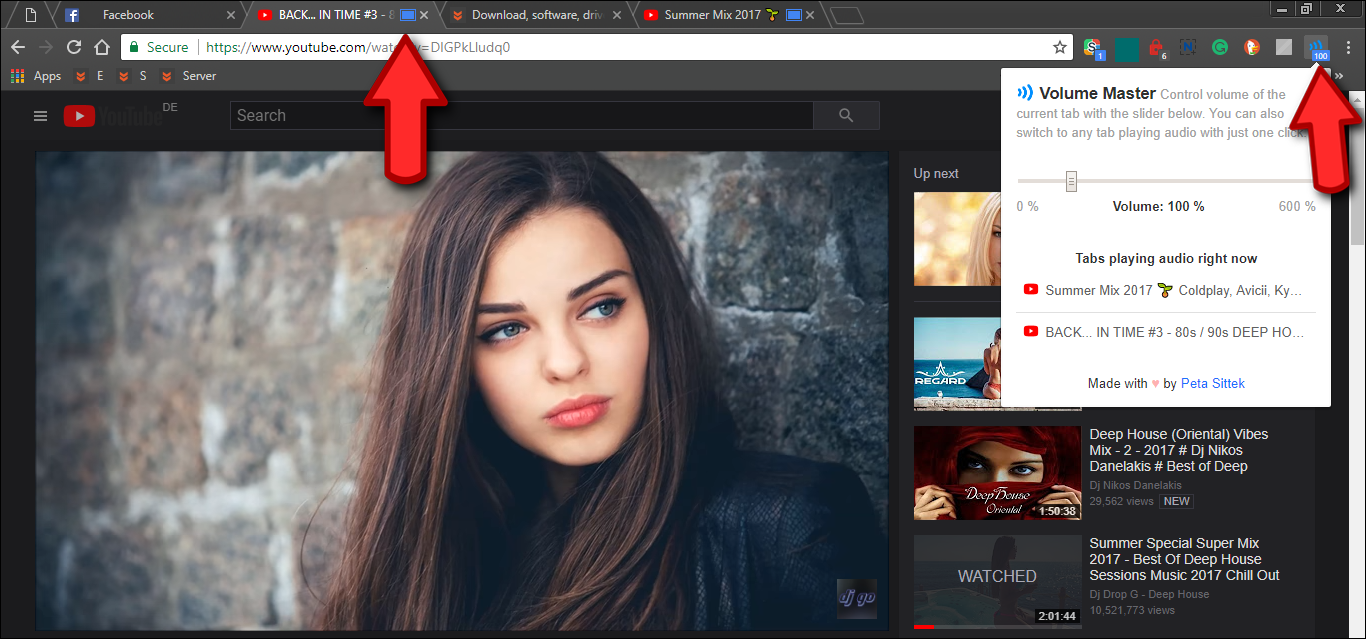
If you drag the slider down to 0% you can essentially mute the tab, however, if you are looking for a way to mute individual tabs all you need to do is right-click on the tab and select Mute Tab from the list. You don’t specifically need to download an extension.
