Table of Contents
If you are using Microsoft Edge as your main Internet browser, you’ll be happy to know you can use Cortana to find more information on any picture you come across online. The feature is relatively easy to use, so follow along as we show you how to start taking advantage of Cortana in Edge.

How to Stop Microsoft Edge Asking to Save Credit Card and Other Payment Information.
Although Microsoft Edge gets a lot of bad press and doesn’t hold much of the Internet browser market, it’s actually one of the better Internet browsers available. It’s minimalistic, easy to use, secure, and is also one of the fastest browsers around, in most cases far faster than Google Chrome.
If you are an avid Microsoft Edge user or someone who has just made the switch, you’ll want to check on one of Edges most recent features and one that doesn’t get as much use as it should. “Ask Cortana about this picture” is one of Edges best keep secrets and is one of the quickest ways you can find out more information about just about any picture/image you come across online.
With a few clicks, you’ll be able to find visually similar images, information about the image file, any Wikipedia entries, and of course a list of other places the image is shown online. The closest comparison to "Ask Cortana about this picture" is Google’s “Search Google for Images”.
Related: How to 'Rename' Set Aside Tab Groups in Microsoft Edge.
How Do You Ask Cortana For More Information About a Picture?
To start using Ask Cortana in Microsoft Edge, open Edge, then navigate to a picture you’d like to find more information on. Most pictures will allow you to ask Cortana but you may occasionally come across some that won’t. (Generally, these will only be headers or interactive parts of a web page) Once you have found a picture/image, right-click on it and select Ask Cortana about this picture or Bing Lookup if it doesn’t appear on the list.
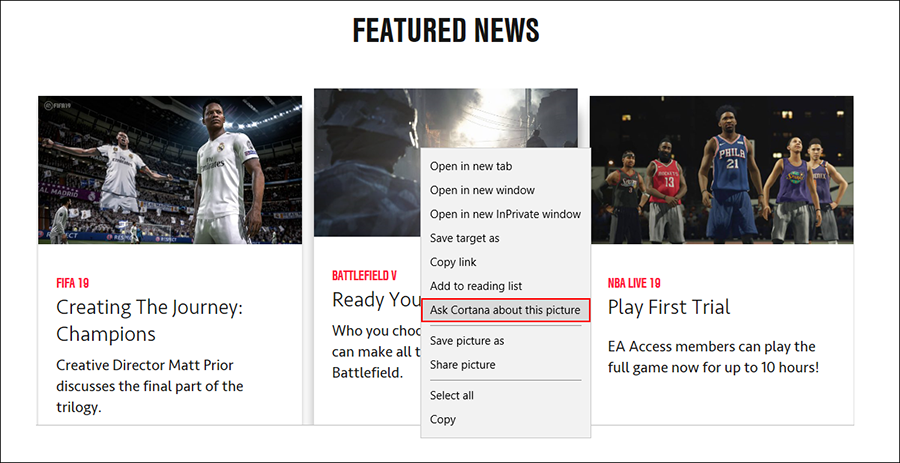
As soon as you click the option a small tab will appear on the right of Edge showing you all the information Cortana has pulled (using Bing). You’ll see the images dimensions, other sizes it is available in, related images, related searches etc. Something even cooler, which a lot of people don’t know is that ‘Ask Cortana about this picture’ will also display places to buy products and food recipes when you ask about food-related items.
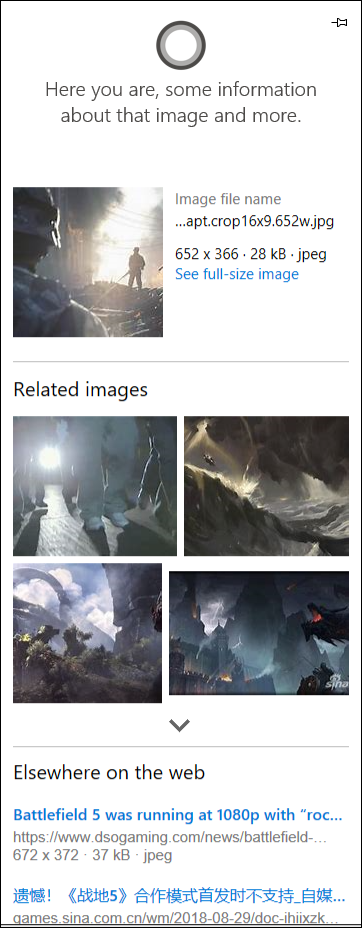
While you are in the mood for learning, make sure you also check out one of our most popular Windows/Microsoft articles which shows you how to view and delete all the information Microsoft has stored about you and your device usage. Things like your browsing history, search history, location history, voice activity, Cortana’s notebook, and health activity.
