Table of Contents
If you use an Android device as your main portable device, either a phone or tablet, this article will show you how to set your own app defaults for specific system tasks. Set your own default app for SMS, email, browsing, calls, etc.
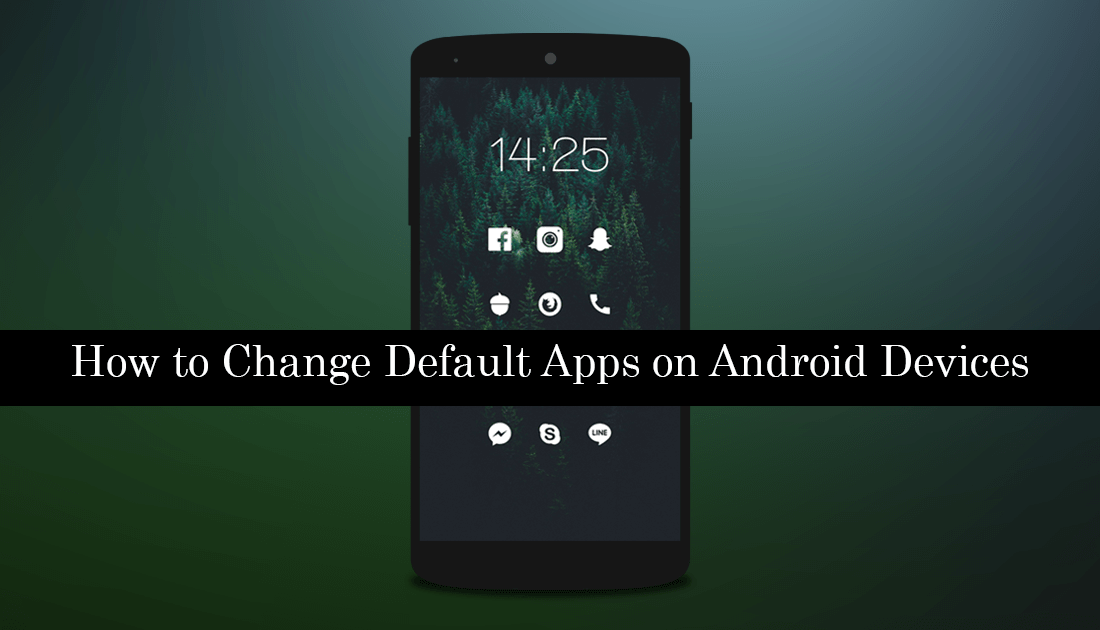
How to Block Access to Incognito Mode in Google Chrome.
Most people who use Windows 10 are aware that the operating system has a range of different options you can set default tasks for. For example, you can set your own programs or apps for email, maps, music, photos, videos, and of course a web browser. What a lot of people don’t know, however, is that you can also do the same on Android devices, both phones, and tablets.
When you first set up your Android device, most of the default options will be preset to use your phone manufactures apps or Google’s. For example, your phone/tablet may be using the stock Android launcher, Google Chrome, Google Photos, and its Mail app. When you’d rather be using Apex Launcher, Firefox, Quick Pic, and BlueMail. Although most newly installed apps will ask if you would like them to become the default option, there are times when this doesn’t happen, so follow along as this article shows you how to change default apps on Android devices.
Related: How to Fix Apex Launcher Continually Crashing After Updating.
How Do You Set a Different App as Default on Android?
To begin, open Settings on your Android device, then scroll down and tap Apps. On the main Apps page, tap the three vertical dots in the upper right-hand corner and select Configure Apps. Here you will see categories underneath the Default heading. Assist & Voice Input, Browser App, Home App (your launcher), Phone App, SMS App, Tap & Pay.
Note: The bottom Opening Links option, allows you to choose the action specific apps take when links are opened within their interface. Generally, most apps will be set to Ask First by default, however, this can be changed to Open in this app or Don’t open in this App. If you wish to make changes to these settings, feel free.
Now all you need to do is spend some time tapping each of the headings and selecting the app you wish to set as your default app for that task. Keep in mind you won’t be able to set silly apps as your default, for example, you won’t be able to set Snapchat as your browser or Firefox as your Phone app.
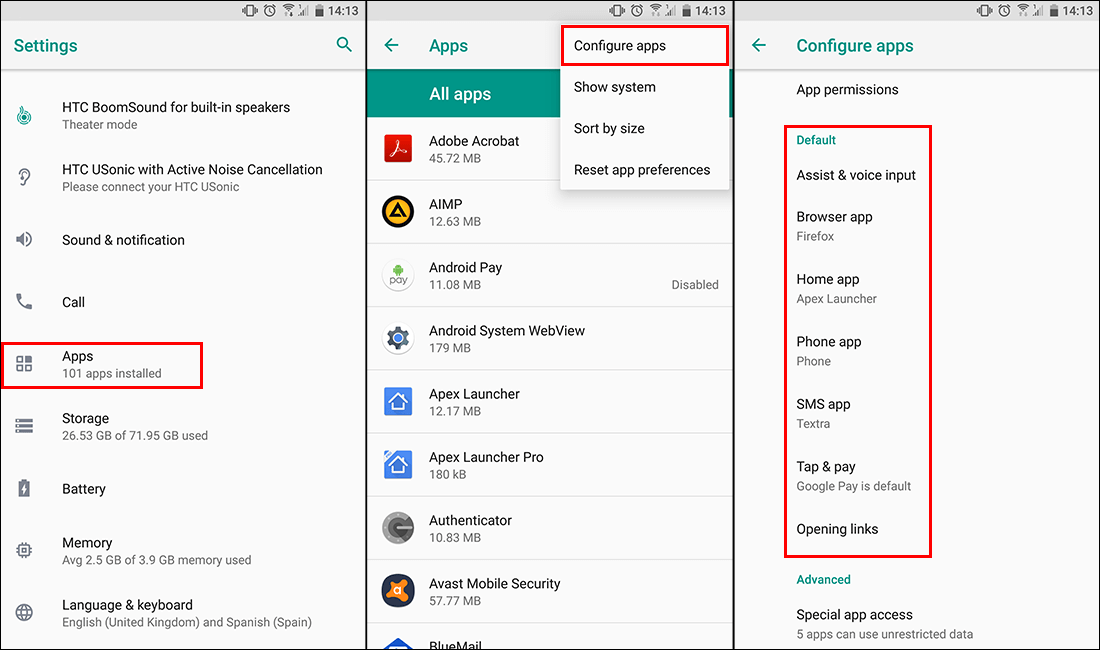
All of the categories have apps listed with their correct main functions. Once you change to another app your device will automatically save the change and start using it. If you enter a category and only have one option, you won’t be able to make a change without downloading a new app to use as an alternative. After making the changes you want, you can exit settings and continue using your device normally.
On a side note, you should also spend some time going through the Special App Access tab. Here you can view very specific information about what access certain apps have and change or revoke that said access. If you often share your device with younger children or would like to learn how to set up age restrictions, make sure you check out the following guide. How to Set up Age Restrictions For App Downloads on Google Play.
