If you spend a fair bit of time watching Youtube on a mobile device but aren’t happy with the default settings that the YouTube app uses. Either really low quality or super high data usage. This article will show you how to manually configure your YouTube app to have different quality playback settings for Mobile connections and WiFi connections.
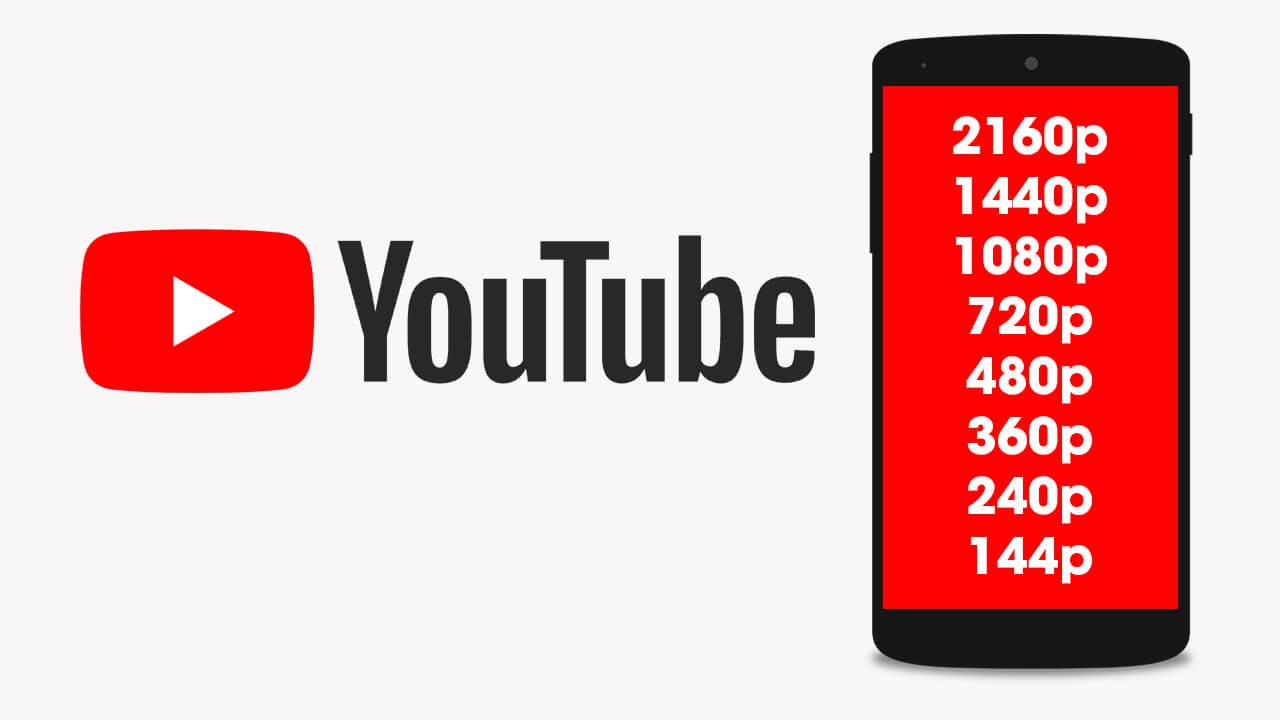
Related: How to install .apk files on Windows 11. Sideload .apk files on Windows 11.
Video quality and data usage are two things that always go hand in hand when viewing content from a mobile device. We’re almost always stuck with the hard choice of awesome video quality vs an empty data package. I personally set my devices to be conservative on mobile networks by leaving the default as automatic, however, on WIFi networks, I crank this up to the maximum quality as I don’t have WiFi download limits.
Thankfully the YouTube mobile app gives you plenty of different playback options that allow you to customise and change the way you watch content and consume data. Although you’ve probably already done it, make sure you have the latest version of YouTube installed on your device. Once you have done this start the steps shown below.
How do you fix poor video quality in the YouTube app? Change YouTube Mobile network and WiFi connection settings.
To change YouTube playback settings on your mobile device to save data or improve video quality, you’ll need to do the following.
- First, open the YouTube app on your device.
- Next, tap your Profile icon in the top right-hand corner. This will open a new list where you will need to tap Settings near the bottom of the list.
- Here you will see a long list of options. If you are aiming to save data tap the Data saving option and enable Data-saving mode on the next page. This will reduce video playback quality, however will save you a ton of data.
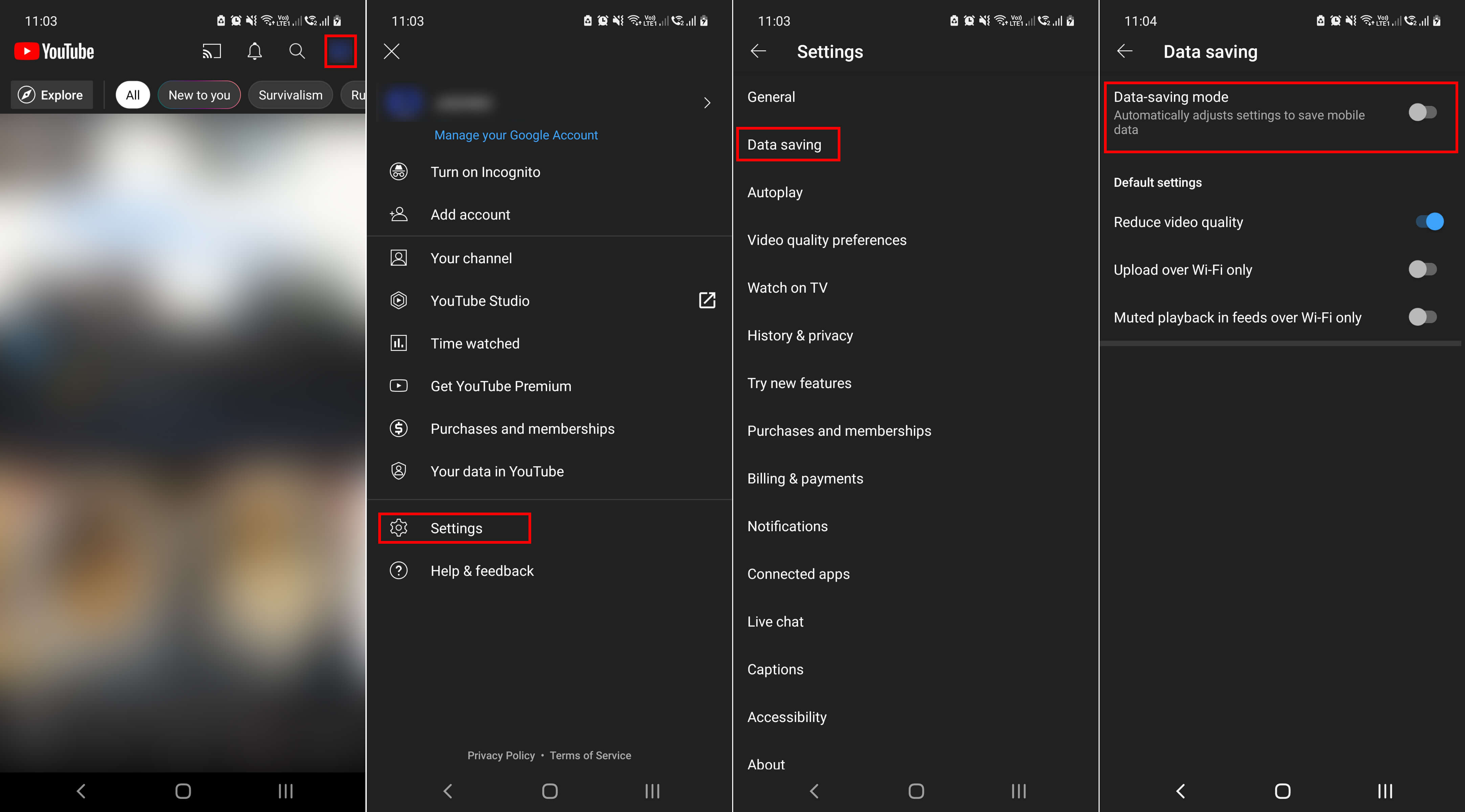
If you want to manage things even further you’ll need to do the following.
- From this list tap Video quality preferences.
- Here there are two different options.
- Video quality on mobile networks.
- Video quality on WiFi networks.
- I have found auto (recommended) works best on mobile networks and usually sets videos to 720p playback quality. Though this depends on network speed, etc.
- On WiFi networks I have it set to Higher picture quality as I don’t have any data limits. This gives me the best of both worlds.
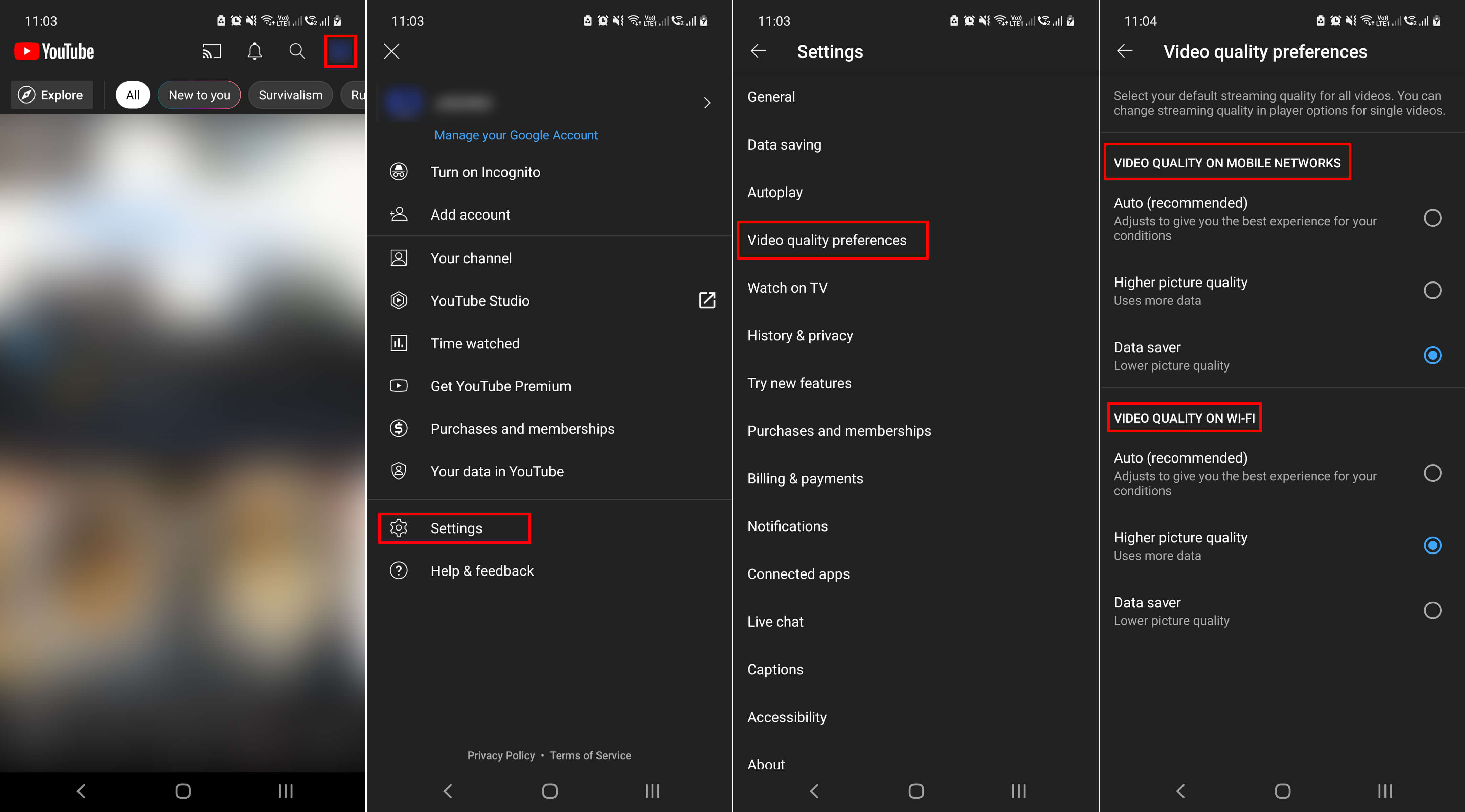
How do you manually adjust playback quality for videos on YouTube mobile?
Another important thing to be aware of is that you can have your device set to Data-saver or higher picture quality and still manually adjust the quality for each individual video you watch. For example, if you are listening to a video more so than watching, you can set the video quality to the lowest to save data. Alternatively, you can set certain videos playback in whatever quality you want: 4k 2k 1080p 720p, etc. To manually set the playback resolution for video make sure it is playing.
- Tap the three dots in the top right-hand corner.
- Select Quality, then Advanced.
- Now you will see all the quality options available for the current video. Simply pick one and the video will playback at that quality level.
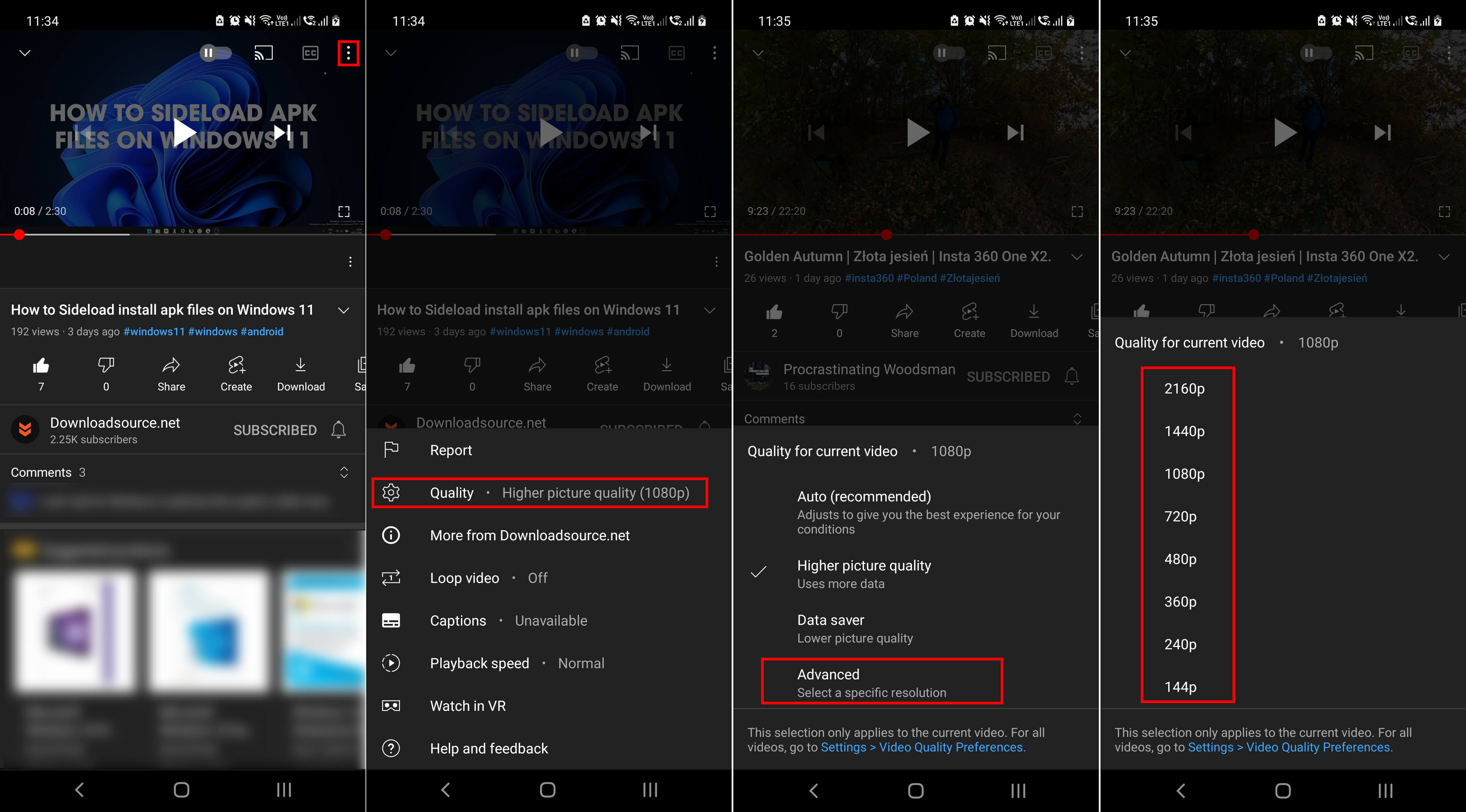
Once you start a new video the quality will revert back to your settings.
