Table of Contents
If you own an ASUS computer and have ASUS Live Update software installed on your machine it’s important to check if you have been infected by ShadowHammer malware. A serious threat that was recently found to have exploited ASUS’s Live Update software.
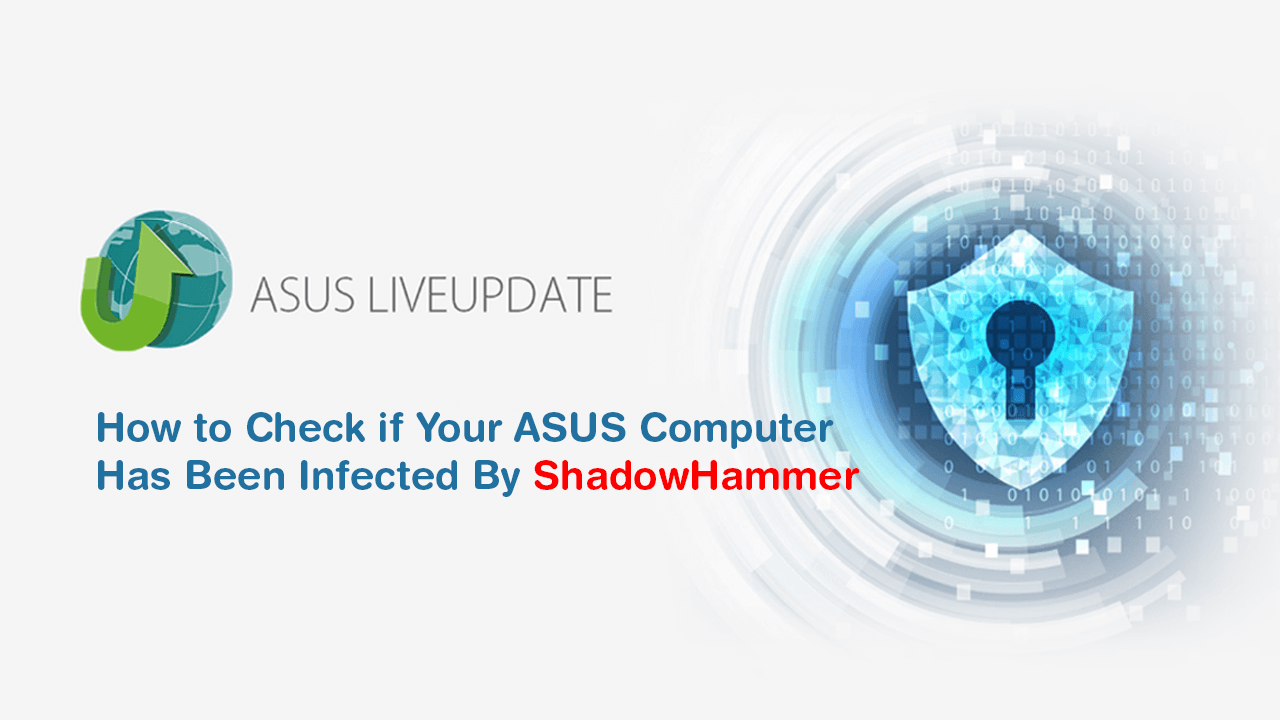
How to Remove 'search323892.xyz' Malware From Google Chrome.
If you have an ASUS computer there’s a good chance you’ve heard about the latest malware threat that has recently been discovered. Identified as ShadowHammer this new malware threat installs backdoors on ASUS machines, allowing unauthorized and easy access for the hackers.
Although early estimates only suggest that half a million Windows machines have been affected, there’s a good chance this number is way higher and will likely increase further. Thankfully, if you are worried that you may be infected, there are two simple ways to check, so follow along as we guide you through the process of checking if you have been affected by ShadowHammer malware.
Related: How to Make Your Telegram Account Automatically Delete itself After a Set Period of Inactivity.
How to Check if You Have Been Affected By the ASUS Live Update Attack. (ShadowHammer) Using ASUS’s Diagnostic Tool.
Option 1 is to head on over to the ASUS website and download the new Diagnostic tool that has been put together to check if a computer has been affected by ShadowHammer. Once you have downloaded the tool, run it on your computer and wait for a result. If everything comes back clean, you’re safe. However! You will now need to make sure you have updated to the latest version of Live Update Software (ver. 3.6.8) moving forward.
How to Check if You Have Been Affected By the ASUS Live Update Attack. (ShadowHammer) Using Kaspersky’s Tool.
Option 2 will require you to use Kaspersky’s online ShadowHammer tool which is super easy, however, in order to use the tool you will first need to find your MAC Address. If you haven’t done this before open Command Prompt as admin by searching CMD from the start menu, then right-click on it and select Run as Administrator. Once you have Command Prompt open, copy and paste (or type) the following command into the window and press Enter.
getmac /v /fo list
This will generate a small list of information for each Internet connection on your computer your MAC address will be listed next to Physical Address. Use the image below as a reference point. Make sure you get the MAC address/s for the connections you use, Ethernet, WiFi or both.
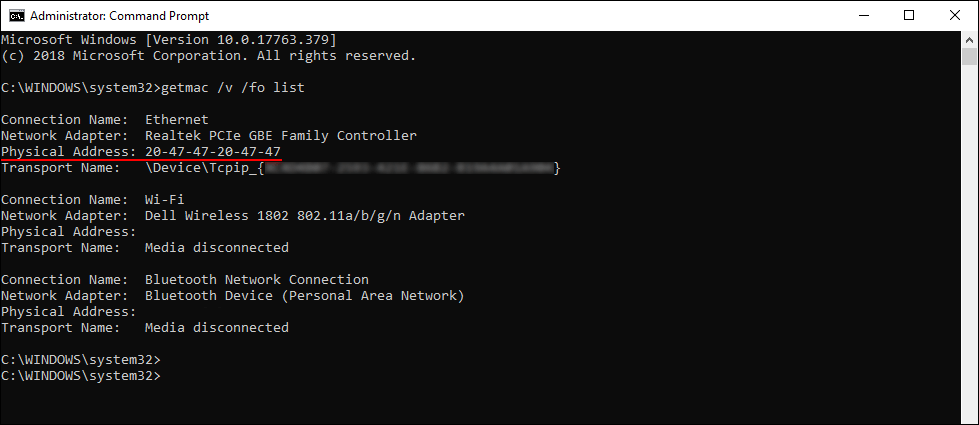
When you have your address simply copy and paste it into the online tool and it will check to see if you have been affected. If you have been affected keep reading below for the best course of action to take. If you haven’t been affected the first thing you need to do is update to the latest version of Live Update Software (ver. 3.6.8).
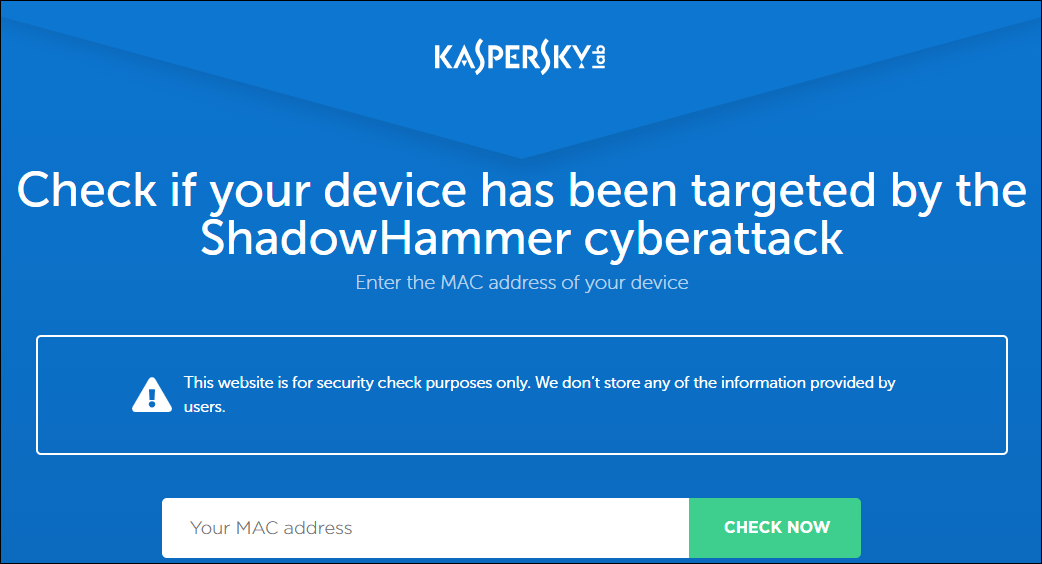
What Do You Do if You Are Affected By the ASUS Live Update Attack? (ShadowHammer)
If either of the above tools show that you have been affected by the malware, you should immediately make a backup of your personal files, then restore your operating system to factory settings. A fresh installation of Windows is the safest course of action. This will completely remove the malware from your computer. It’s also important to make sure you change the passwords for services you may have accessed from your infected computer.
Personally, regardless of if I was affected or not I would make a backup of my data and install a clean copy of Windows 10 on my PC. Following that, I would not reinstall ASUS Live Update and manage all system software update manually. It may take a little more time, but it’s a 100% solution for preventing future problems.
