If you are trying to check your Stea chat history and are wondering how long messages last on Steam this article will show you several quick and easy ways you can check your Steam chat logs and old messages you've sent via the Steam client 'aka' the Steam app.
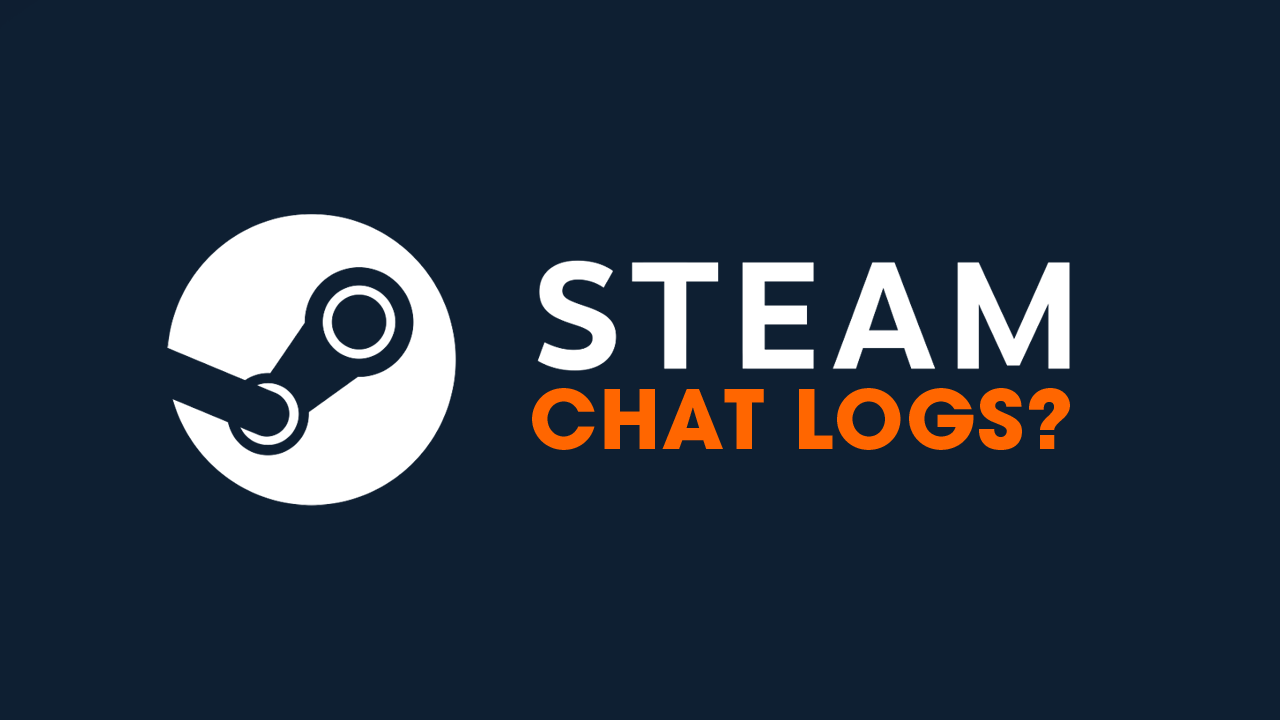
Table of Contents
Related: How to Fix "Sorry, but you're not permitted to view these materials at this time" error on Steam.
While most people these days prefer to use Discord for most of their gaming and niche conversations Steam Chat still gets a fair bit of use for quick conversations and game invite requests. It's also a quick and easy option if you spot someone online who is pretty terrible at maintaining a Discord presence. Over the years we've covered how to make a backup of your Discord Message history and in this guide, we are going to show you how to check your Steam message history and how to delete Steam chat logs.
Unlike most other platforms Steam doesn't really have an elaborate system in place so don't expect to be able to do a lot. But it's better than nothing.
How do you Check your Steam Chat History? How Long Do Messages Last?
Accessing Steam's Chat Interface
-
Open your web browser and navigate to the official Steam website https://store.steampowered.com/
-
Log in to your Steam account.
-
Once logged in, click on the "Friends & Chat" option in the bottom right corner of the screen.
-
Double-click on any friend's name to open the chat interface.
This will only show semi recent chats and may not even show anything at all depending on how long it has been since you last hat a conversation. So if you wan't to double-check everything in the Message History you'll need to do the following.
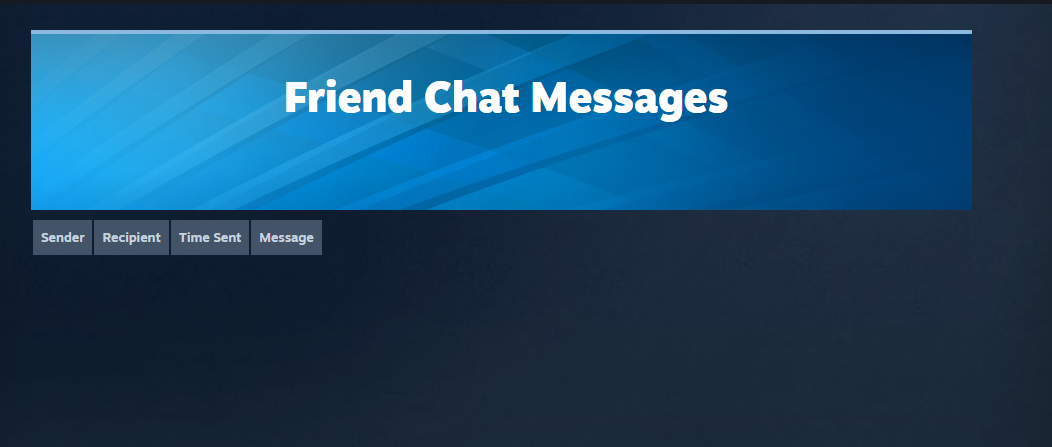
Finding Your Steam Chat History.
To view your full chat log you can visit the following Steam page: https://help.steampowered.com/en/accountdata/GetFriendMessagesLog
This will show you everything that is available in your messaging history. As we mentioned earlier Steam doesn't really save chat logs like Discord does. So if you do want to have a long saveable history you should switch over to using Discord. A few other key points to note are that Steam doesn't allow you to delete messages. Once something is sent it will remain there until it expires naturally.
What About Third-Party Tools to Save Steam Conversations?
While third-party tools may claim to offer similar services, it's recommended to rely on Steam's official channels for security reasons. Steam's help page is a trusted source. That said, there are a variety of different options available on GitHub that will keep track of things before they expire. But again, it's far simpler to just switch to using Discord. At this stage of the game, there's not really much hope of Valve adding any better messaging support to the platform. They know first-hand that most people prefer to use Discord and competing with Discord isn't worth the trouble! Fight the battles you can win and all that! It's one of the reasons Steam is the top dog in the market.
