If you have been using Windows 10 for a while, you’ve more than likely needed to check a range of system specs and stats at some stage. In the past viewing, this data has always been quick and easy. However, Windows hasn’t made copying that data as easy as it should be. So follow along as we introduce you to the new method.
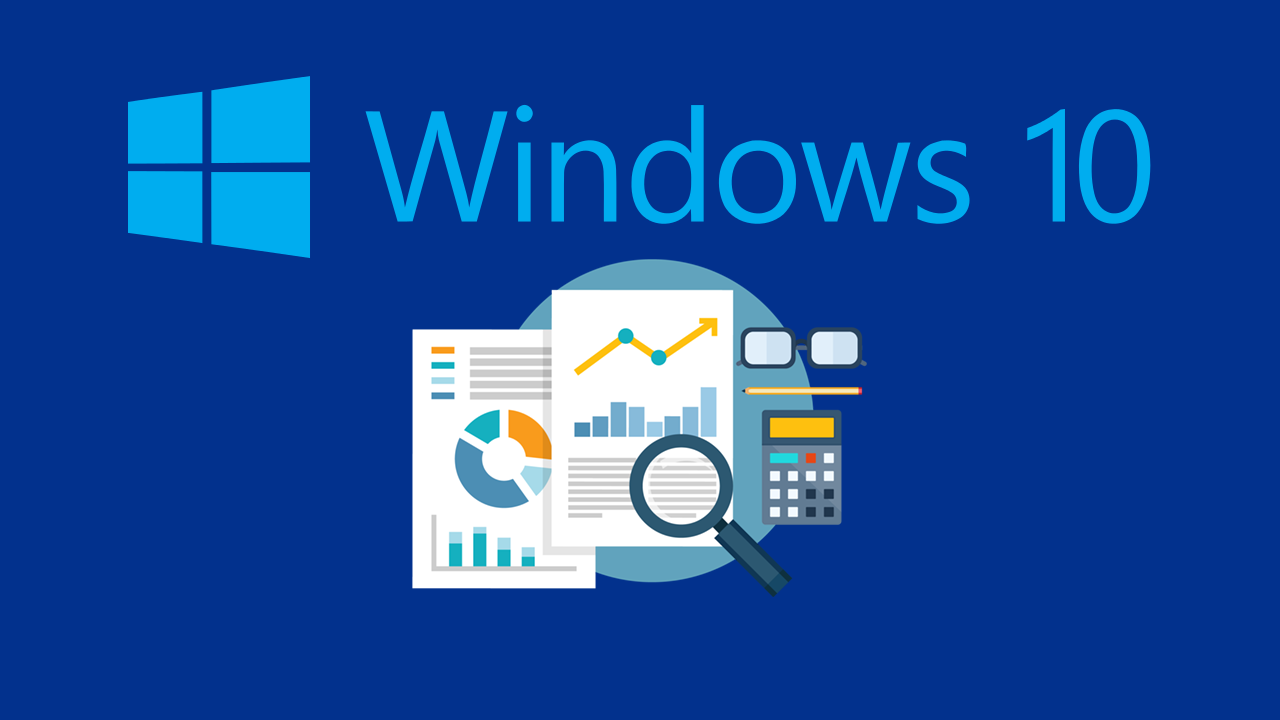
How to turn on tab scrolling in Google Chrome. Change tabs using your mouse wheel in Chrome.
A few years back people were constantly complaining about Windows 10’s rather large resource usage issue and how the operating system was poorly optimised for a range of different use cases. Thankfully, over the last four or so years, Microsoft has spent a considerable amount of time fine-tuning the operating system to better suit most user use cases.
As a long term Windows 10 user myself, who likes to split my time between content creation and gaming, I have been pleasantly surprised with the progress that has been made to the operating system. That said, it hasn’t always been a smooth ride, with a few full reinstallations causing some downtime along the way.
In recent updates, Microsoft has started added simple yet powerful and highly requested features to the core of Windows 10. The most notable and recent finally giving users the ability to copy and paste a full range of system specs from the Settings menu, without having to run any specific commands. The only catch (for the moment) is that you’ll need to be running Windows 10 version 20H2 or higher.
Related: How to watch videos together using Facebook Messenger. Facebook Messenger Watch Party.
How do you copy and paste your system specs from the Settings app on Windows 10?
To find and copy your Windows 10 hardware specs to the clipboard, you’ll need to do this following.
- First, open Settings on Windows 10.
- Go to System.
- Then click About.
- Finally, under the Device specifications section, click Copy.
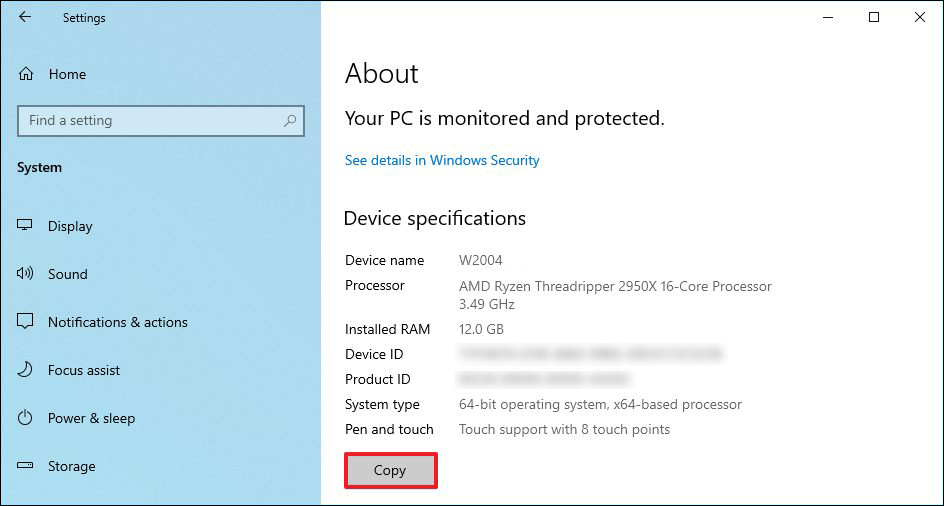
Once you have completed these steps, your computer’s specifications will be copied to the clipboard. From there you can paste them where ever you like. Social media, a word doc, notepad, etc. If you get to Settings > System > About > Device specifications and don’t see a Copy option, you’ll need to upgrade to a newer version of Windows 10. Alternatively, you can simply wait for the feature to roll out automatically. Windows 10 version 20H2 is due out in October 2020.
What if you want even more detailed system information?
If you aren’t happy with the amount of information that the Settings app provides, you can download a tool called Speccy. Speccy is the world’s most popular software and hardware spec sheet generator and is available for free from the link above. The only downside to Speccy is that it can overload you with data, which is why the Windows 10 tool is generally considered the preferred option for quick, easy, basic tasks.
On a side note…
A short tutorial showing you how to quickly and easily share your Xbox Game Pass with friends and family. A fantastic new way to share a single Microsoft Xbox Game Pass with multiple users in multiple locations.
