Table of Contents
If you are someone who is constantly trying to sort through a truckload of different tabs in Google Chrome. This article will show you a cool new feature of Chrome that allows you to quickly and easily scroll through tabs using your mouse wheel rather than clicking individual tabs. A handy way to access tabs that are off-screen or bunched up too tightly.
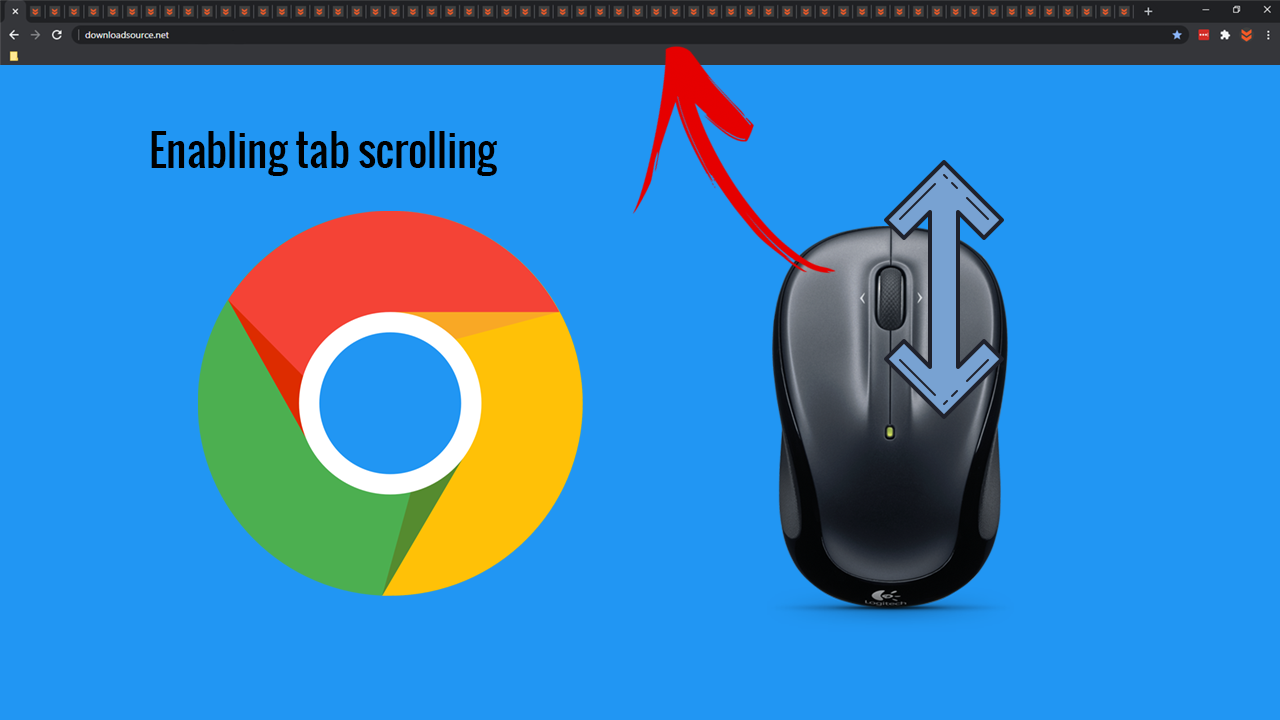
How to automatically remove noise and grain from photos using free online tools.
Over the years Google Chrome has seen a lot of features come and go, with a lot of work focusing on speed, reliability, and ease of use. Unfortunately, a lot of this has come at this cost of resource usage, with Chrome now consuming more system resources than ever before.
Thankfully, even though Chrome is quite heavily invested in raiding your system ram, the features that come with it are worth the trade-off. Especially if you are someone that likes to have a lot of tabs open at a single time, in a single Chrome instance. With Chrome tab scrolling enabled, you’ll be able to switch between tabs quicker than ever.
Related: How to watch videos together using Facebook Messenger. Facebook Messenger Watch Party.
How do you make it so you can change tabs using the mouse wheel? Enable a scrollable tab strip in Chrome.
To enable the ability to scroll through tabs in Chrome, you’ll need to do the following:
- First open Chrome.
- Then, type or copy and paste the following into the address bar and press Enter:
chrome://flags/#scrollable-tabstrip - Next, use the drop-down menu and select the Enabled option.
- Finally, click the Relaunch icon at the bottom of the page to Restart Chrome with scrollable tabs.
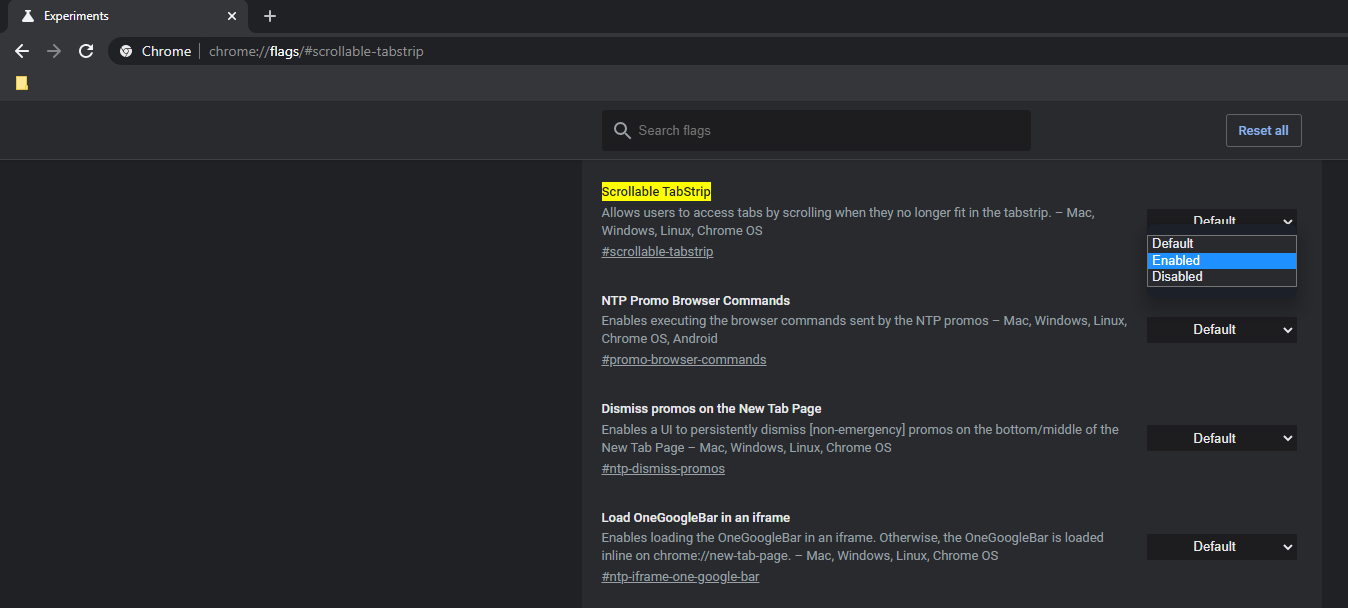
Turning on tab scrolling in Google Chrome.
Once you have Google Chrome open, copy and paste the following address into the Chrome address bar and press Enter. This will bring up Chromes advanced options screen, where a lot of Chrome’s most impressive and intricate features are found.
Highlighted in yellow, you’ll see an option called Scrollable TabStrip with a drop-down menu next to it set to Default. Click this drop-down menu and choose Enabled from the shortlist of options. Once you have done that, Google Chrome will show a ribbon along the bottom of the screen with the option to Relaunch Chrome.
From now on whenever you have so many tabs open that Google Chrome needs to dump them into an off-screen overflow, you’ll gain the ability to switch between tabs using your mouse wheel whenever you have your mouse pointer hovering over the tab bar. If at any stage you get sick of the new scrolling tab feature, simply return to the same location and flip the toggle to Disabled, the Relaunch Chrome again.
On a side note...
If you are also using Google Chrome on your Android or iOS device for most of your Internet browsing. You’ll probably find the following article quite interesting as it shows you how to remove the newly added Recommended Categories sorting option from Google searches. The newly added thumbnail categories that allow you to fine-tune search results to things like New, Films, Recipes, Fashion, and so on.
How to turn off ‘Recommended Categories’ on Google Chrome (Android & iOS)
