Table of Contents
Your Internet browser is probably something on your computer or laptop you spend a lot of time using, so why not make it feel more personal, unique, and add some functions you may not have thought existed. Below we'll discuss are few different ways you can modify Chrome, using themes and Installing extensions.
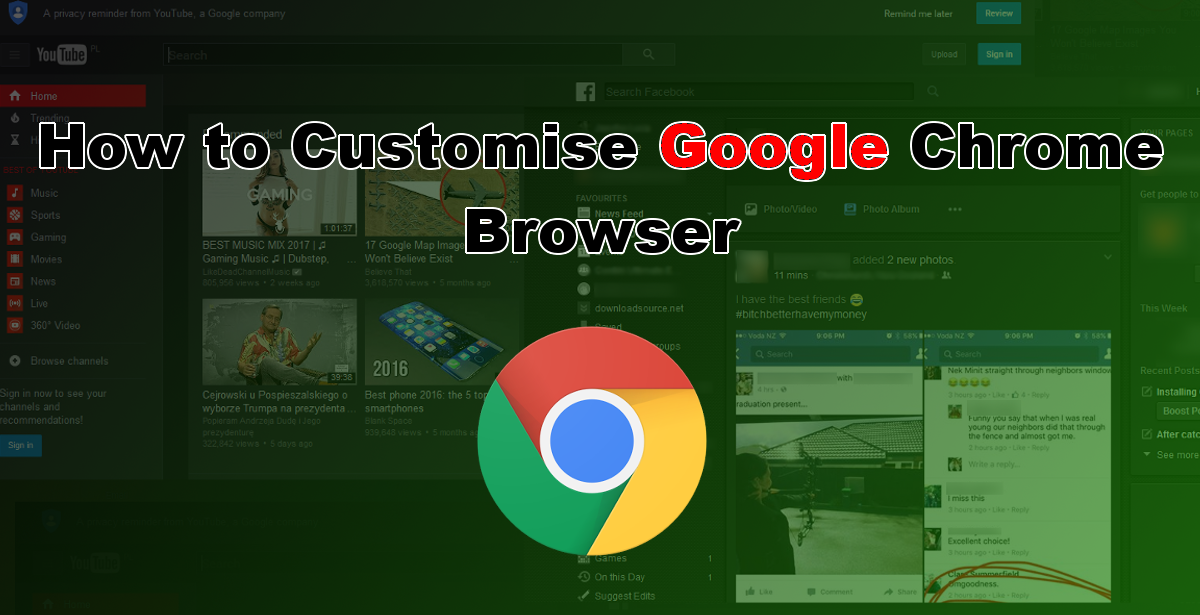
How to Customize the look and Utility of Mozilla Firefox.
If you are not familiar with Google Chrome it is a freeware web browser developed by Google, first released in 2008. It is available on most, if not all operating systems, from Windows to macOS and even Linux. Chrome is also available for download on Android and iOS devices and can be set up to sync with your computer or laptop. Unsurprisingly, Google Chrome is currently ranked as the most used web browser worldwide, holding slightly more than 60% of the market, with the next player in the game, Firefox holding a mere 9 to 16% of market share.
Customizing the Appearance of Google Chrome on Windows.
There are so many fun and great ways to customize the look and feel of Chrome browser. The first way is the easiest way to do this is to get browser themes. To begin open Chrome, in the top right-hand corner you will see 3 Vertical lines just below the close window X, click this, then go to Settings. Inside this menu, you will see Appearance, click on the tab that says Get Themes. Here you will find endless options for themes to change the look of your browser. Alternatively, you can do a Google search for "Chrome Themes", which will bring you to the same location.
To change the base Chrome theme, click on a theme you like, read a little about it (if you could be bothered), then click Add to Chrome, the blue button in the top righthand corner of the window. After a few moments of checking, the tab will change to green saying it has been added, the new theme will be applied to your browser window without the need to restart.
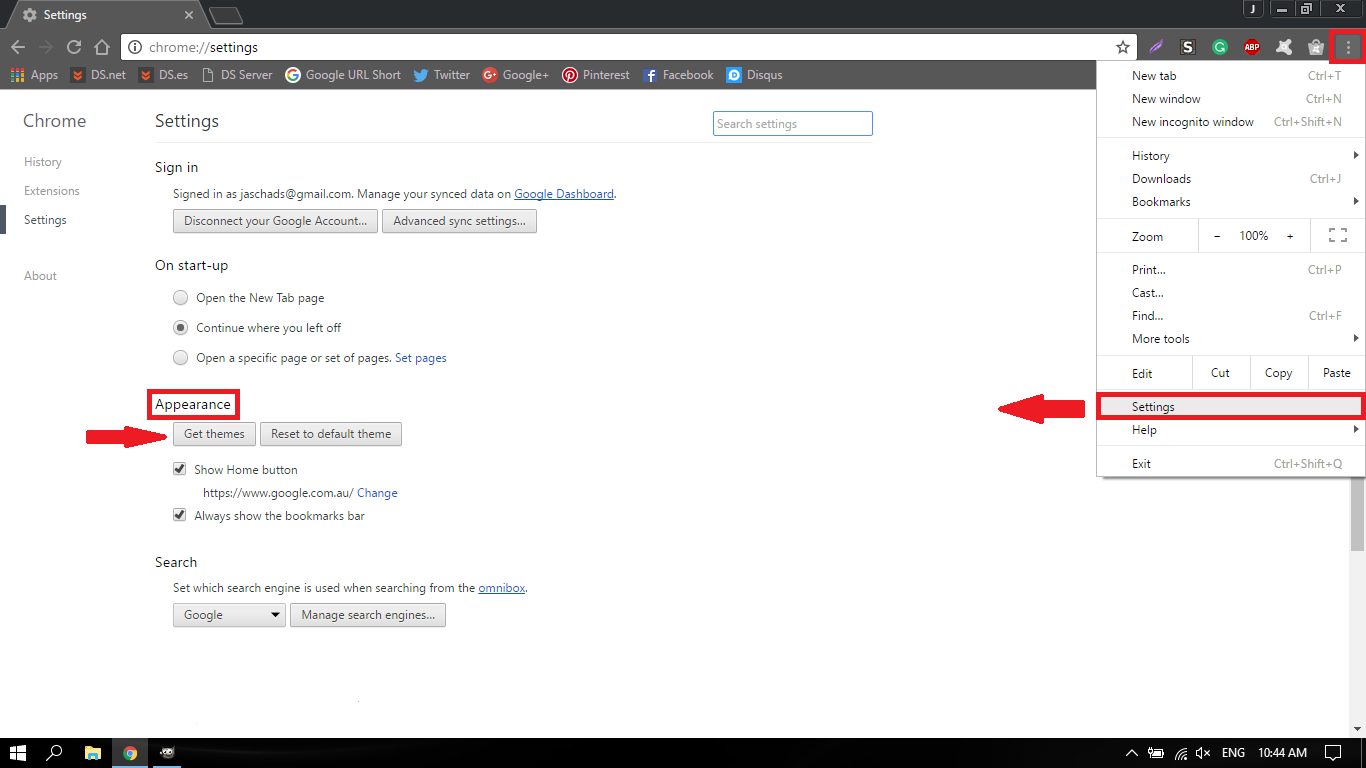
As well as customizing the look of your browser, there is also an awesome way to customize the look of certain websites. To do this go back to the same place you picked out your browser theme and click the menu called Extensions. Under the extensions menu, you can find endless little Add-ons for Chrome. The extension we are going to search for is called “Stylus” This great little add-on lets you set custom themes for websites.
Once you have installed Stylus, a little icon with the symbol will now be available at the top right-hand side of your browser page. (shown as a large S in a square) To start using it simply go to a website that you wish to set a theme for, Facebook, Google, Youtube, it doesn’t really matter (a good portion of the popular sites you visit will have a good selection of themes available).
Again the hardest part will be finding something you like. (I usually like to black pages out, as it’s easier on your eyes when working in a dark environment). To find Styles click the Stylus icon and go down to “find styles for this site”. Chrome will open a new page and show you all the available theme options, you can also use search to make finding them easier. When you find one you like, click on it and install it.
Note: This article was originally using the extension Stylish, however, after the recent news regarding its data collection tactics, we have removed it from the article and replaced it with its open source competitor Stylus. Although Sylus uses Stylish's theme catalog, it's safe to use.
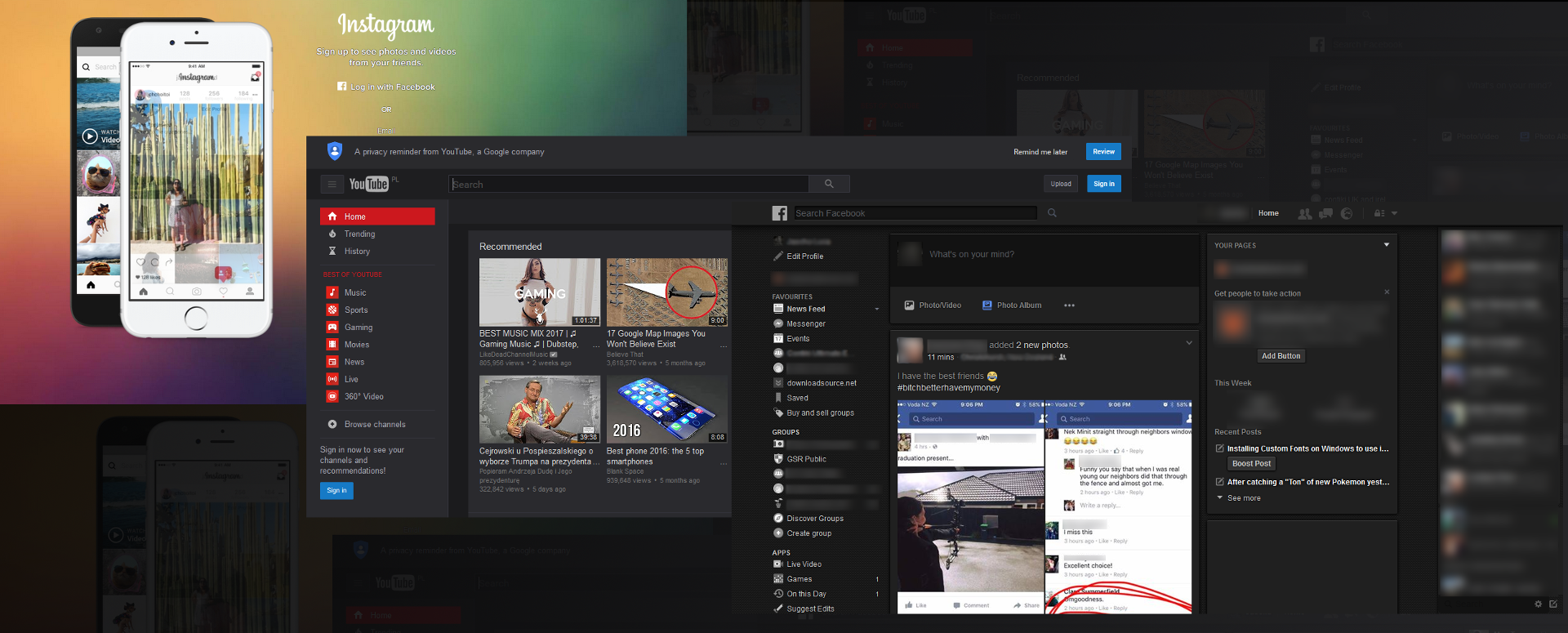
A Quick Look at Few Other Handy Chrome Extensions.
Chrome has endless Extensions available for download to make things easier or change the layout and function of just about anything. So if you think a feature may exist, search for it, there is a possibility someone has already had the same thought as you.
Auto HD For YouTube™ By dingosolutions: Make YouTube videos automatically play in HD. Automatically set videos to play in HD. Users can select from 1080p, 720p, and other sizes as are available for each particular video.
Google Translate By translate.google.com: View translations easily as you browse the web. By the Google Translate team. This extension adds a button to your browser toolbar. Click the translate icon whenever you want to translate the page you're visiting. The extension also automatically detects if the language of a page you're on is different from the language you're using for your Google Chrome interface.
Lightshot (screenshot tool) By app.prntscr.com: Easy and convenient screenshot tool. Allows you to make screenshots of any selected area (video and flash too), edit and upload it.
Grammarly for Chrome By Grammarly.com: Check your spelling and grammar as you type. Boost your credibility everywhere you write! Grammarly's free writing app makes sure everything you type is easy to read, effective, and mistake-free. Adding Grammarly to Chrome means that your spelling and grammar will be vetted on Gmail, Facebook, Twitter, Linkedin, Tumblr, and nearly everywhere else you write on the web.
