Table of Contents
The Internet has made it super easy for people to find out more about each other than ever before. From Facebook to Instagram and more professionally Linkedin, our online identity can be spread far and wide. If you are looking to limit what others can uncover about you and prevent your information falling into the wrong hands, here are a few things you can do to rein in your privacy.

How to Properly Erase Your Android Smartphone or Tablet Before Sale.
Removing yourself from the Internet is a monumental task, especially if you are someone who has enjoyed all the social media trends and platforms that have come and gone over the years. If you have a unique name, you will know just how easy it is to search yourself, if you’re lucky and go by Zhang Wei or James Smith, you might just be able to hide amongst your similarly named peers, without anyone ever finding you. Getting started, below are some of the best, quickest, and free ways to remove a good portion of yourself from the internet.
The First and Biggest Step: Deleting Yourself From the Big 5. (Social Media)
For obvious reasons, we must start with the top 5 biggest personal information holders on the Internet, Facebook, Google+, Linkedin, Twitter, and Instagram. Depending on how much information you have stored on each of the above services will affect what action you will need to take to reduce your footprint. If you are using an alias that doesn’t include any identifying names, pictures or details about yourself, you can quite safely leave your account active. If it’s loaded with your life’s journey, it’s time to do some spring cleaning.
Deactivating Facebook. (Deleting Facebook)
Deactivating Facebook is quite a quick process, go to Account Settings, which can be found by clicking the Downward Facing Arrow in the top right-hand corner of the webpage. Next, you will need to go to the Security tab located on the opposite side and find Deactivate Your Account at the very bottom of the page. Read the information and proceed to Deactivate.
Alternatively, if you are not so keen on completely removing your account, you can go back through your history and delete all the things you aren’t happy with individually. And remember to change your name, personal information and profile picture to something that isn’t associated with you.
Note: If you are nervous about deleting your Facebook account it is possible to download a complete backup of all the data contained in your account. How to Make and Download a Complete Backup of Your Facebook Account. It's actually quite scary how much data is contained in the file.
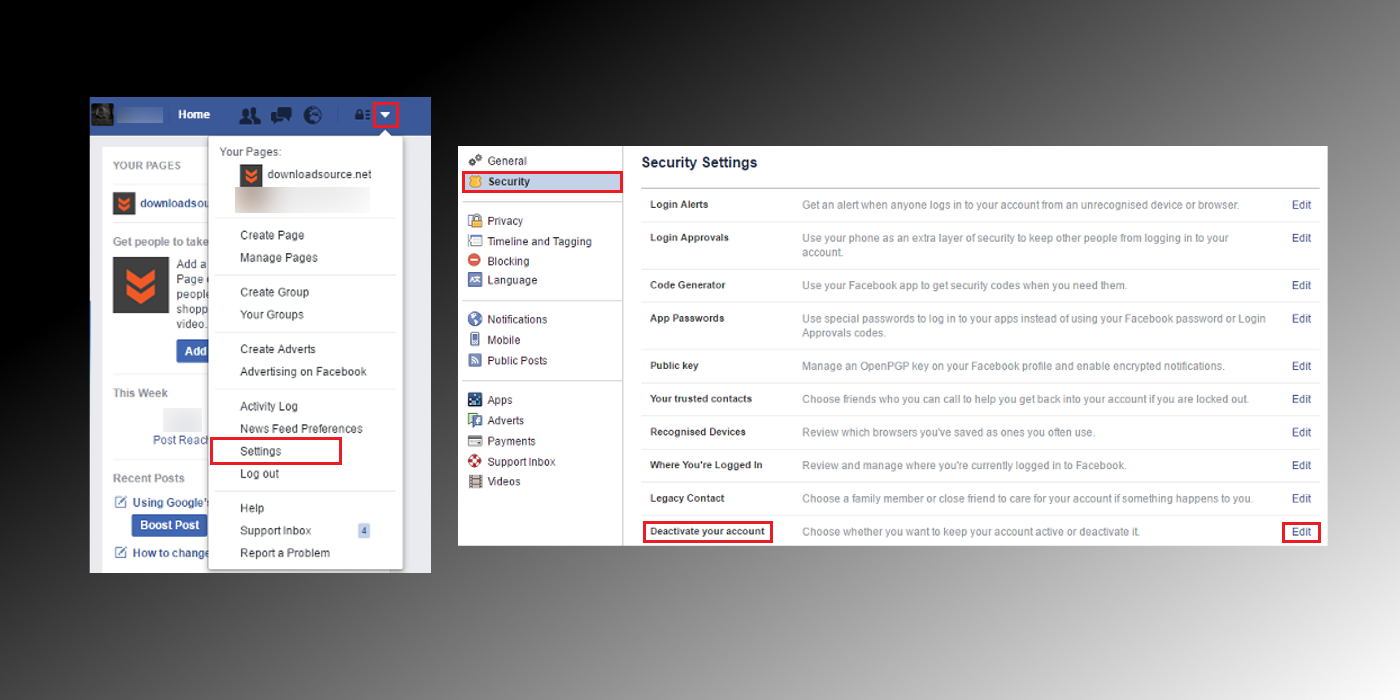
Deactivating Google Plus. (Deleting Google Plus)
Deactivating your Google Plus account is just as simple as deactivating your Facebook account. From the main page go to Settings, located on the left-hand lower side of the screen, once inside the settings tab, scroll to the very bottom and you will find Delete Your Google Plus Page.
Alternatively, again, if you don’t wish to completely remove your account, change the name and personal information associated with it and delete all the things you aren’t happy with.
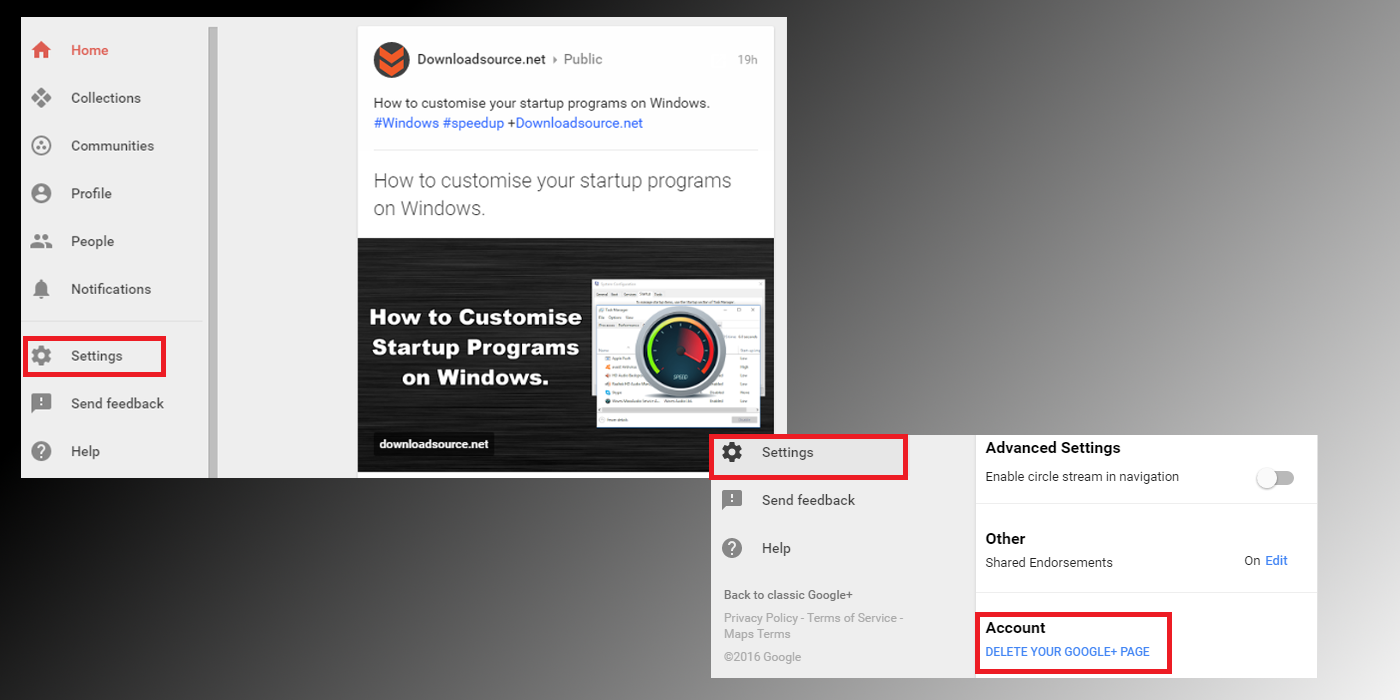
Deactivating Twitter. (Deleting Twitter)
Deactivating Twitter follows the same process as Google Plus and Facebook, click on your Profile Picture to the right of the search box in the top right-hand corner of the screen. From here, go to Settings and once again scroll to the very bottom of the page to find the Deactivate My Account option. Again, as with the other two services, feel free to adjust your profile, rather than deleting it, f you can’t live without Twitter.
Note: If you don't want to completely delete your Twitter account there are tools available that allow you to delete old Tweets in Bulk. How to Quickly and Easily Delete All Your Old Tweets on Twitter.
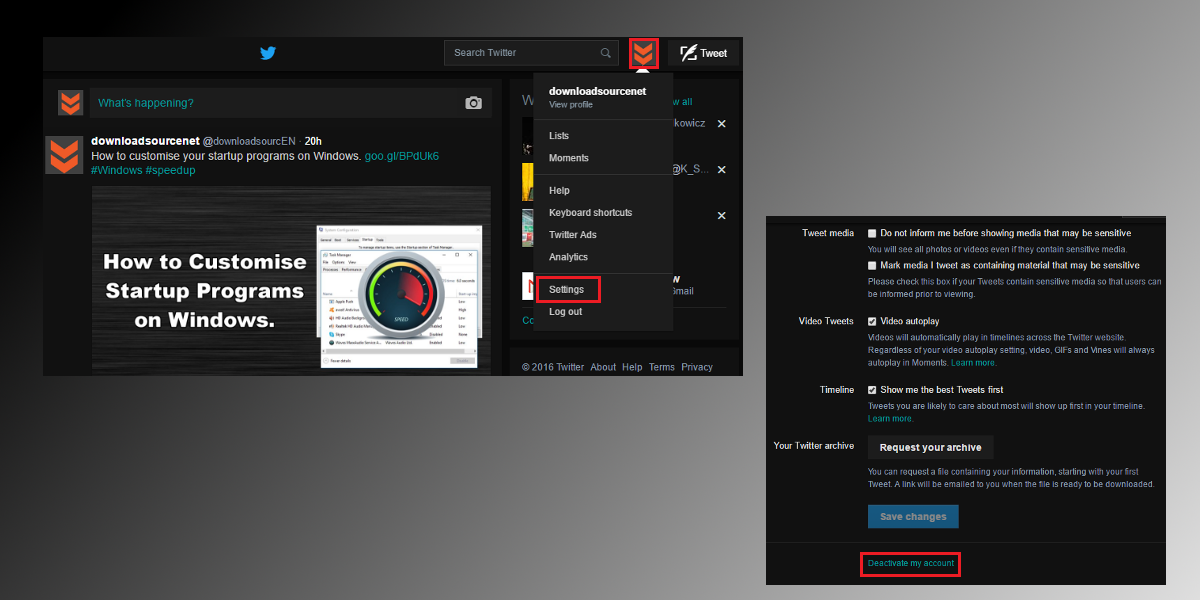
Deactivating Linkedin. (Deleting Linkedin)
Linkedin is somewhat different, generally, your Linkedin account is going to be quite professional and clean so you might wish to leave it active. However, if you are looking to remove as much of yourself as possible, this account needs to go as well. Deactivating Linkedin is a little more complex than the other 3 as they have hidden the Close Your Account option quite deep in the pages.
To find it, click on your Profile Picture in the top right-hand corner of the page, then go to Privacy and Settings. Now jump to the middle tab Privacy and scroll to the very bottom, here click the option to Go to Previous Version of Settings. You will now need to click Account in the bottom left, which will change the menu in the center. In the bottom right, you will see a new Close Your Account Option, select this and follow the steps to close your account.
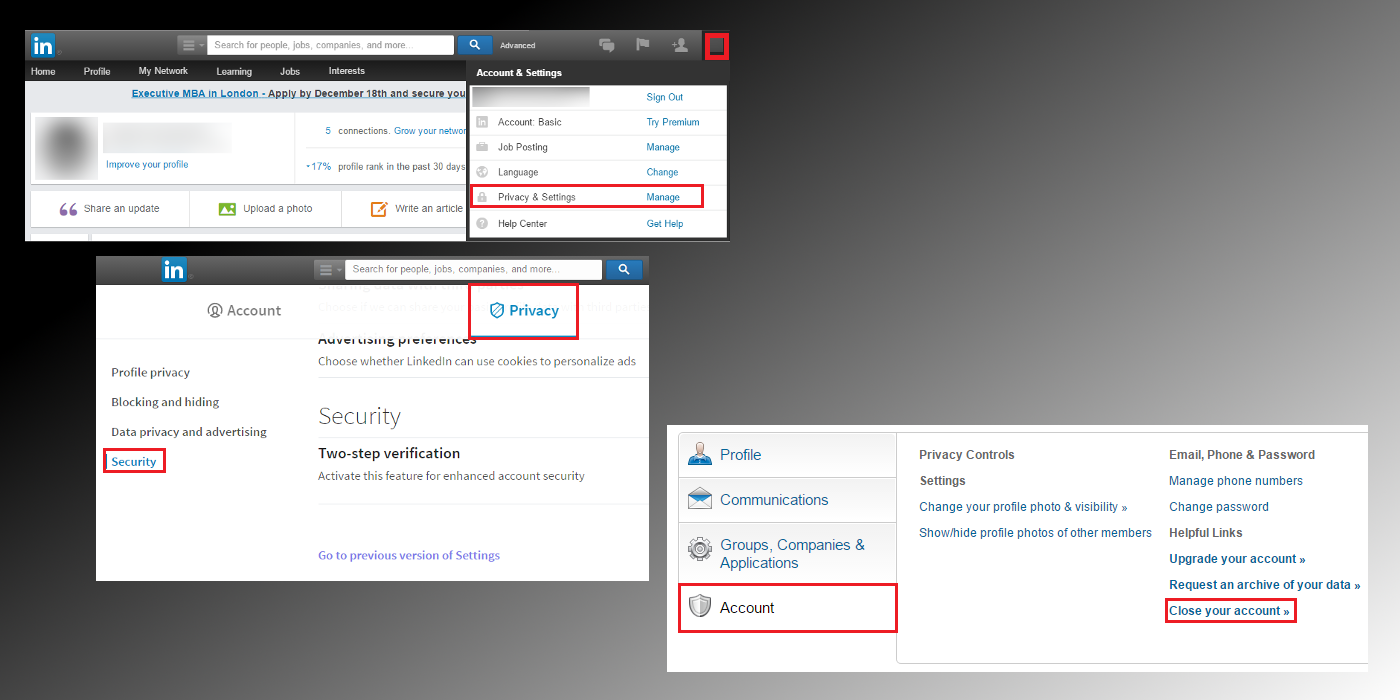
Deactivating Instagram. (Deleting Instagram)
Instagram is somewhat like Linkedin when it comes to deleting your account. They would prefer you to disable it temporarily, rather than completely delete it. To disable your account you can go to your Profile and scroll to the bottom where you will see the option Disable My Account. To delete your account, you will need to go to the very bottom of the page and look for the small print, that says Support. Within the support page, go to Managing Your Account, then follow all the links to the deletion page….. If you couldn’t be bothered doing this, attached below is a link directly to the deletion page.
Instagram Account Deletion Page
Step Two: Search For Yourself High and Low.
The next thing you will need to do after removing your accounts from the big 5 players is to start searching for yourself using as many online search engines as you can think of. Google, Yahoo, Bing, Ask, anything that you can think of, maybe some Chinese and Russian ones too, just see what's actually out there. As you find old accounts linked to yourself such as MySpace or anything you no longer want to be linked to, delete them.
If you have forgotten the usernames and passwords, use the Forgot your username and password option get access and delete them. If the website doesn’t allow you to delete your account change as many of the settings as you can such as your name, profile picture and person details. Be as creative as you like.
Step 3: Using Google’s URL Removal Tool and Contacting Websites Directly.
Next, you can request certain search engines to remove URL’s that contain information about you. This isn’t always going to be 100% successful, however, it is worth having a crack at. You can find URL removal tools by doing a quick google search, then just following the instructions to start the process.
Another option in this step is to contact the Webmasters directly, either via phone or email or the websites support page, this is going to be tough as most are going to be unwilling to comply and often just sight the freedom of speech and information act. It’s a long shot but something is better than nothing.
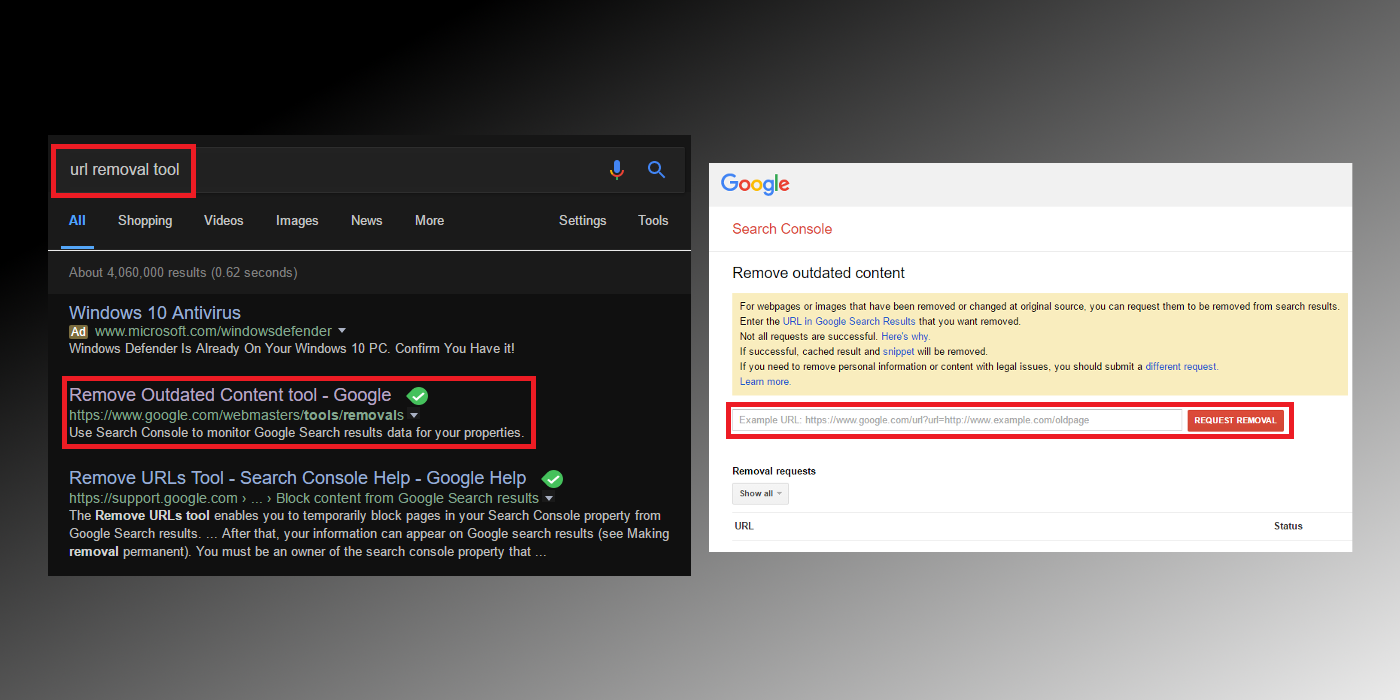
If you really want to get things done and don’t mind spending some money, you can use paid services to remove you from the Internet. There are plenty to choose from online, however, finding a trustworthy effective and reliable one might be difficult. One that seems quite popular is a service called DeleteMe.
Note: Remember to do your research before signing up to and spending money on a service online.
