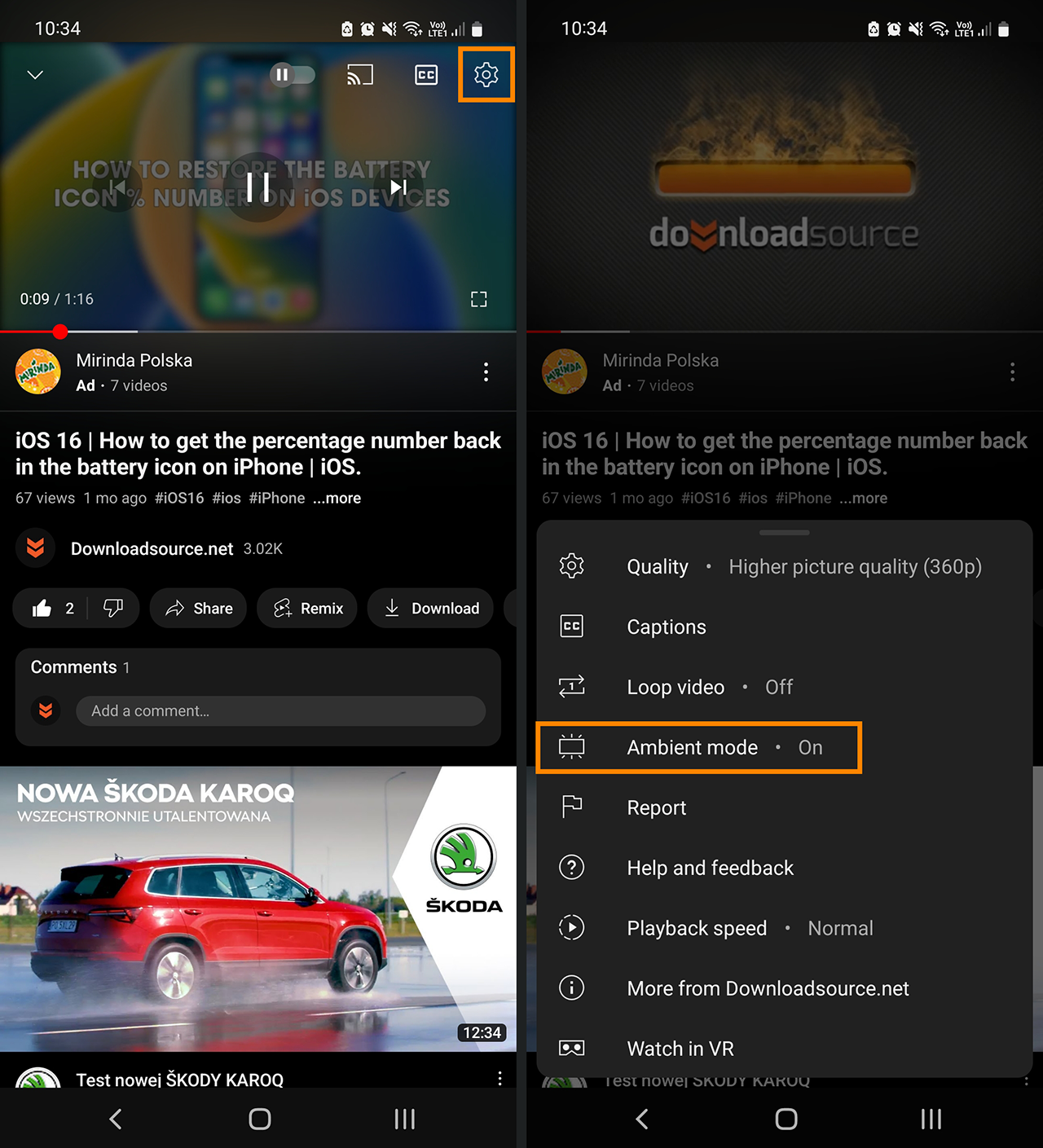If you are currently browsing YouTube from your computer and have noticed that the YouTube interface has dramatically changed. You’ve probably also noticed that there is now a weird hue or colour fade around any content you are watching that isn’t in full-screen mode. This is a new feature of YouTube called Ambient Mode that can thankfully be disabled, so find out how.

Related: How to remove the black triangle covering the time on YouTube videos.
Major changes to platform user interfaces are always a recipe for disaster and something that never fails to put users offside. However, YouTube’s recently released user interface (UI) design change has really, really annoyed a lot of people and caused quite a few issues. This is the first entire YouTube interface overhaul in a very, very long time and is loaded with problems! If you haven’t already encountered some of the changes and issues you’re potentially in for a rough ride.
The new YouTube UI adds rounded corners to most surfaces on the interface including video thumbnails search and all the other sub-menus. Most people speculate this stems from Microsoft's recent redesign of Windows 11 to include rounded edges As well as all the major interface design changes. YouTube also introduced a new Ambient Mode which spreads some of the lighting and colouring of the video to the surrounding frame, creating a more pleasurable viewing experience (apparently) but most people actually find it annoying. It also increases GPU usage which in turn increases battery usage, so it’s not exactly worth using.
Another major side effect of the design change has been the random appearance of a black triangle in the bottom right-hand corner of views, almost covering the time entirely. Thankfully, there are a few things you can do to attempt to get rid of it.
How do you Disable Ambient Mode on YouTube? YouTube Videos weird colouring around videos fix.
As we mentioned above the new ambient viewing mode on YouTube isn’t for everyone and can be more distracting than immersive. It also uses more battery power and GPU resources so you can disable it by doing the following.
- First, open YouTube in your preferred browser, any browser will work fine.
- Once have your browser open and you are on the YouTube home page, navigate to a YouTube video you want to watch, any will do and make sure that Dark Mode is enabled. Ambient Mode doesn't work in the standard light theme.
- When the video starts playing, click the Settings icon where you normally adjust the playback quality and disable Ambient Mode.
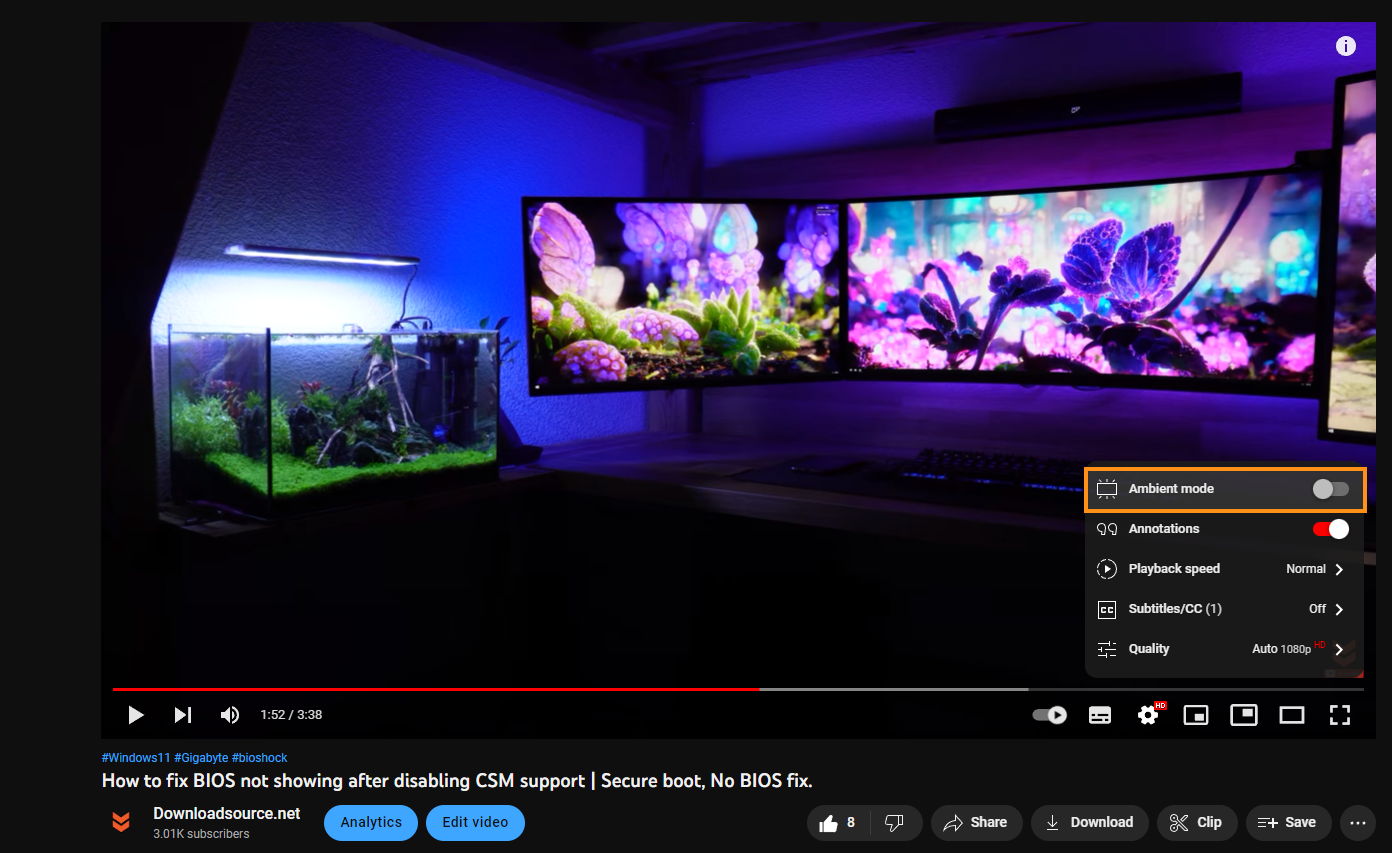
- As soon as you make the change you will see the background revert back to the old style and your GPU usage will drop back to its usual amount as well.
After making this change you won’t have to repeat it for each and every video that you watch, YouTube will remember the change until you reset your browser or sign out of Your account. At this stage, there is no need to change anything when viewing from the mobile version of YouTube if you are viewing in landscape or portrait mode. Everyone’s watching in full-screen anyway. If you are watching in portrait mode you will see the option in the exact same location so just flip the toggle Off and everything will work perfectly. Unfortunately, all the other design changes that were added to YouTube in the latest redesign are unchangeable so we’re all just going to have to get used to it.