Table of Contents
Although they haven’t exactly taken off or become super popular since coming to Facebook, ‘Stories’ are here to stay, whether you like it or not. In fact! They’ve just been upgraded and now allow you to save them to a special archive, for personal viewing.
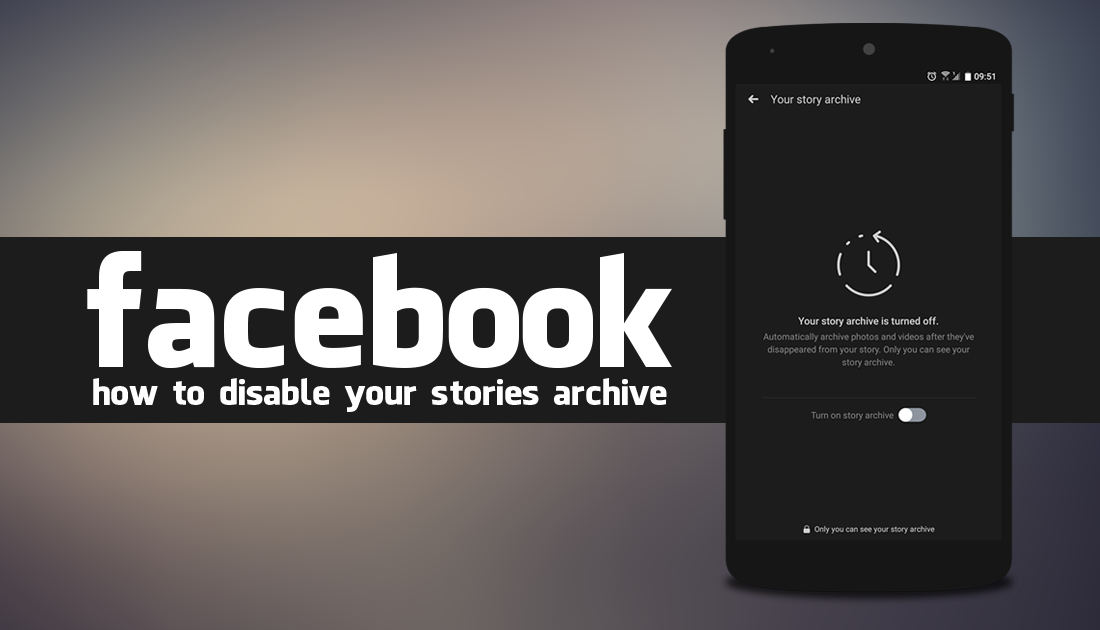
How to Make Exceptions For Files and Folders on Windows 10.
Stories aren’t exactly anything new, having originally been invented by Snapchat, back in October 2013. Since then, however, just about every social media platform has adopted the feature, with Instagram, Facebook, Facebook Messenger, and even WhatsApp all having some variant of Stories available. Although Snapchat and Instagram are still the most widely used, Facebook is desperately trying to persuade users to start using Stories on their flagship platform.
As part of their persuasion efforts, Facebook’s latest feature now gives users the ability to archive Stories. This is basically a safe place Stories save to after they have expired from their 24hr public viewing phase. Any Stories that have been saved to your archive become private and can only be viewed by you and aren’t publically available. If you are an active Stories user, there’s a good chance you’ll like the option to keep your short clips as memories.
After you have updated to the latest version of Facebook, Stories will automatically have the archive feature enabled so you will need to disable it manually if you don’t wish any of your content to save after 24 hours. If you are are having trouble doing so, continue reading below for a full list of instructions on disabling Facebook’s Story Archive.
Related: How to Snooze Keywords on Facebook. (Block content and potential spoilers)
How Do You Disable Your Story Archive on Facebook? (Stop Facebook Saving Stories)
To begin, you’ll need to make sure you have the latest version of Facebook installed on your device, which you probably already have considering you have archiving available. Next, open Facebook and bring your gaze to the Stories section at the top of the screen. In this small section, you will see a small new heading called Your Archive, tap this once to open your archive.
If this is your first time here, you will see a quick guide showing you how to disable the feature. If you don’t see the guide, tap the settings icon in the top right-hand corner and flip the toggle to Off. If you don’t have any Stories currently listed, you will be able to flip the toggle from the middle of the screen without having to enter into the small settings cog.
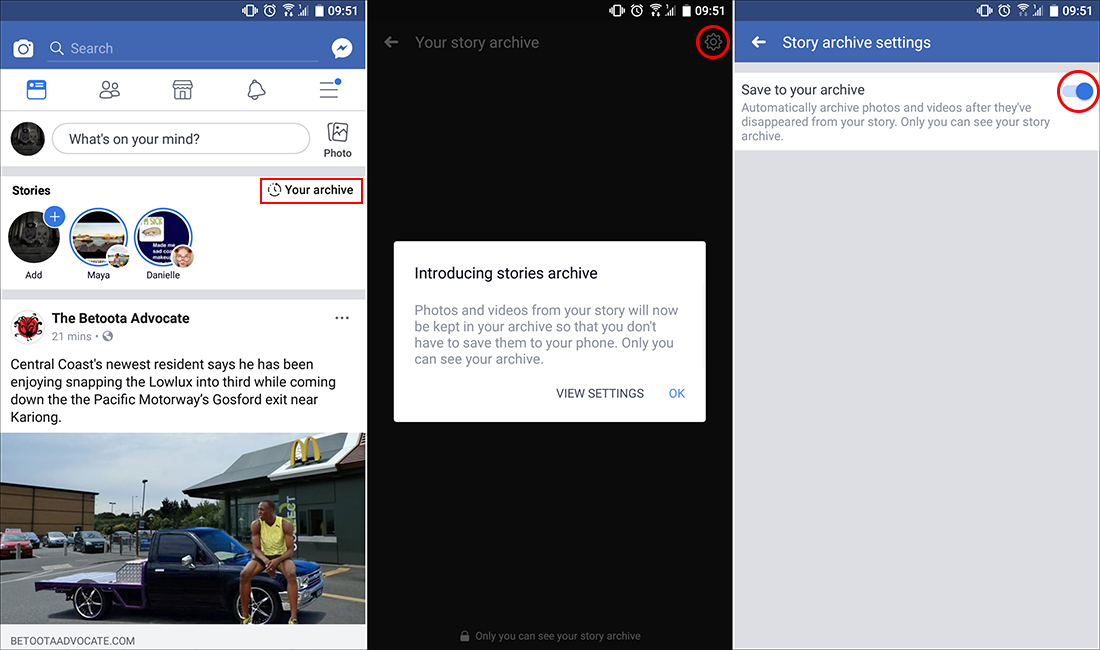
As soon as you make the change Facebook will stop saving any Stories to your archive. If you already have some Stories in your archive, they won’t automatically be removed if you disable archiving. Facebook will simply stop adding new content to the archive until you enable it once again, so feel free to enable and disable Facebook Story Archiving at your choosing. If you wish to remove old Stories from the archive simply tap, hold, and select the remove option.
If you spend a fair amount of time browsing Facebook from your computer, make sure you check out the following guide, which shows you how to block, hide, and filter a massive range of Facebook content as well as keep track of friends that have deleted you from their lists. For example, you can block political posts, ads, baby spam, games, groups, videos, etc. Just about anything you can think of has the potential to be blocked, or filtered.
