If you are using SCRCPY to mirror and control your Android device on your Windows PC. This article will show you how to use SCRCPY with touch disabled on your phone while mirroring. A quick and easy step-by-step process showing you how to Disable Touch on Your Phone While Using SCRCPY.
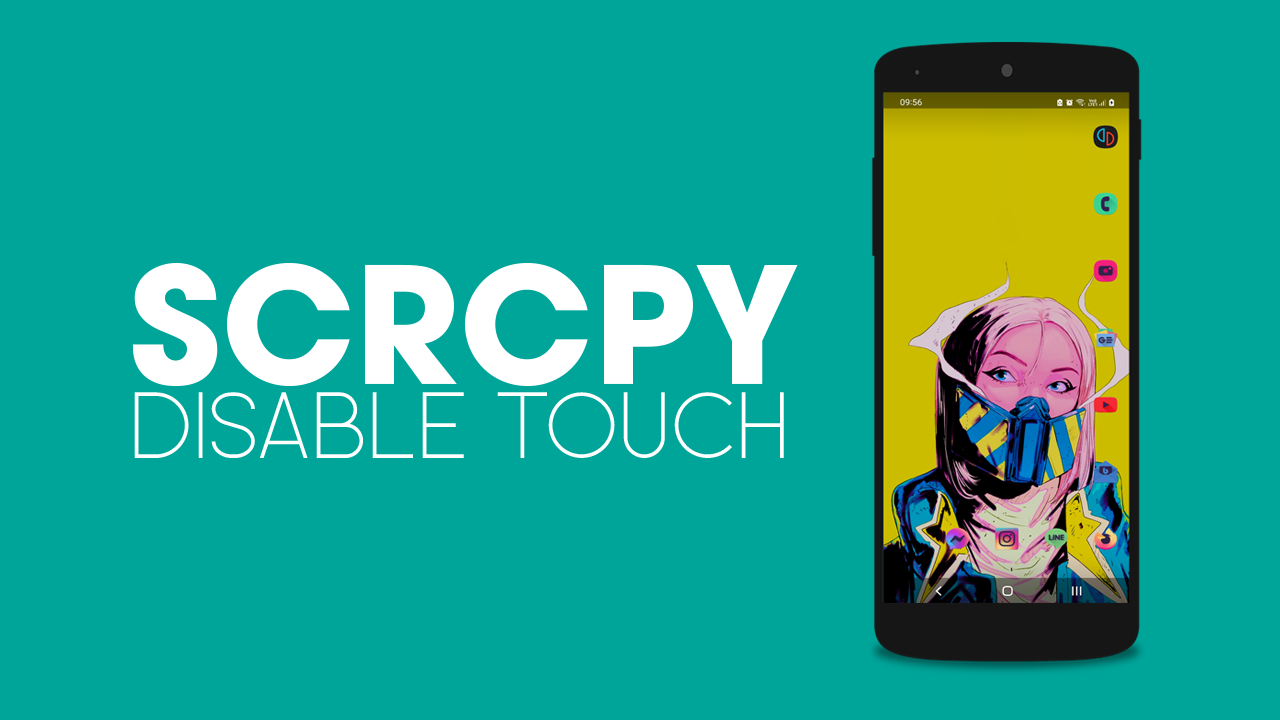
Related: How to show touches on screen when using SCRCPY | SCRCPY Show Touches.
When using SCRCPY to mirror and control your phone screen on your Windows PC, you may sometimes find it useful to disable touch input on your phone. This can prevent accidental touches or interference while you navigate your device through SCRCPY. While the SCRCPY interface, basically the command window looks super complicated it’s not as crazy as you might think.
In this article, we will guide you through the process of disabling touch on your phone using the SCRCPY command. Once you have done this and understand the basics of how commands work you will unlock a higher level of SCRCPY that will give you so many more customisation options.
How do you Disable Touch on Your Phone While Using SCRCPY? Disable Android Touch Input while using SCRCPY.
In order to screen record using SCRCPY while screen mirroring you’ll need to do the following.
- To begin, the first thing you are going to need to do is open Command Prompt as Administrator. To do this search CMD from the Start menu, then right-click Command Prompt and select Run as administrator.
- Once the Command window is open, you’ll need to point Command prompt to the folder you have SCRCPY in.
- To do this type cd then a space into the command window, then enter the exact location of the SCRCPY folder into Command prompt and press Enter. For me, the command looks like the example below. However, for you, it will more than likely be C:\ something:
cd D:\SCRCPY
Please keep in mind that if your SCRCPY folder is located on a drive other than the default C: drive, you will need to adjust the drive location before proceeding. To do this, enter the drive letter followed by a colon (:) and press Enter. For example, if your SCRCPY folder is on the D: drive, type "D:" and press Enter. If you encounter any difficulties, you can refer to a helpful video tutorial in the SCRCPY Playlist that shows you this process.
- Now that Command Prompt is pointing to the correct location, you can enter or copy and paste one of the following command into the command window and press Enter.
scrcpy --turn-screen-off
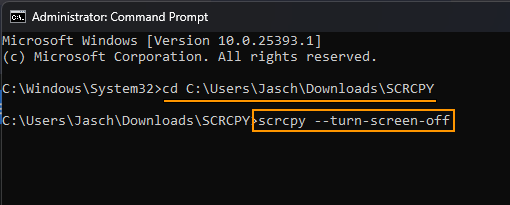
Be aware that the "--turn-screen-off" command in SCRCPY might not disable touch input on the mobile screen for everyone. In some cases, this command may only turn off the screen display, resulting in the screen no longer being illuminated. This is due to device-specific limitations or compatibility issues. That said, by turning the screen off touch will be disabled so it works just in a different way.
Can you run more than one SCRCPY command at once?
Ff you have more than one command option that you would like to enter you can run multiple commands using the same process. However, it’s best to do this using a batch file. This will allow you to create a custom shortcut you can use each and every time you open SCRCPY. How to create SCRCPY Batch file shortcuts to run multiple commands.
