If you are trying to download profile pictures from Discord, you’ve probably realised that there aren’t any official methods within the platform that allow you to do so. While this may be the case officially, there are still some really good workaround available that will allow you to download near full-sized profile pictures from Discord.
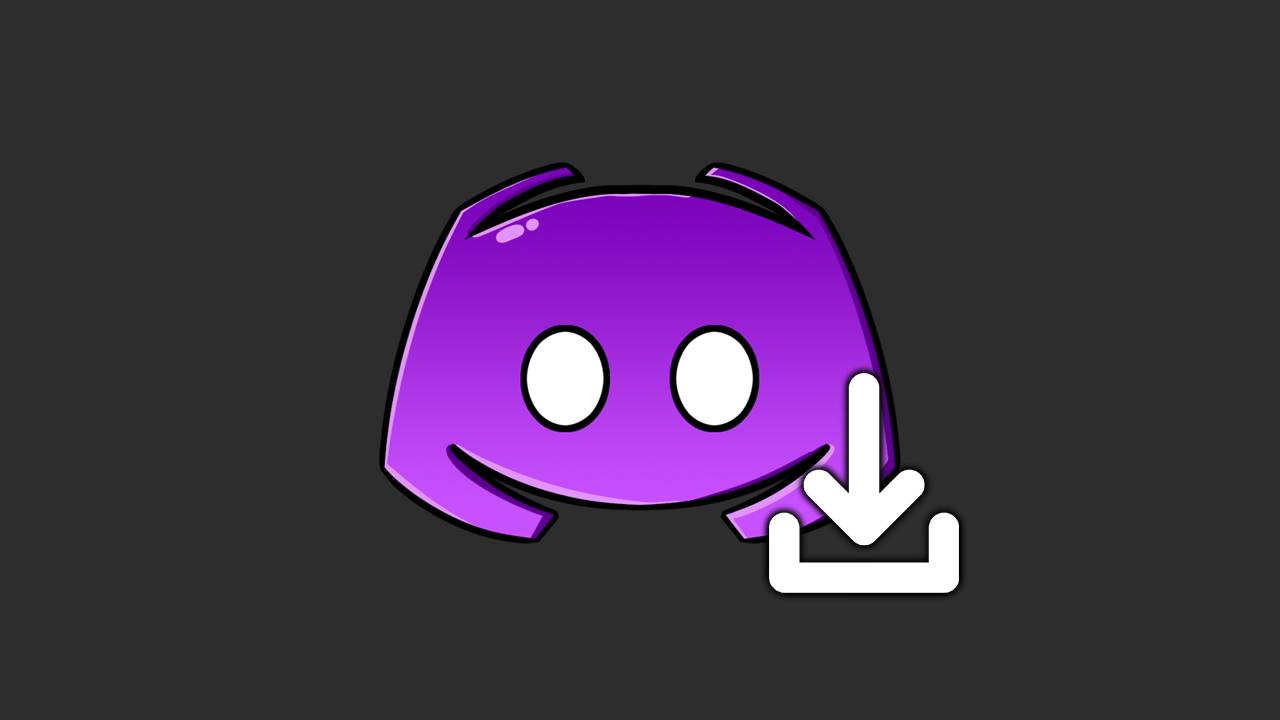
Table of Contents
Related: How to Share Your Screen Using Discord.
Discord is one of the most popular gaming services in existence and pretty much the go-to communication platform for all gamers. It’s free, easy to use and has just about every possible option you could ever need from a communication client. However, just like most other platforms, there isn’t a quick and easy way to download profile pictures which can be handy if you don’t have a copy of your current one and want to download the one from Discord to use on other accounts.
Although downloading profile pictures from Discord isn’t officially supported, there is a way to download them, both yours and any other user you come across. While the process isn’t as simple as you may think it can be done easily enough so let’s get started with the process. To begin, you’ll need to make sure that you are using the web version of Discord. This will not work with the Windows or mobile apps. The best you can do on the mobile app is take a screenshot of profile pictures.
How do you download Discord Profile Pictures? Save Discord Profile Pictures.
Once you have signed in to your Discord account using the web version (any internet browser works fine for this) you’ll need to do the following. We’re using Brave browser for this.
- First, find the account you want to copy the profile picture of. Then right-click on the account and select Profile. This will open a small window with some basic details.
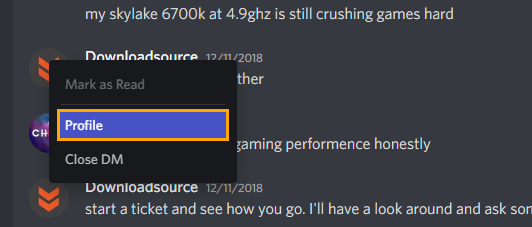
- Now, press Ctrl+Shift+C on your keyboard. This opens the inspect element tool (the shortcut may be different on your browser)
- This will bring up a screen that looks super confusing and full of code. However, it isn’t that bad. Now click the user's profile picture and a section of code will become highlighted on the right.
- Now use the drop-down arrows next to the highlighted area to expand:
<div
<svg
<foreignObject
<div
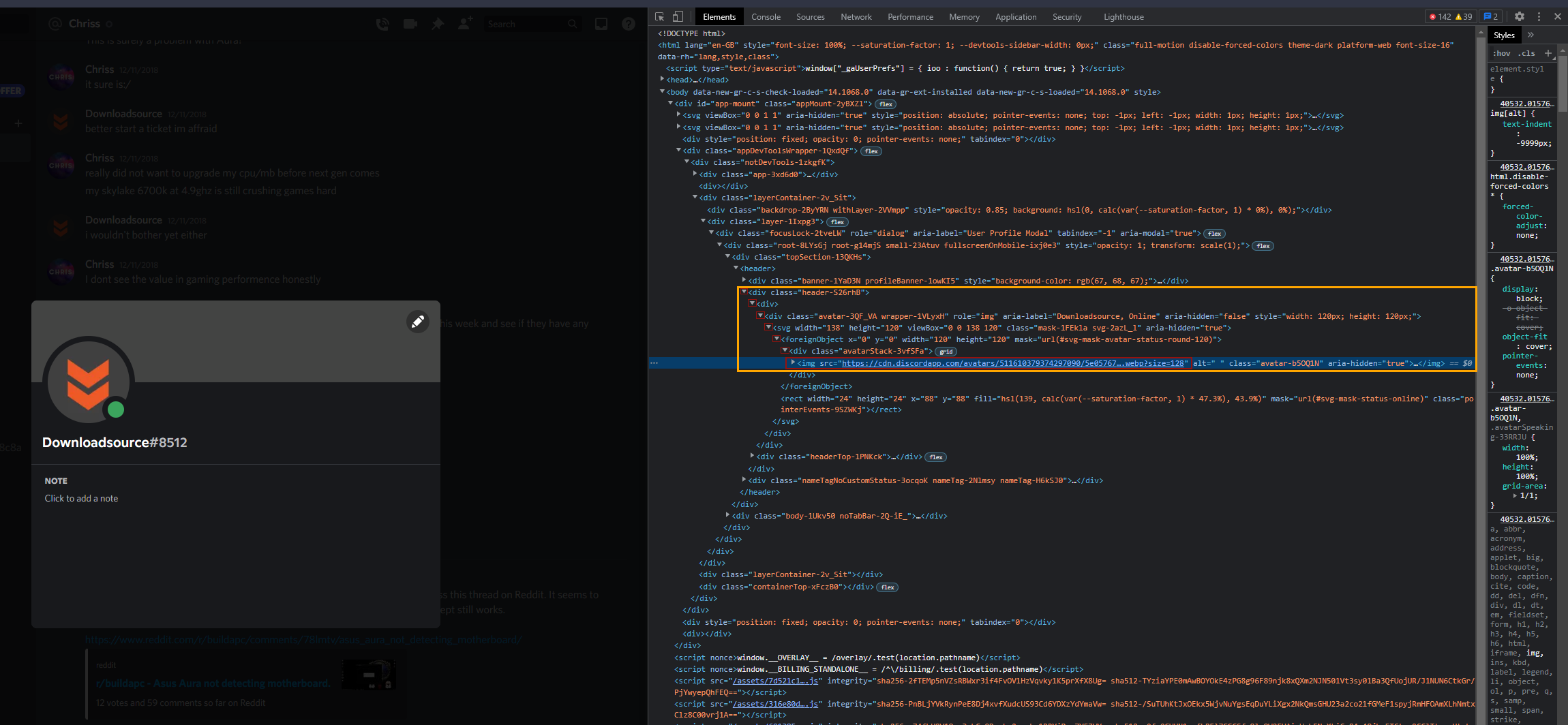
- After expanding the last <div tag, you’ll see an <img tag. Hover your mouse cursor over the hyperlink. This will make a small window appear where you will need to click the Current Source link.
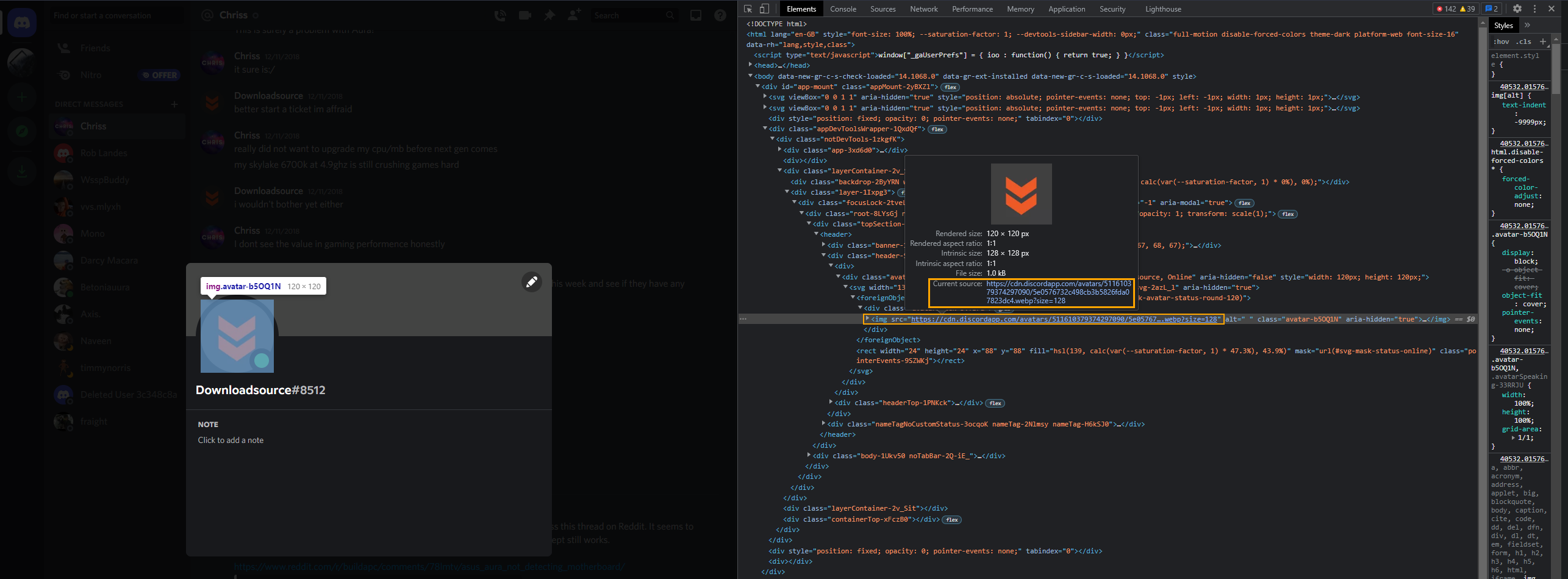
- The profile picture will now appear at the default resolution of 128x128, however, you can change this by changing the last part of the link to either 240 to 2048 or 1024.
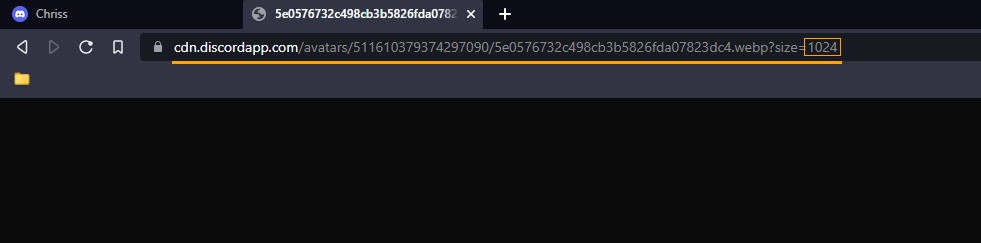
- Now just right-click on the image and select Save image as and the .webp file will be saved to your computer.
If you don’t have a program that can open .webp images you can use an online converter, or add webp support to Photoshop. You can also use Paint on Windows to open .webp files and then save them to jpg if you want to get better support elsewhere.
Want to know how to stream services like Netflix, Disney, and HBO over Discord?
If you would like to know how to stream services like Disney Plus HBO, Netflix, Amazon Prime, etc over Discord, make sure you check out the following list of guides.
How to stream streaming services like Netflix and Disney Plus over Discord.
