Table of Contents
If you are using Microsoft Edge as your main Internet browser along with a screenshot extension like Lightshot or something similar. You’ll be excited to know that Edge is now getting these features natively, starting with a new Draw feature for the Web Capture (screenshot) tool in Edge.

Related: How to enable Global Media Controls in Microsoft Edge.
Microsoft Edge has seen some massive growth since it was switched over to the Chromium engine and now boasts more than six hundred million active users. if you are to believe Microsoft’s official statistics. Most of this probably comes from the switch of classic Edge to Chromium Edge as Windows 10’s default browser. Anyway… Now that Edge is running on Chromium and seems to be getting worked on with a newfound passion we’re starting to see some cool new features pop up.
The latest feature to be added to Edge is a new drawing mode which allows users to capture screenshots then draw on them using the new draw tool that’s included in the Web Capture (screenshot) tool. As most people using both Chrome and Edge, usually use an extension like Lightshot, this feature is a great sign that we may no longer need to install extensions to get basic screenshot options. If you’re looking to add the Web Capture (screenshot) icon to the toolbar on Microsoft Edge, you can follow our guide here. For some strange reason, the icon isn’t shown by default.
Quick steps for drawing on screenshots you capture in Microsoft Edge.
- Update Microsoft Edge.
- Open Edge, capture a screenshot using the Web Capture (screenshot) tool.
- In the bottom right-hand corner click Add notes.
- Click the Draw icon, use the drop-down arrow to adjust the pen style, then draw/write whatever you like.
- Finally, click Save in the top right-hand corner of the capture window to save your screenshot to your chosen Edge downloads location.
How do you draw on screenshots you take in Microsoft Edge before saving them? Microsoft Edge Web Capture Editing.
Just like on Android and iOS devices, taking screenshots from your browser is a quick and easy task that you can perform using shortcuts or the screenshot icon found in the toolbar. In the case of Microsoft Edge, however, you’re stuck with Ctrl+Shift+S or going to Settings > Web Capture unless you add a shortcut icon to the toolbar.
- To do this, make sure Microsoft Edge is up to date by going to Settings > About, then let Edge check for and install updates.
- Once Edge is up to date, capture a screenshot using Ctrl+Shift+S, the toolbar icon or the icon in the settings menu.
- Once you have your screenshot area ready, click Add notes, then click Draw at the top of the windows to start drawing on your captured area. You can use the little drop-down arrow to the right of the draw icon to adjust the style, colour, and size of your drawing tool.
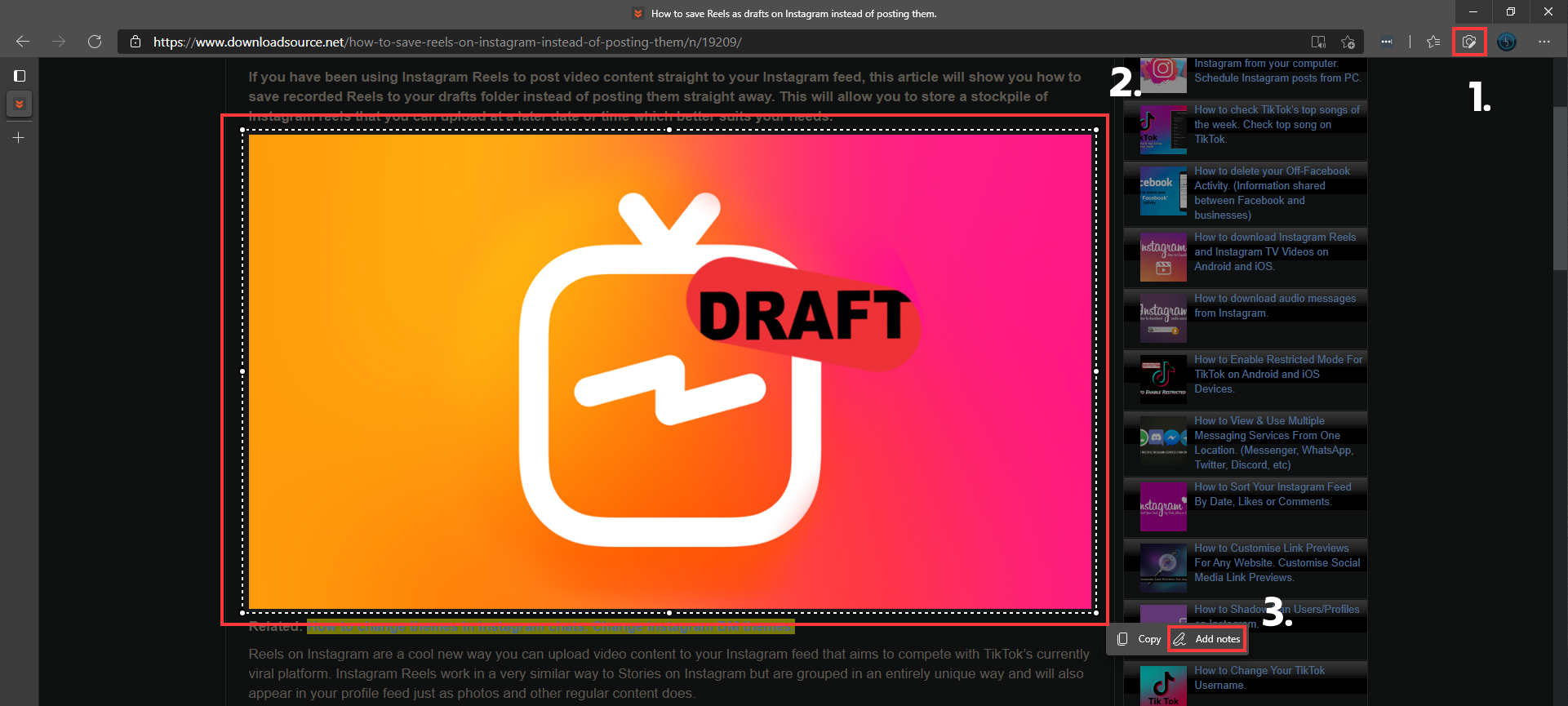
- Finally, click Save in the top right-hand corner to save your captured and edited screenshot. The jpeg file will save to the location you have set in Edge as your default downloads folder.
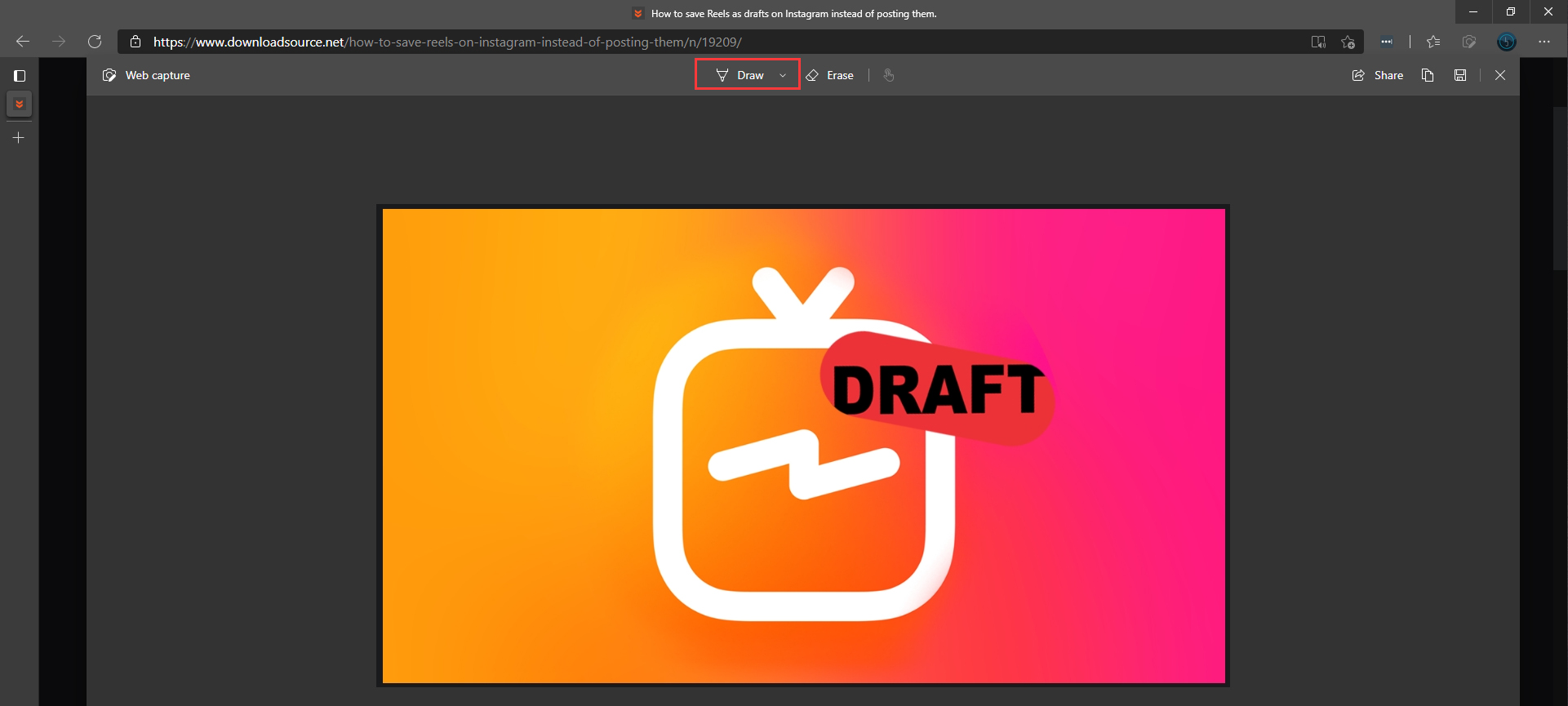
As time goes by, we should start to see the functionality of the Web Capture (screenshot) tool in Edge gain more and more functionality. There’s no reason it can’t be as good, if not better than Lightshot.
