As with most other smart devices on the market today, Apple iPhones come with a power saving mode called Low Power Mode. Traditionally this special power saving mode enables itself when you device reaches 20% remaining charge. If you’d like to make some changes to the way low power mode works on your device this article will guide you through the process.
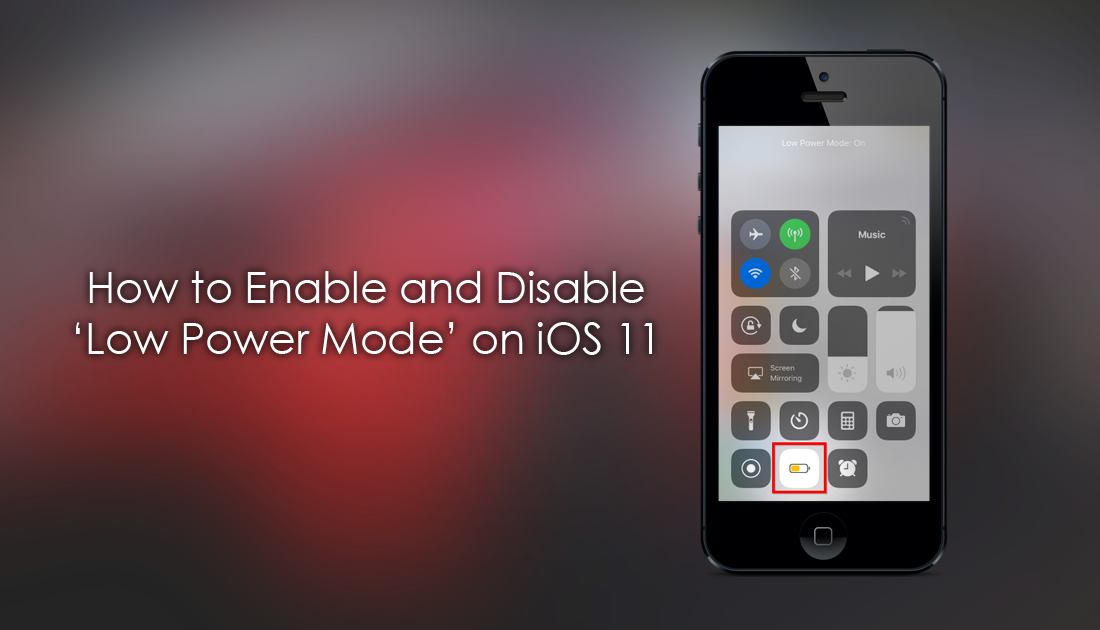
How to Fix High Battery Usage On iOS 11.
Even before your Apple device reaches 20% battery power it is possible to turn on low power mode. Enabling this option at any stage will automatically reduce power consumption by disabling settings like mail fetch, Hey Siri, and other small background services. It also lowers the brightness settings of your device and reduces the power of your CPU and GPU. This may slow your phone somewhat, however, the battery savings are quite dramatic.
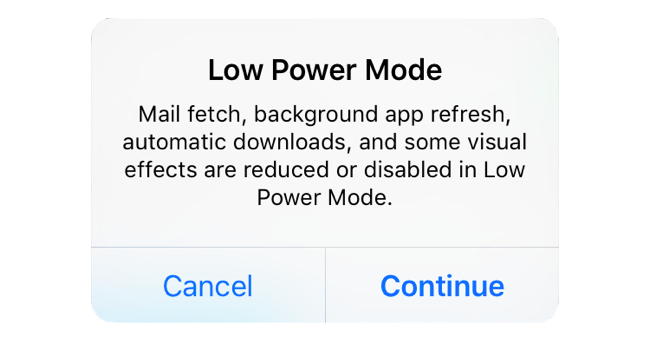
How to Activate or Deactivate Low Power Mode on iPhone iOS 11.
By default when your iPhone reaches 20% remaining battery a low power mode notification will appear on your screen. This prompt is to let you know which features will be disabled for the period your phone is running low power mode. When this prompt appears you have two options, to accept by clicking Continue or declining by clicking Cancel.
Officially, enabling Low Power Mode is supposed to buy you up to three hours more battery life. This is ultimately going to come down to your usage levels though. It’s also really good to know that if you can actually enable power saving mode at any stage, even if your phone is fully charged. To activate Low Power Mode manually go to Settings > Battery and activate the Low Power Mode toggle. Once done, the battery icon in the status bar will change Yellow.

Unfortunately, unlike Android devices, you can’t permanently enable low power mode on your iPhone. Even if you enable it when your device is at 100% it will automatically disable itself upon next charge.
Enabling and Disabling Low Power Mode From iOS 11 Control Center.
On iOS 11 you also have the option to enable or disable Low Power Mode from the Control Center which is far easier than navigating through the Settings app. Initially, though you will need to add this option to the control center, which can be done by doing the following. Go to Settings > Control Center > Customize Controls. Next, tap the plus sign to the left of Low Power Mode, this will add the Low Power Mode toggle to your Control Center. For the final step, touch and drag the icon into the position you’d like it to take on the list. From now on, all you have to do to enable or disable Low Power Mode is swipe up from the bottom of your screen and tap the batter shaped icon.
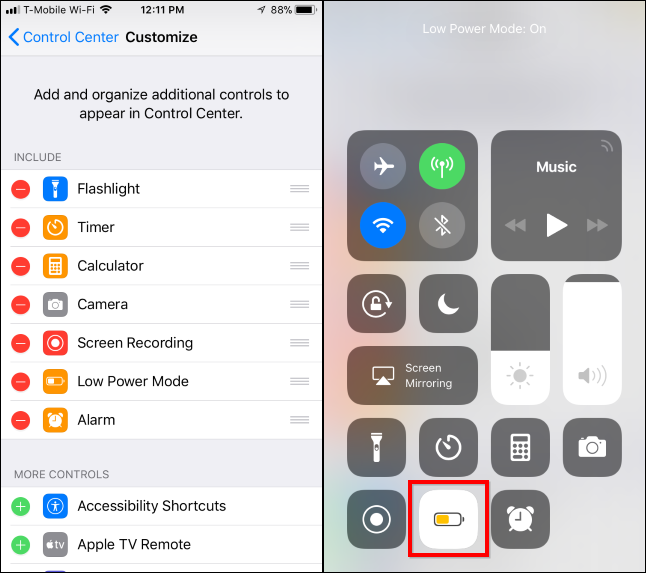
Although it does reduce the performance of your phone somewhat, most users who simply use their phones for basic messaging, music and streaming, probably won’t notice the difference. Hopefully, at some stage down the track Apple will change the option and allow you to permanently enable low power mode so you don’t have to manually enable it every time you take your iPhone off charge.
