If you are currently testing out Microsoft Edge Chromium and are trying to enable dark mode, you probably haven’t found an easy to access option within the settings menu. This is because the feature is somewhat hidden within Edge's advanced settings. So follow along as we show you how to enable dark mode in Edge Chromium.
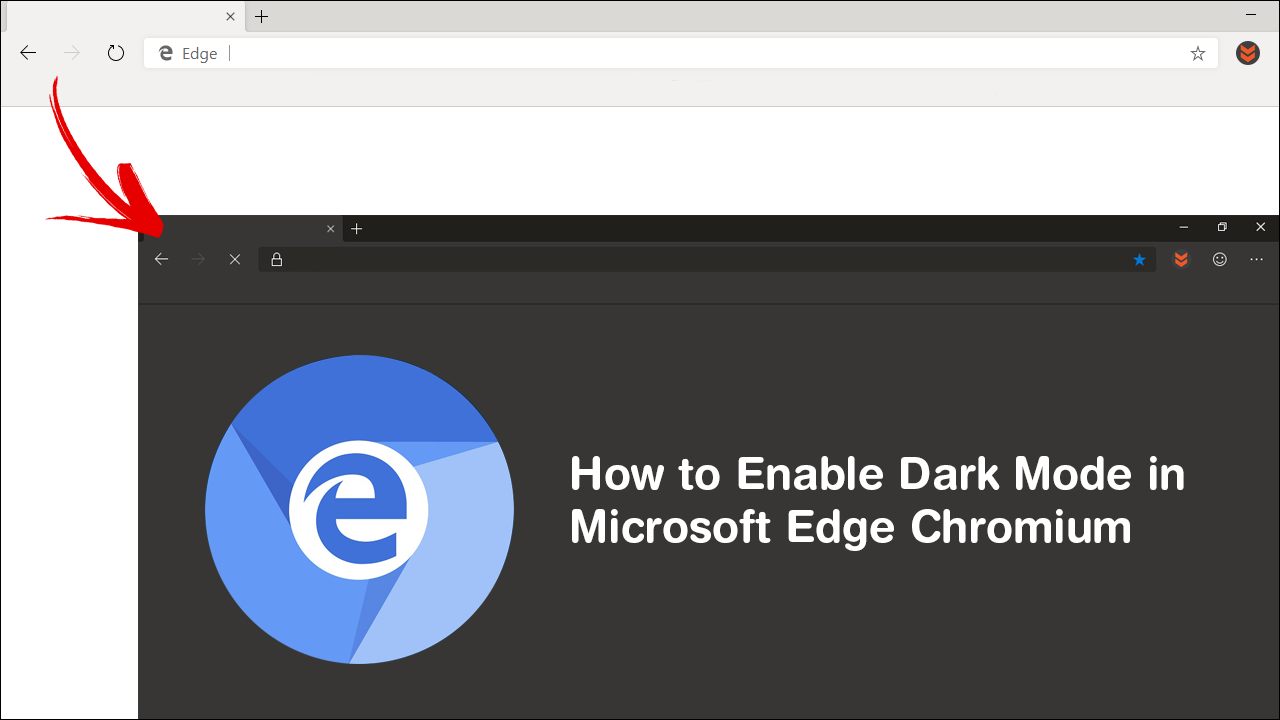
How to Fix Error 0x80070424 For Windows Update, Microsoft Store.
Microsoft has been pushing the use of Edge browser ever since Windows 10 first released back in 2015 as a replacement for Internet Explorer. Even though Edge is installed on all Windows 10 devices by default, it is one of the least used browsers in existence. Compared to Chromes 65%market share, Edge only holds a meagre 4.4%. Which is an extremely poor result when you take into account most computers globally use Windows.
As a result, Microsoft has finally moved on from Edges original platform and released a new version of Edge on the open-source Chromium engine. The same engine Google Chrome and Opera use. If you haven’t checked it out yet, you can read up on joining the Insider Program here. For everyone who’s already using the new Chromium-based version of Edge follow along as we show you how to enable dark mode (night mode) in Edge Chromium.
Related: How to Change the Address Bar Search Engine in Edge Chromium.
How Do You Enable Dark Mode in Microsoft Edge Chromium? (Edge Chromium Dark Mode)
Although there isn’t a simple on or off toggle for dark mode in Microsoft Edge Chromium, the option does exist within the browser. The only catch is that it is linked to your Windows 10 theme settings. For instance, if you are using the Light theme on Windows 10, Edge will follow this preference. If you are using the dark theme, Edge will follow this preference. It’s not possible to have Windows using the light theme and Edge using the dark theme.
So if you are already using the Windows 10 dark theme, you can do the following to enable dark mode in Edge Chromium. First open Edge Chromium into the main window, then copy and paste or type the following into the address bar and press Enter.
edge://flags
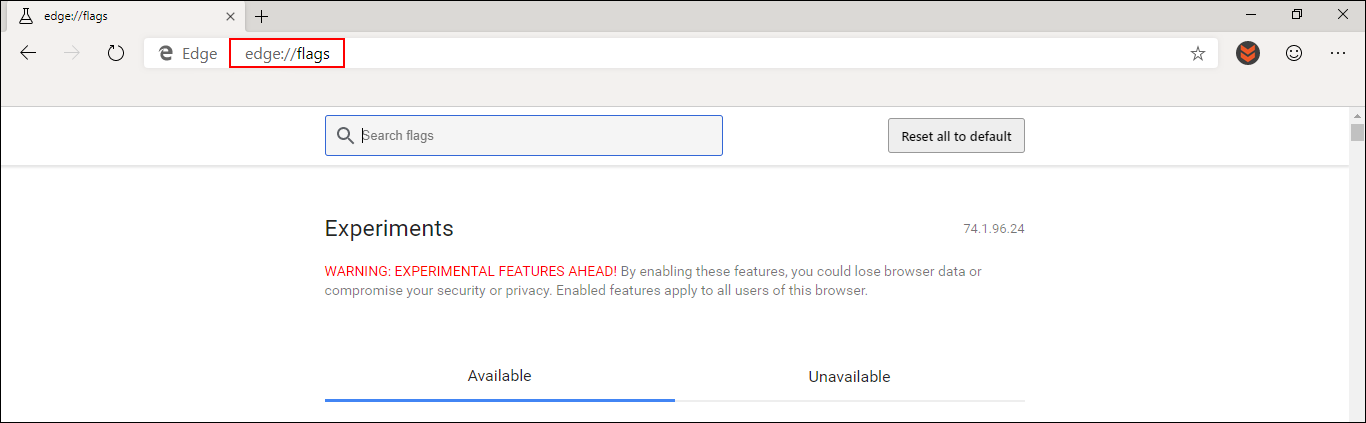
Once you are on the flags page, use the search flags box to search Microsoft Edge Theme. This will bring up a single entry that is set to default by default. To enable dark mode, use this drop-down box to select Enabled. When you have made the change accept the option to restart Edge. After a restart Edge will now be using the dark theme.
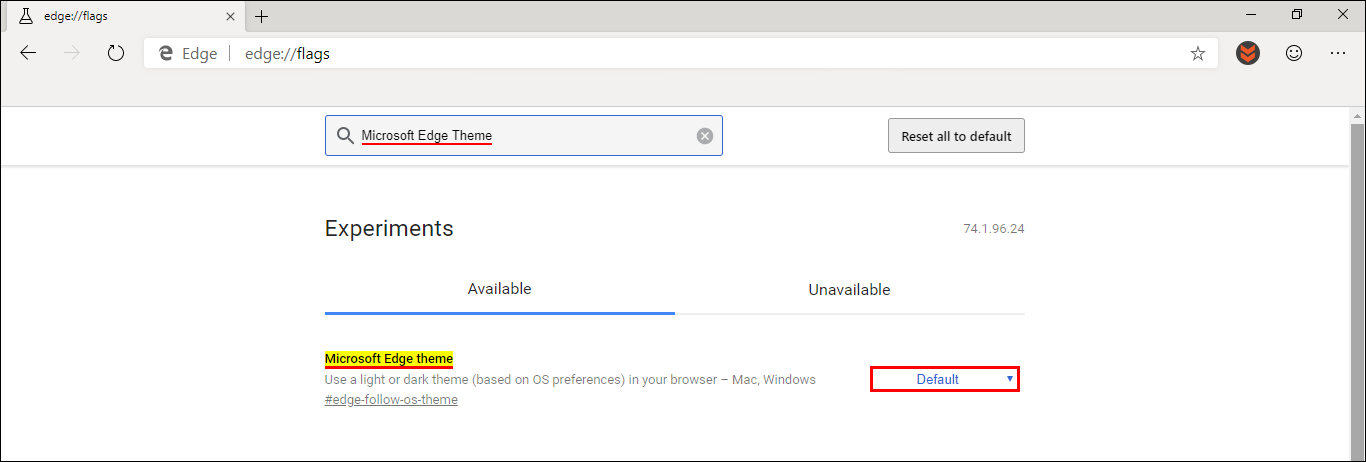
If You Aren’t Already Using the Windows 10 Dark Theme.
If you aren’t already using the Windows 10 dark theme you’ll need to enable it to get dark mode in Edge Chromium. Just be aware that this will change quite a few sections of Windows 10 over to dark mode, including the Settings app and File Explorer. To enable dark mode on Windows 10 open Settings go to Personalise, then click Colour in the left-hand pane. Now simply scroll to the bottom of the list and select Dark from the two options.
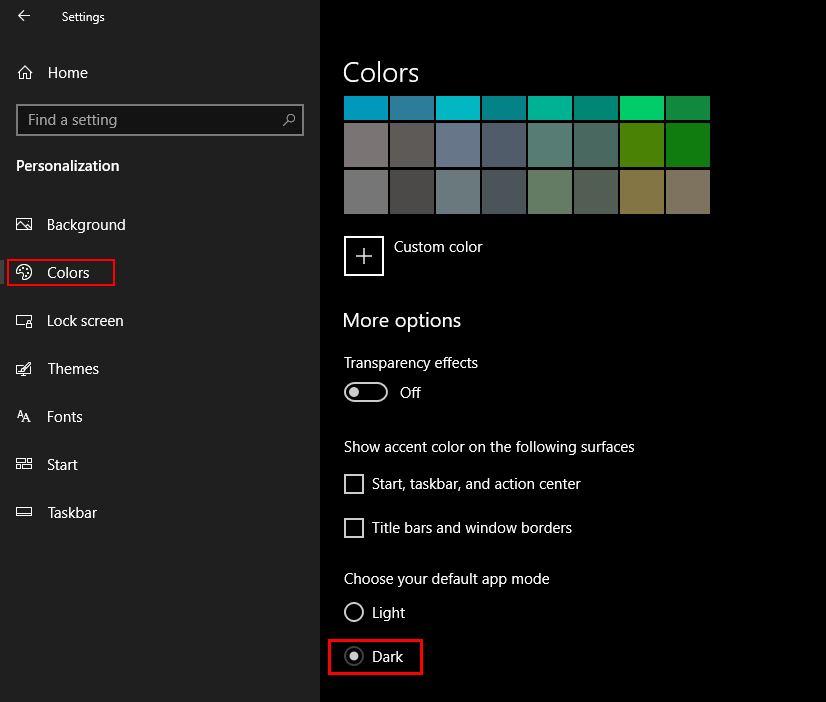
As soon as you make the change your operating system will start using the new theme without requiring a system restart. Now that you have Windows set to use dark mode you can scroll back up and follow the process for enabling dark mode in Edge Chromium.
A Side Note.
If you are someone who likes your privacy make sure you check out the following article which will show you how to disable data collection in Microsoft Edge Chromium. How to Disable Data Collection in Edge Chromium.
