If you are looking for a way to enable or disable sounds when pressing keyboard keys like Caps lock, Scroll lock, or Num lock. This article will show you how to use the newly added Keyboard Toggle key feature on Windows 11. This will allow you to add audio sounds to Caps lock, Num lock and Scroll lock key presses.

Related: How to change the Windows 11 Start Menu Colour.
Although your computer more than likely already has a small light to show if Caps lock, Scroll lock and Num lock are enabled. Windows 11 also has the option to add audible tones to the action. This will play a quick sound that signals when you have pressed one of the listed keys. Although you probably won’t find it useful for Numlock and Scroll lock, you’ll find it super handy for the Caps lock key. I know I do. I have a habit of pressing the Caps lock key when I’m trying to hit shift sometimes.
By default this feature is disabled, however, it can be turned on and off really easily. Unfortunately, at this point in time, there isn’t an option to customise the sound played, though I’m sure the option will come at some stage. If not officially via a third-party tweak or registry edit. Anyway enough talk let’s get straight into the process of finding and enabling it.
How to Enable or Disable Toggle key sounds on Windows 11 using the keyboard shortcut.
The quickest and easiest way to enable Toggle Key sounds on Windows 11 is to use the Keyboard shortcut.
- Press and hold the Num Lock key on your keyboard for 5 seconds. When you’ve held it long enough, you’ll hear the Toggle key beep.
- After this you’ll see the dialogue box for Windows Toggle Keys, asking if you want to enable or disable the toggle key sound. Read the prompt and decide if you want the option on or off.
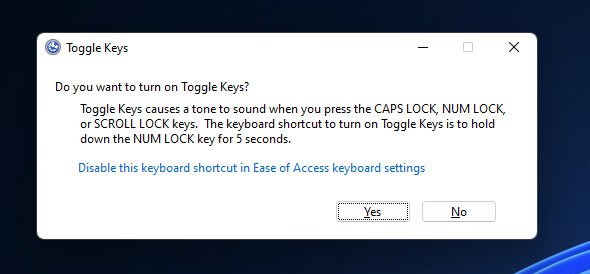
Note: If you have Windows Sounds muted you won’t hear anything so make sure you have Windows sounds on and at a decent volume level you can hear.
Enable or Disable Toggle Key Sounds from Windows 11 Settings.
If you want to take the road less travelled you can also make this change from the Windows 11 Settings app.
- Open Windows 11 Settings by pressing Windows Key + I on your keyboard.
- Here, click Accessibility on the left-hand side of the screen then scroll down and click Keyboard in the central pane.
- Here you’ll see an option called Toggle Keys. Simply flip the option from Off to On and you’ll hear a beep each and every time you press Scroll lock, Num lock or Caps lock.
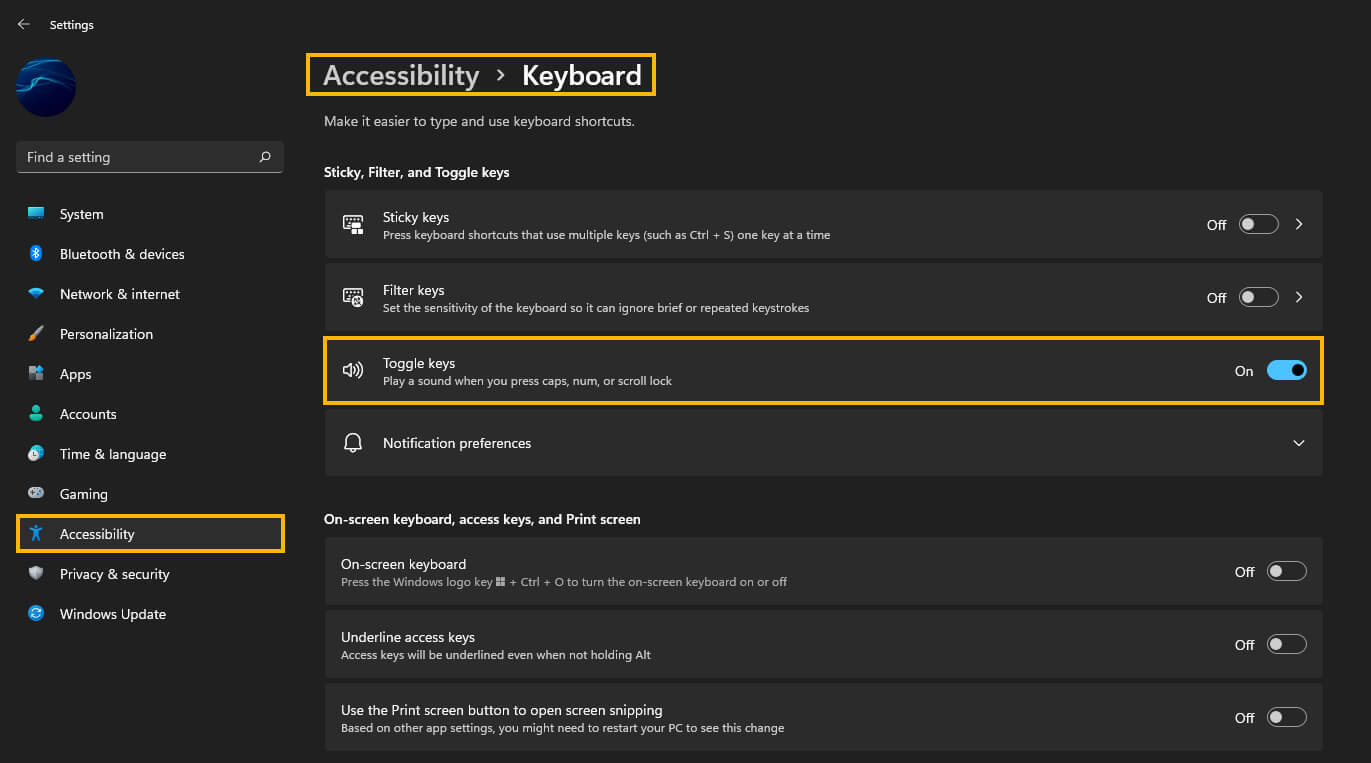
Note: If you have Windows Sounds muted you won’t hear anything so make sure you have Windows sounds on and at a decent volume level you can hear.
Personally, I find the sound a little annoying at max volume so I generally have my Windows sounds volume set around 15%. This is just loud enough to hear on my system and isn’t super annoying. The volume level you use will probably be different.
While you are here make sure you check out some of our other Windows 11 guides. There are plenty of new options and features in Windows 11 that you probably aren’t aware of yet. You’ll find the link to all of them below. Thanks for stopping by and don’t forget to check out our YouTube channel as well.
Windows 11 guides and tutorials.
