If you are using Microsoft Edge as your main Internet browser and also have a Microsoft Office subscription. This article will show you how to enable the new Microsoft Office sidebar in Edge. This allows you to display the web versions of Microsoft’s Office productivity suite from a new easy-access location.
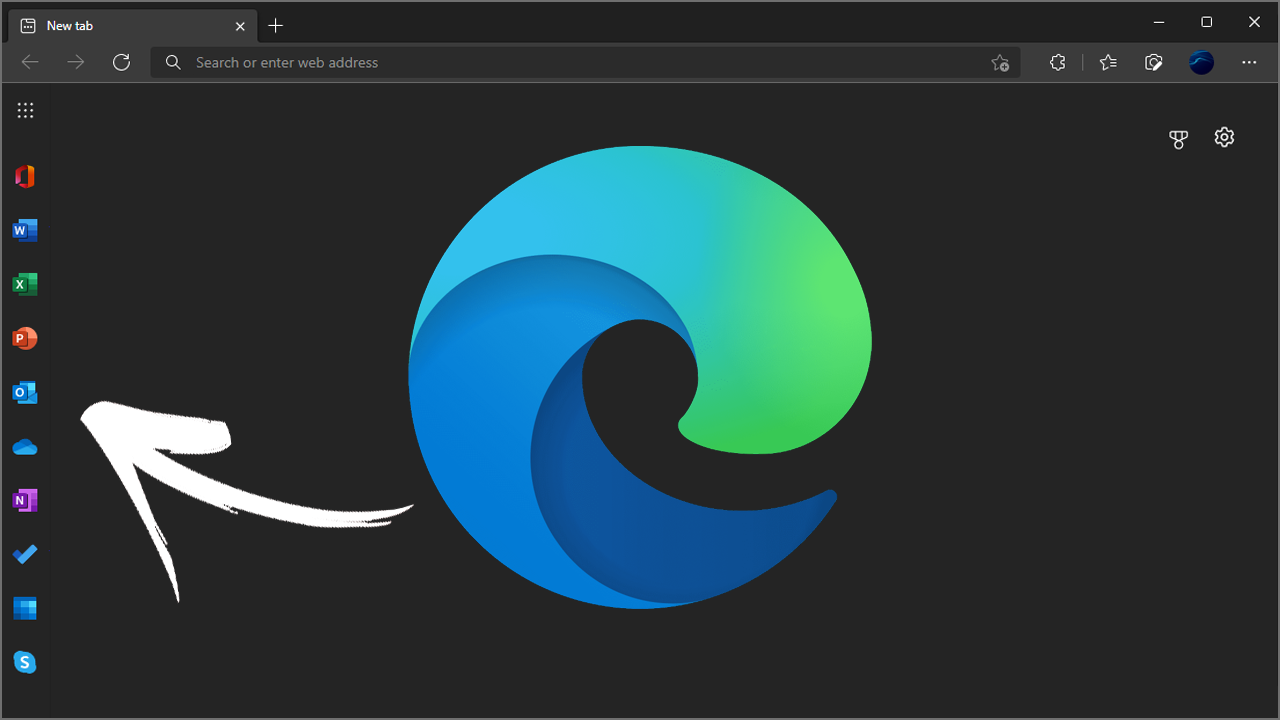
Table of Contents
Related: How to change the default location files and apps save to on Windows 11.
Microsoft Edge has nudged its way up into second place as the second most used Internet browser. Although it is still trailing Google Chrome by a massive margin, it has gained a ton of extra features improved resource usage and a ton of stability. It’s also a really fast browser. Being a Microsoft product, Edge is gaining a lot of features that tie Microsoft services together.
For example, Edge has exceptional Windows sync and now also features an option Office sidebar that allows you to display the web versions of Microsoft’s Office productivity suite from a new easy-access location. So if you are someone who uses any of Microsoft 365’s apps such as Office, Word, Excel, Powerpoint, Onedrive, OneNote, Outlook, To Do, Calendar and Skype. The new sidebar is going to save a ton of time.
How do you enable and use the Office Sidebar in Microsoft Edge?
- To begin, you’ll need to make sure you have the latest version of Microsoft Edge installed. To manually update Microsoft Edge, open Edge, click the dots in the top right-hand corner to open Settings, then click About. This will trigger Edge’s update process.
- Once Edge is updated, open the Microsoft Edge, then go to the top-right corner of the screen and click on the Gear icon (Page settings).Next click Custom.
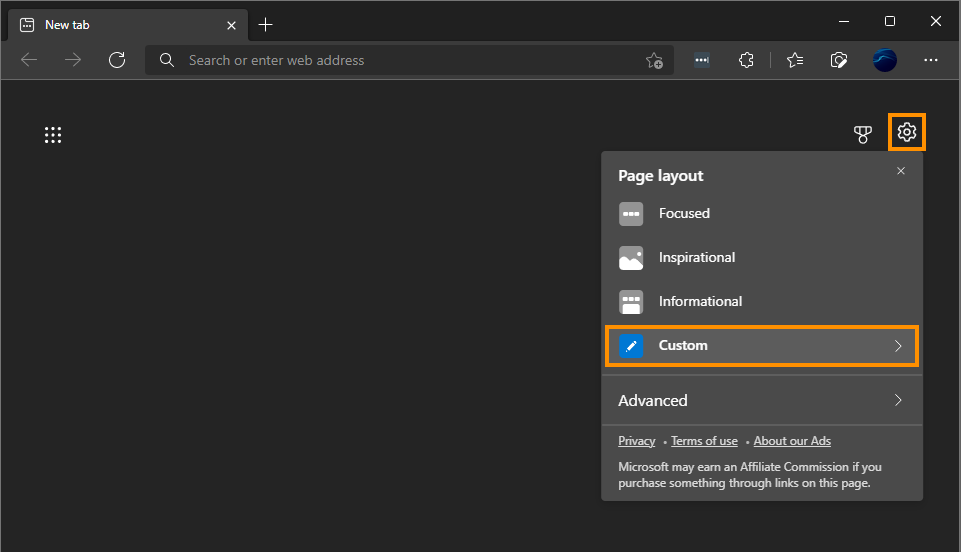
- Then enable the toggle next to Office sidebar. As soon as you enable the feature you will see the sidebar appear on the left of the screen.
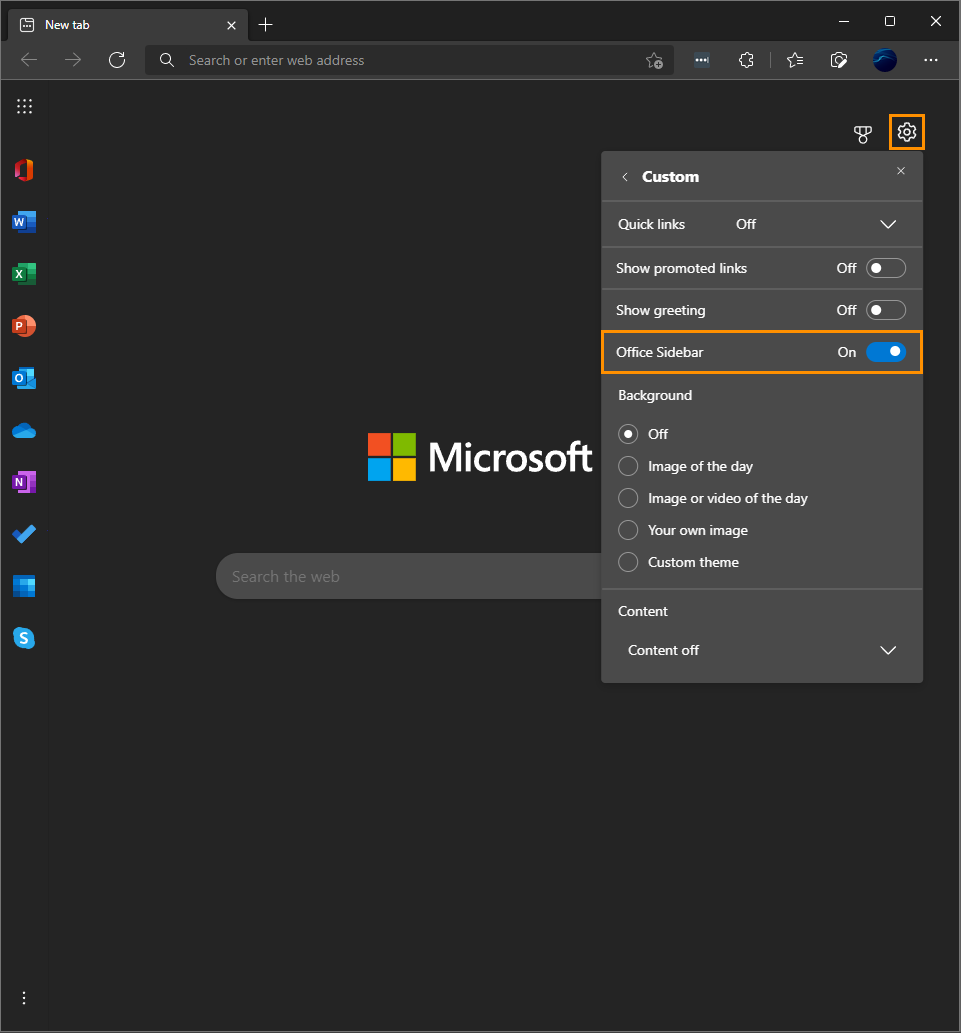
Once the sidebar is visible you can click on any of the shortcuts to go directly to the web version of that particular service. If you aren’t signed in to a service you will be asked to sign in to get access to all of your content.
How do you disable the Office Sidebar in Microsoft Edge?
If you want to disable the new Office Sidebar in Microsoft Edge you’ll need to do the following.
- Open the Microsoft Edge, then go to the top-right corner of the screen and click on the gear icon (Page settings).
- Next click Custom, then disable the toggle next to Office sidebar. As soon as you enable the feature you will see the sidebar appear on the left of the screen.
Alternatively, you can click the three dots at the bottom of the Office sidebar and select Hide sidebar. Either option works fine but you will need to enable the sidebar using the process shown above if you want it back at any stage.
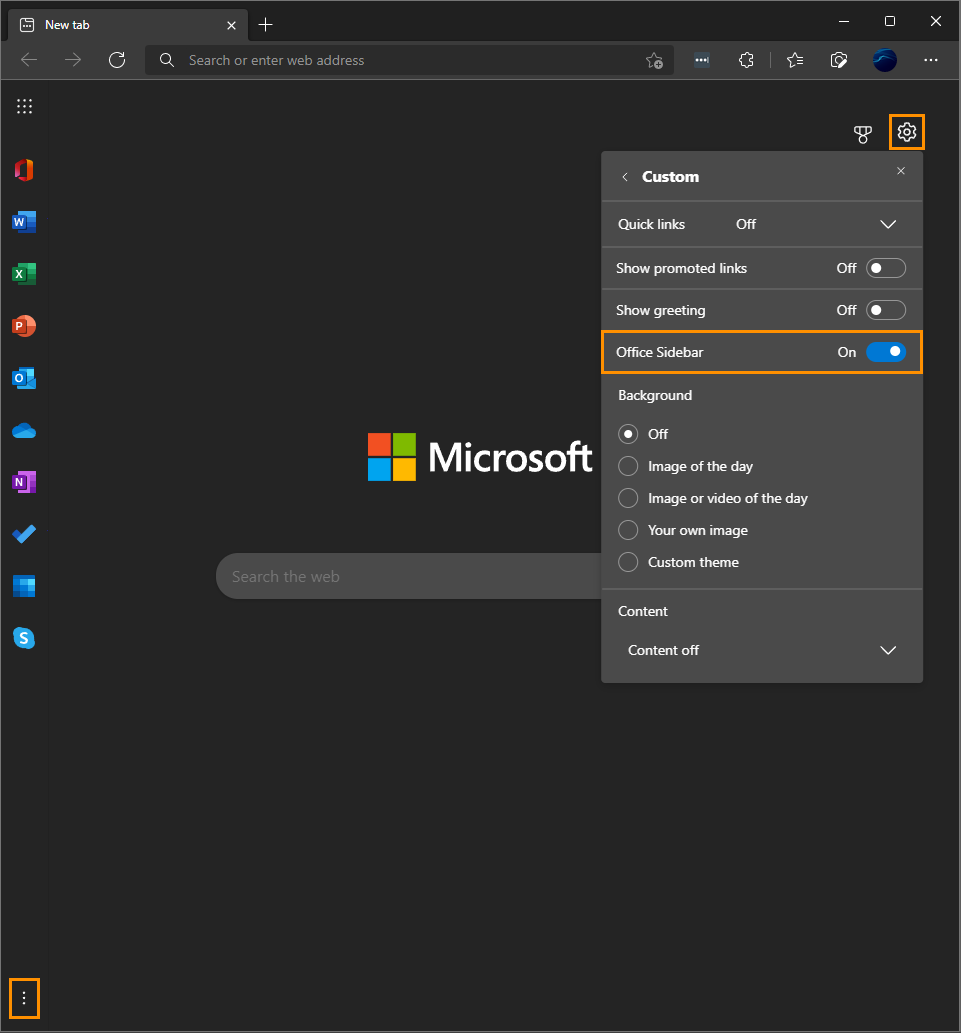
Microsoft Edge also gains date range options for history.
While you are here, make sure you check out our guide on the newly added Microsoft Edge date range option found within Edge’s history options. This new feature allows you to search your browsing history between specific time frames, not just the vague options that have been standard for years.
How to choose a date range in Microsoft Edge History.
