If you are looking for a way to make sure that YouTube videos with adult restrictions can’t be bypassed. This article will show you a couple of different ways to make sure that “This video may be inappropriate for some users” can’t be bypassed on Windows 11 and Google Chrome.
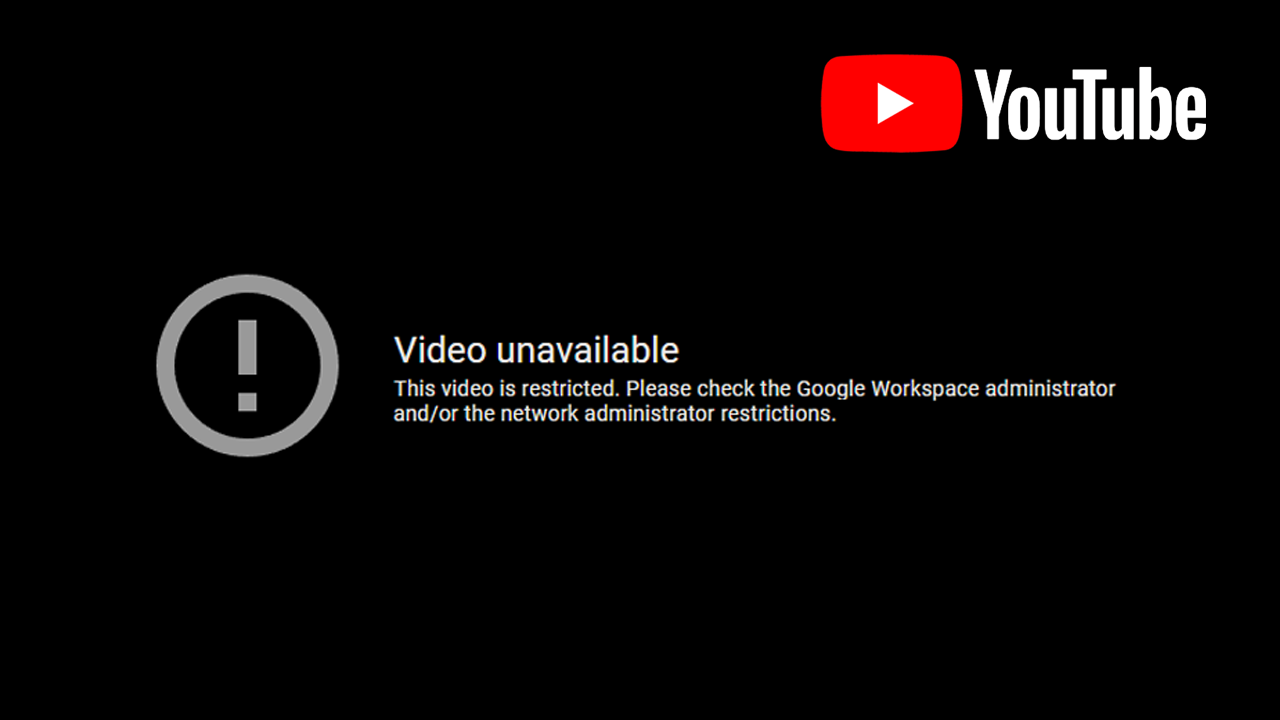
Table of Contents
Related: How to view all Reddit posts & comments about a YouTube video from YouTube.
Although YouTube does a reasonable job of preventing kids from accessing certain content on its platform there are still plenty of ways that users can get around these blocks. As well as having account blocks in place that prevent users from accessing certain content YouTube also has interconnected options within Google Chrome and Windows that allow you to block restricted content at an operating system level.
This means that you will be able to prevent anyone who uses your computer from viewing content on YouTube that has This video may be inappropriate for some users - I UNDERSTAND AND WISH TO PROCEED. blocks/warnings. There are currently two different ways to make this change on your Windows computer. The first requires you to use the Group Policy Editor (Windows Pro only) while the other can be done using the Windows Registry Editor.
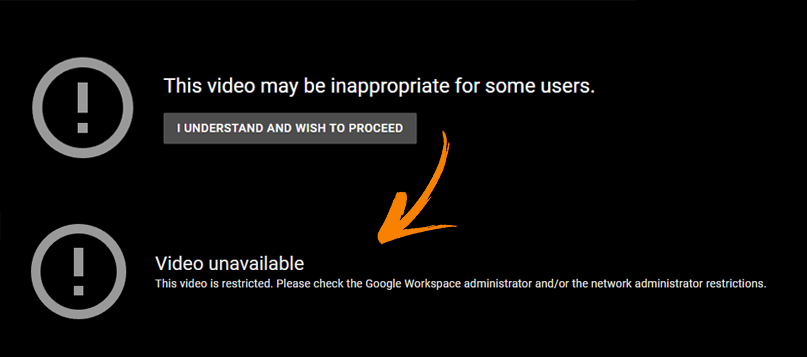
How do you stop users from bypassing This video may be inappropriate for some users on YouTube? (Group Policy Editor)
If you have Windows Home Edition, you won’t be able to use this option so skip ahead to the Registry Editor option.
- Open the Windows Local Group Policy Editor by searching gpedit from the Start menu.
- When you have it open navigate to the following location::
User settings > Administrative Templates > Classic Administrative Templates (ADM) > Google > Google Chrome
Computer configuration > Administrative Templates > Classic Administrative Templates (ADM) > Google > Google Chrome
- Now locate Apply the restricted mode on Youtube and double-click on it.
- A window will be displayed where you will need to select Enabled.
- Now in the Options box, make sure to check the options:
- Apply the restricted mode on Youtube.
- Apply strict restricted mode on YouTube.
- Once you have made the change click Ok to save the changes.
After a quick system restart Chrome will prevent users from watching any YouTube content that shows a This video may be inappropriate for some user's warning.
How do you stop users from bypassing - This video may be inappropriate for some users on YouTube? (Registry Editor)
This method works on any Windows PC, just make sure that you have made a system restore point before you continue, just in case you need to go back if you make a mistake.
- Now that you have a System Restore Point, open the Registry Editor by searching regedit from the Start menu, then right-clicking on it and selecting Run as administrator.
- Once you have the Registry Editor open navigate to the following location using the left-hand pane.
HKEY_CURRENT_USER\Software\Policies
- Next, right-click Policies then choose New > Key. Name this item Google.
- Now right-click the new Google folder and select New > Key. Name this item Chrome.
- Right-click the Chrome folder and select New > DWORD Value (32-bit) and name it ForceYouTubeRestrict.
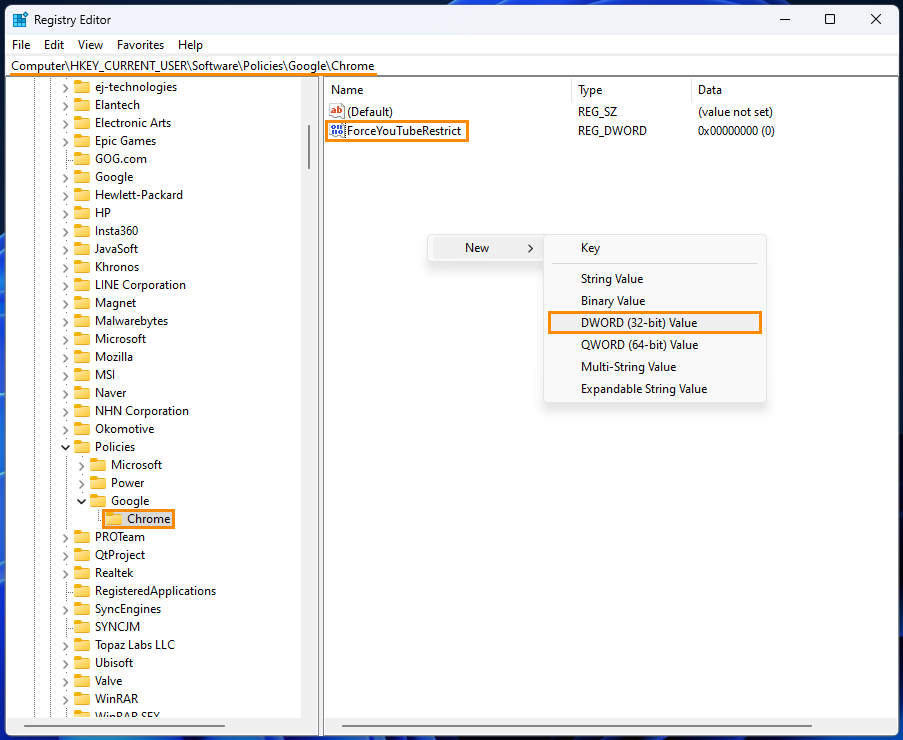
- Now double-click the ForceYouTubeRestrict file and change the Value Data to 2. This will enable the block, Now just click Ok to save the change.
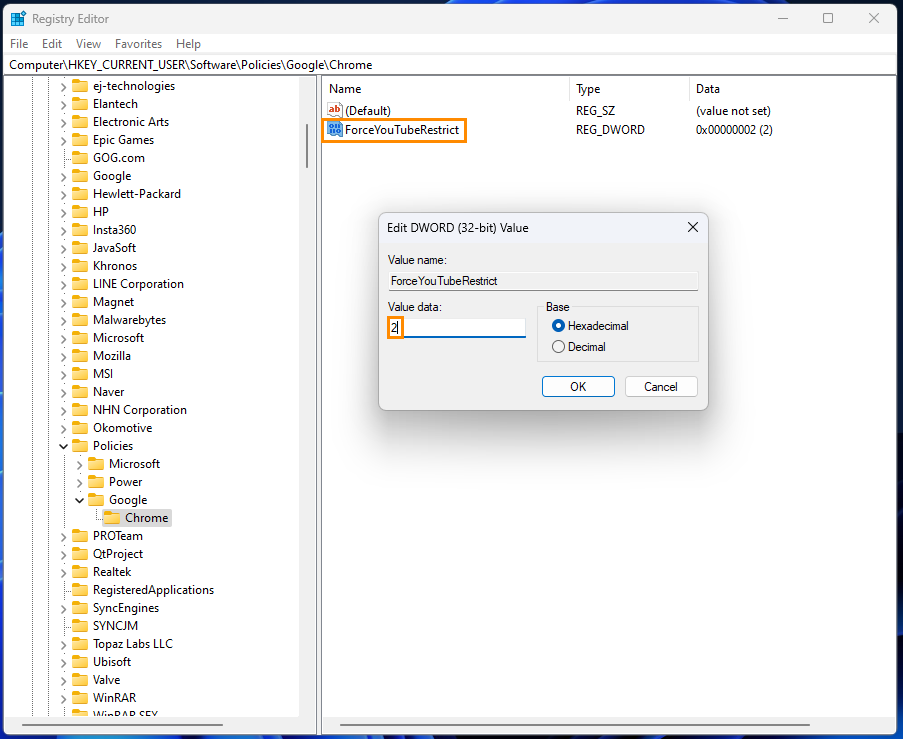
After you have made the change no one will be able to watch restricted YouTube videos using Chrome. However, if they install another browser they will be able to get around the block.
