Table of Contents
If you are looking for a way to find out the precise time you have been signing out of your Windows 10 PC, including shutdowns. This article will show you a quick and easy way to find and view a complete log of Windows signout data.
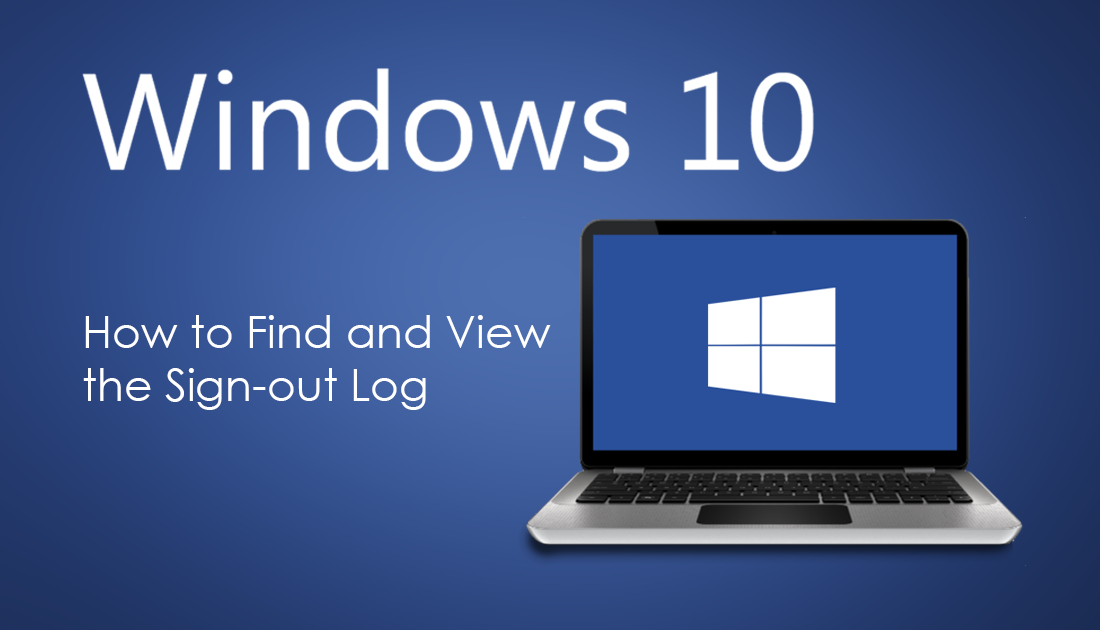
How to Stop Google Chrome Automatically Signing into the Browser Using Your Gmail Account.
Windows 10 has come a long way since it was first released back in the middle of 2015 as a free upgrade for users using older Windows versions. Over the last three years, Windows 10 has drastically improved and had a ton of features added as well as some huge stability increases. With another big update due out next month (October 2018).
Just like most other operating systems Windows 10 keeps a record of just about all system events, things such as logins, program installations, uninstalls and of course sign-outs. So if for some reason you need to keep track of all your Windows 10 sign out information you will be pleasantly surprised to learn that all this information can be easily accessed and viewed without much trouble.
Related: How to Fix ‘The request failed due to a fatal device hardware error’ on Windows 10.
How Do You View Your Windows 10 Sign Out/Logoff History?
On Windows 10 each and every event has been given a special code in order to make finding and tracking them far easier. In the case of system sign-outs/logoffs the code has been assigned Event ID: 4647 - User Initiated Logoff. Which you will need to remember for the upcoming process.
To begin, you will need to open the Windows Run tool by pressing the Windows Key + R. When the Run tool text box appears type eventvwr.msc, then press Enter. In the new slightly complicated looking window that appears, expand Windows Logs in the left-hand pane and click Security. Now in the right-hand pane of the same window, click Filter Current Log…
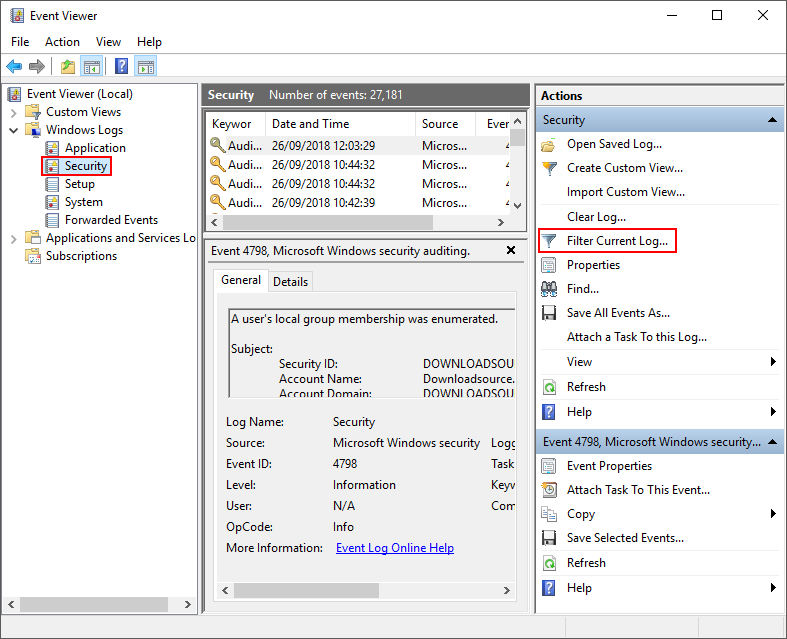
This will trigger a new window to open, where you will need to enter the Event ID number we talked about above into the text box above the Task Category box. Number 4647. Once you have typed the number into the box, click Ok at the bottom of the Window and Windows will gather all the information you require.
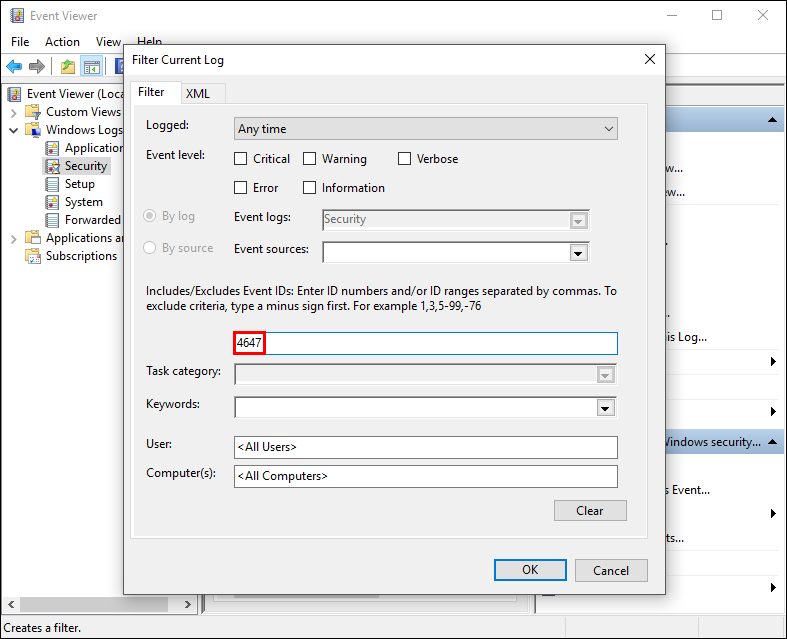
The screen will update after a short period of time and display a long list of signout dates and times.
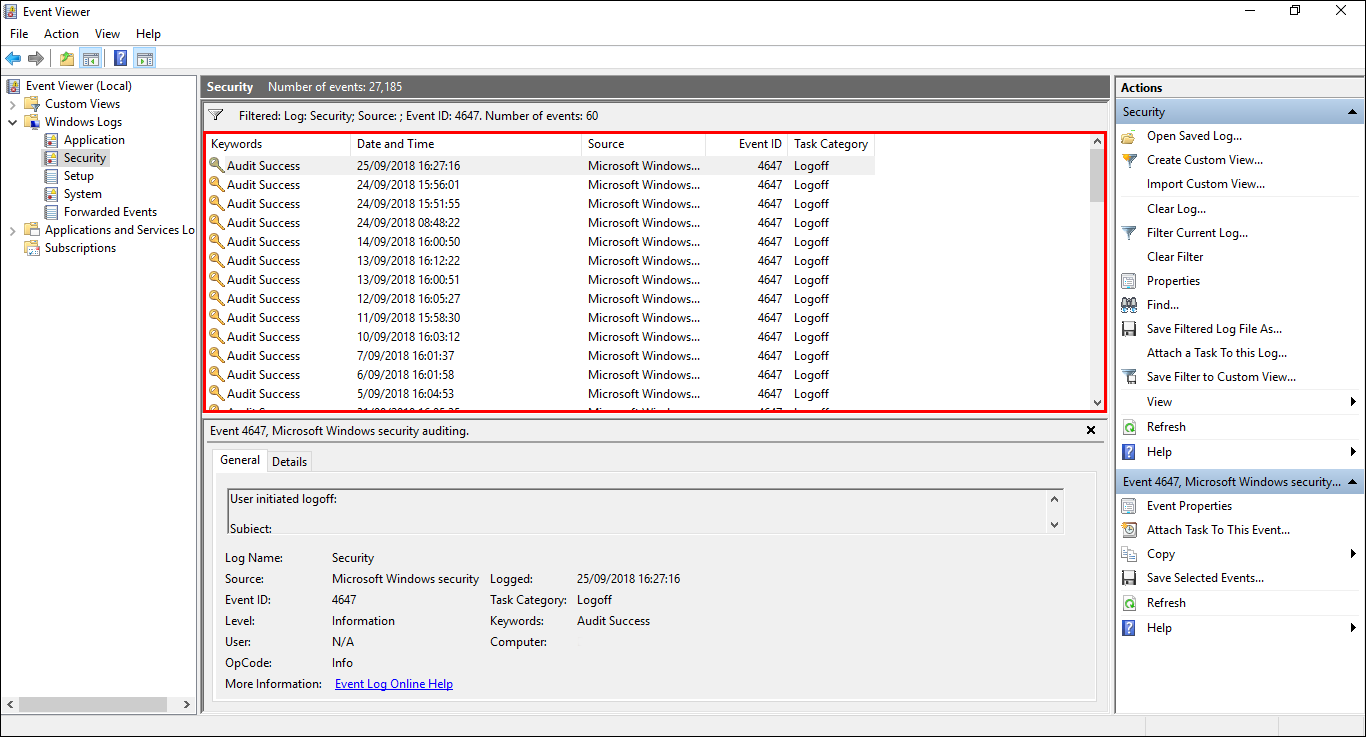
If you are looking for other information, you can leave the search field blank and click Ok to view a full list of Windows event logs. You can also use any of the other categories in the left-hand pane where you found Security earlier to search different events.
While you are here you may wish to check out one of our most popular articles which shows you how to block/hide all website Cookie requests and warning. All those annoying messages websites display since the implementation of GDPR How to Block/Hide Cookie Warnings From Websites.
