If you are having problems on Windows 11 with - A driver cannot load on this device (ene.sys) error. This article will show you several different things you can do to attempt to solve the problem. More often than not this error message is caused by file corruption which usually stems from bad software updates and Windows updates.
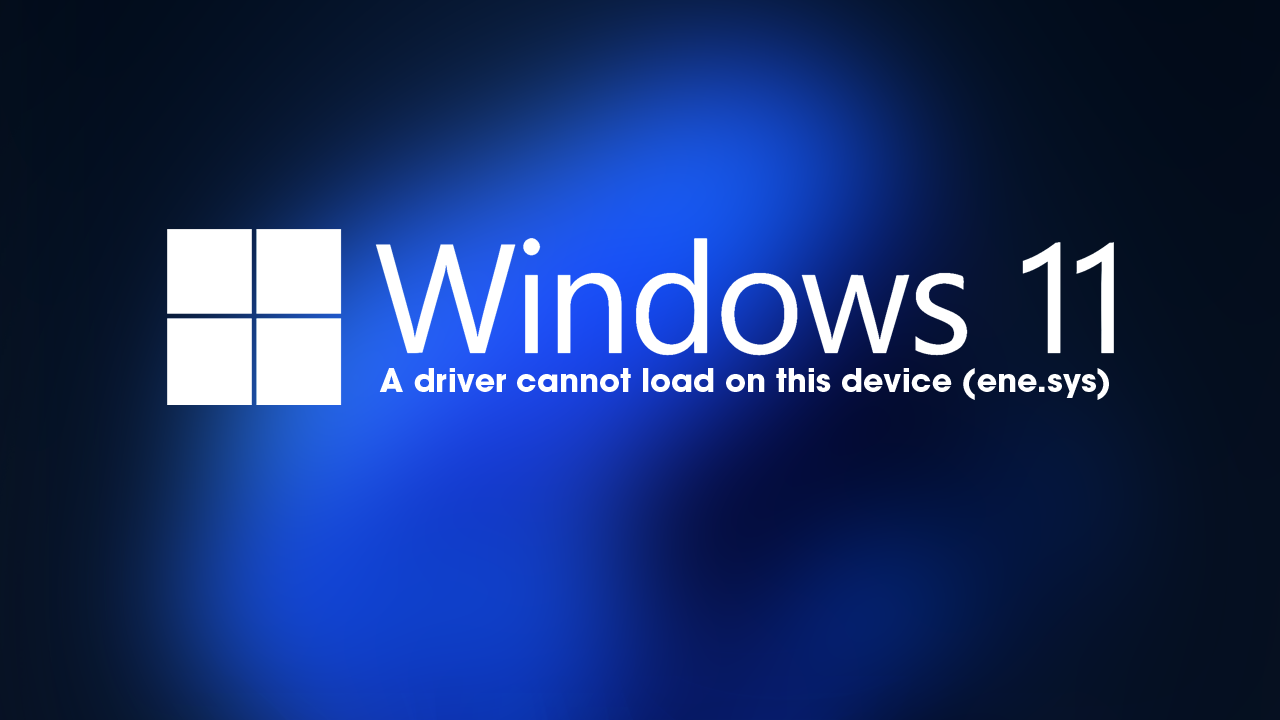
Table of Contents
Related: How to save images in different formats with Chrome and Edge.
Windows operating systems have a lot of different error messages they can throw at users at any given time, most of which stem from Windows updates and bad software installations. Typically these are core file corruptions that don’t have catastrophic consequences but they are enough to annoy the hell out of you. While these issues are pretty much unavoidable (just the nature of computing) there are usually plenty of fixes not too far away.
“A driver cannot load on this device (ene.sys)” error on Windows 11 is a good example of one of these error messages and thankfully one that has a variety of possible solutions. As we mentioned above the primary cause is most likely file corruption so fixing the installation should solve the problem.
adsene1
How do you fix - A driver cannot load on this device (ene.sys) Windows 11?
If Windows 11 just updated and now you are getting this error message the first thing you should try is uninstalling the latest update. This will more than likely fix your problem. After you have uninstalled the most recent update, I also suggest pausing updates for a while so that Windows doesn’t automatically put you back on the same version. If you aren’t sure how to uninstall a Windows update check out the guide below.
How to uninstall a bad Windows 11 update. Rollback a Windows 11 update.
Reinstall your drivers. Get them for your hardware manufacturer, not Windows.
The next thing you can do is reinstall your system drivers. Make sure that you download them from your computer manufacturer’s website. Visit the support page then download and install all the drivers that are available. You can skip the RAID drivers if you aren’t using any RAID systems. Once you have done that restart your computer and you shouldn’t have any issues.
Note: While you are on the support page, make sure that you download and install the latest BIOS version for your system as well. BIOS updates make a huge difference to system stability and are something you should check every 6 months or so.
Disable Core Isolation Protection on Windows 11.
Another thing you should check is Core Isolation Protection. This is usually disabled by default so shouldn’t be an issue but it is something that you need to check just in case it is causing issues on your device. This feature is also a bit of a resource hog so if you’re a gamer it’s best to keep it off.
How to enable Core Isolation protection on Windows 11.
Download and install the latest update for Windows 11.
Download and install the newest windows update after removing an old one. (Skip the problematic one) This will bring with it any fixes that may help solve this error message. There may not be any available, however, it is worth a try. To force a manual update go to Settings > Windows update > Check for updates.
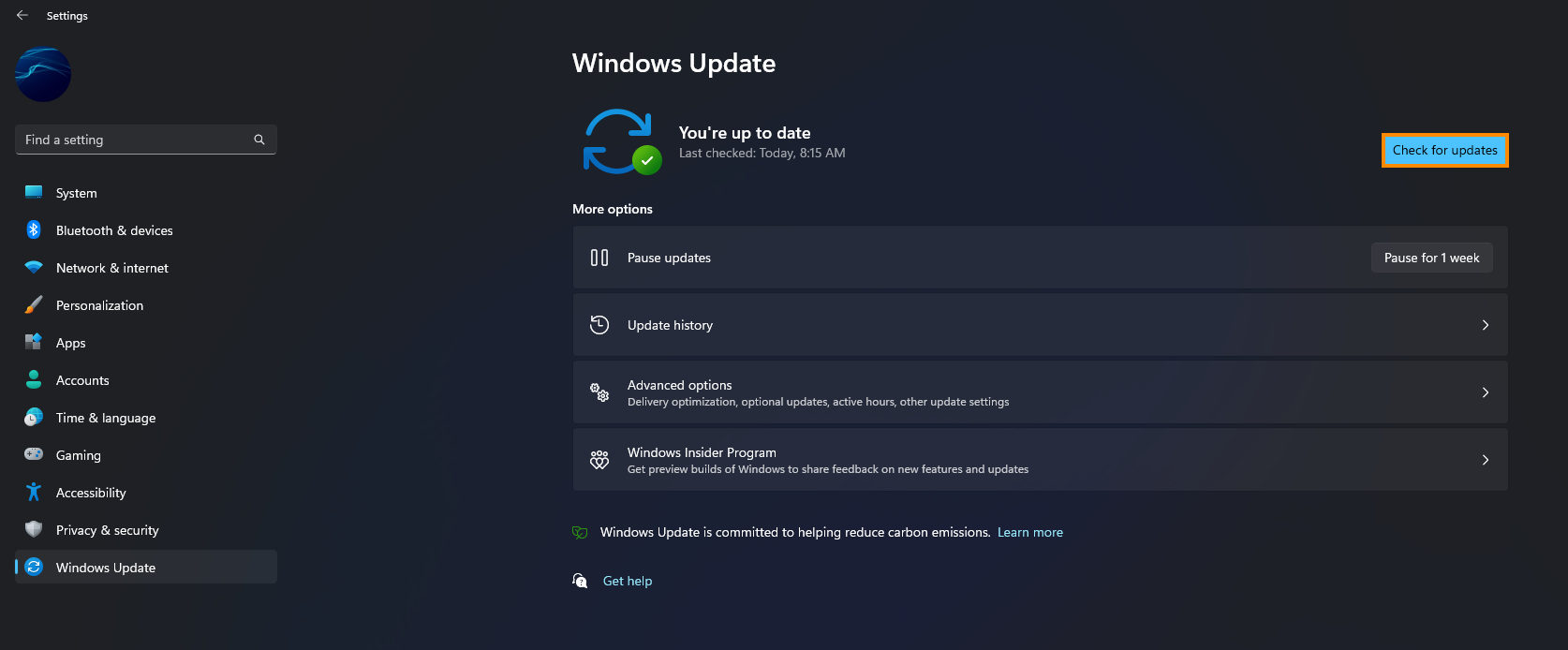
adsene2
