If you are trying to play Apex Legends on PC but keep getting booted out of the game because of Easy Anti-Cheat error message: "The client is not running the anti-cheat, or has failed the anti-cheat authentication". This article will show you several different things you can do to fix the problem. However, the first and most important thing you need to do is make sure that you aren't cheating. If you're actively cheating, the first step is to throw your computer out the window to do everyone else a favour. If you're genuinely stuck getting this error for no reason, please do continue reading!
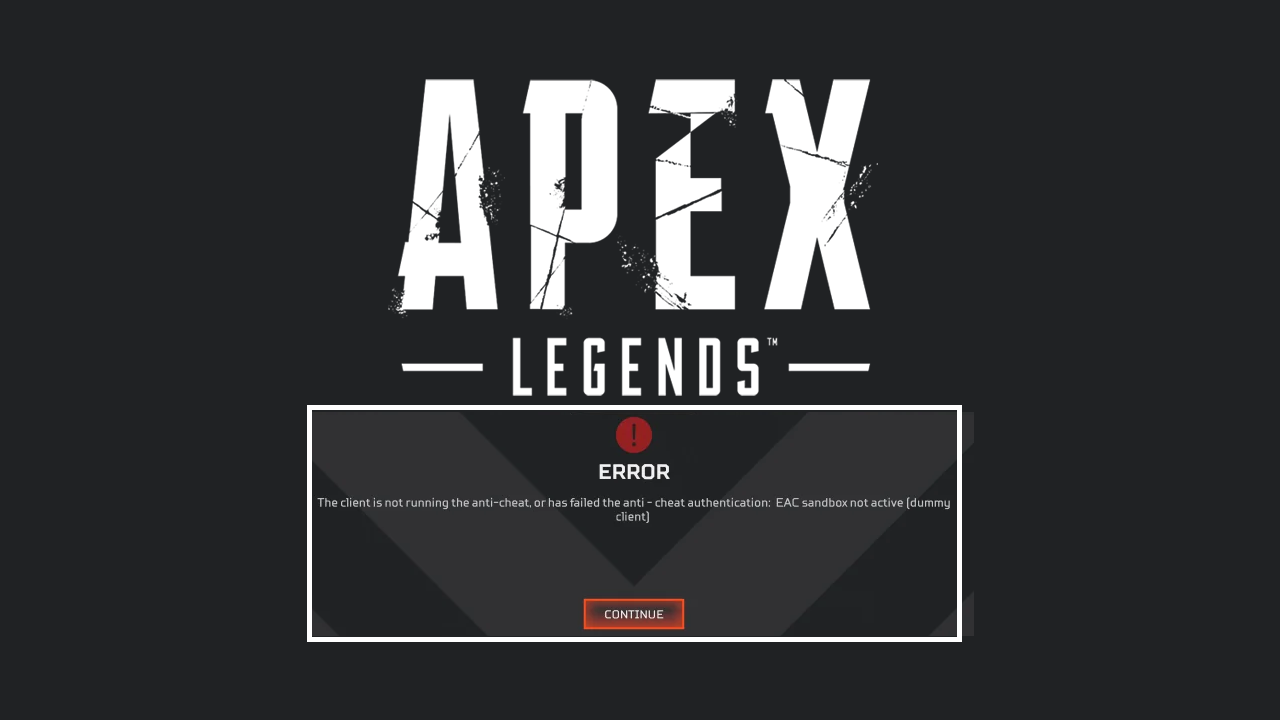
Table of Contents
Related: How to fix Apex Legends Prediction error | Fix Apex Legends red lag icon.
Apex Legends is still one of the most popular FPS games on the market and it has come a long way since it was first released. However, one thing that still remains a problem in the game is Easy Anti-Cheat. There are two main issues with Anti Cheat in Apex Legends, the first is that it barely prevents cheaters from cheating in the game and the second is that it can have false positives for people who aren't cheating at all and are doing the right thing.... Showing ERROR: The client is not running the anti-cheat, or has failed the anti-cheat authentication. Thankfully, there are a few different things you can do to troubleshoot this problem so that you can play the game again, the first quick check being your antivirus software.
How to Fix Easy Anti-Cheat Error: The client is not running the anti-cheat, or has failed the anti-cheat authentication in Apex Legends.
So! First things first, disable your antivirus software. AVG, Aavast, McAfee, Norton, ZoneAlarm Firewall, whatever one you are using disable it and check to see if the error code goes away. For some reason, some of these tools cause the Apex Legends easy anti-cheat error. But this simple change should fix the issue for most people. I highly suggest removing any of these anyway as they are resource hogs and data thieves. Just use the built-in Windows Defender software that comes with Windows. It's more than enough to keep you safe and doesn't cause half as many problems as third-party tools. Especially with games.
Update Network Drivers.
This one is a bit hit and miss but certainly with checking if you are having easy anti cheat issues in games.
-
Press the Windows key + R to open the Run dialog box.
-
Type devmgmt.msc and click OK to open the Device Manager app.
-
In the Device Manager window, locate and click on Network adapters to expand the category.
-
Right-click on the specific network adapter driver that you want to update.
-
From the context menu, select Update driver.
-
Choose the option Search automatically for updated driver software.
-
Follow the on-screen instructions to complete the driver update process.
Run Apex Legends and EA/Steam as Administrator.
EA
-
Press Ctrl + D to navigate to the Desktop.
-
Locate Apex Legends, right-click on it, and choose Properties.
-
Go to the Compatibility tab and check the box next to Run this program as administrator.
-
Click Apply and then OK to confirm the changes.
-
Right-click on Apex Legends again and select Open file location.
-
In the Windows Explorer window that opens, right-click on EasyAntiCheat_Setup.exe.
-
Choose Run as administrator from the context menu.
-
Click on the Repair option to restore any damaged files if needed.
Steam
- Go to your Steam library then right-click on Ready or Not and select properties > installed files > browse.
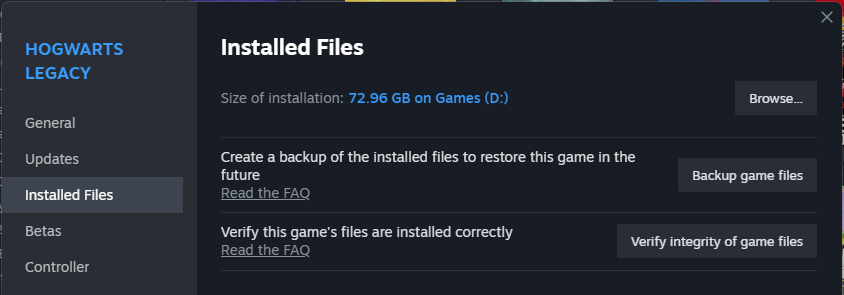
- Right-click the game .exe and select Run as admin.
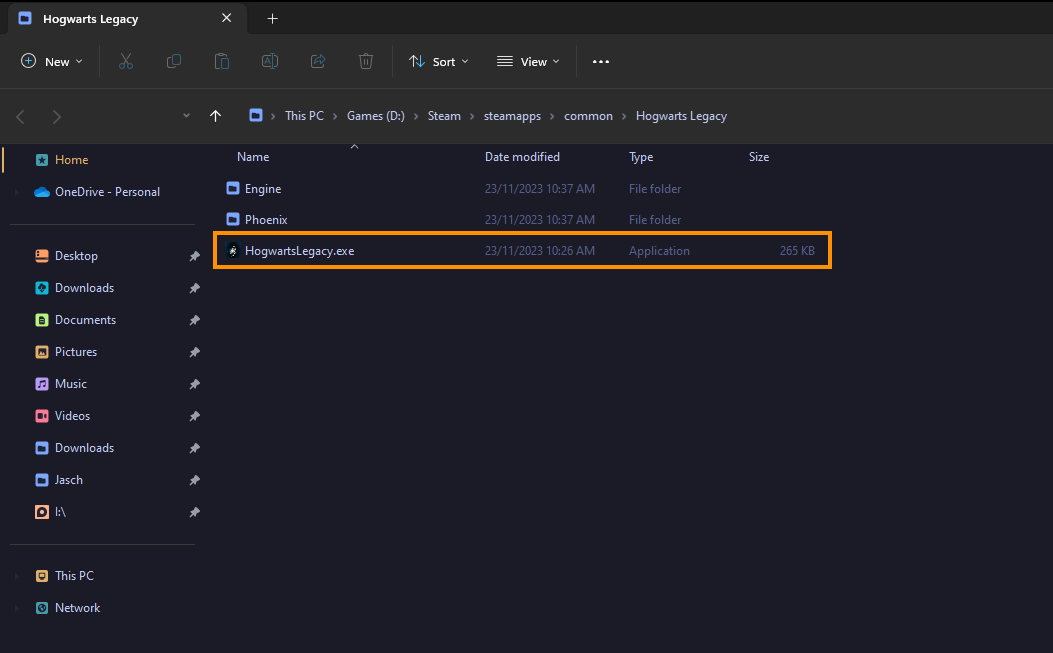
Repair Apex Legends Game Files.
Steam
-
Press the Windows key and type steam, then click on Open.
-
Navigate to the Library section.
-
Right-click on Apex Legends and choose Properties.
-
Click on Installed Files in the left pane.
-
Select Verify integrity of game files.
-
Wait for the verification process to complete.
-
Reboot your PC.
-
Launch the game after the reboot.
EA
-
Press the Windows key and type ea.
-
Click on Run as administrator.
-
Navigate to the games library.
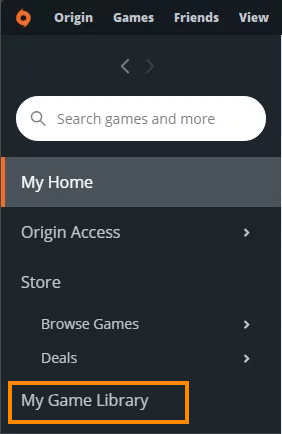
-
Right-click on Apex Legends.
-
Choose Repair from the context menu.
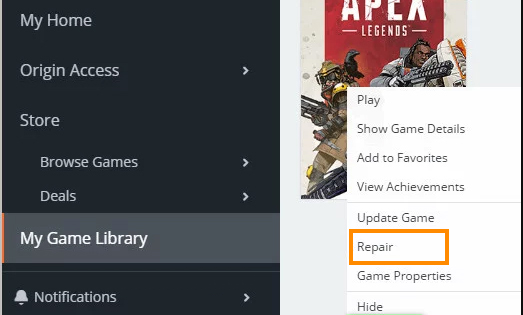
-
Wait for the repair process to complete.
-
Restart your computer.
-
Launch the game after the restart.
Reinstall your Game Launcher (Steam or EA) and check for System Updates.
If nothing so far has worked it might be time to reinstall your game launcher. Either Steam or EA. This should fix Apex Legends Anti-Cheat errors and allow you to launch Apex Legends without any more problems. That said it's also worth checking for any outdated Windows and system drivers so I would also suggest making sure that Windows is up to date as well as your GPU drivers, your BIOS and just about every other driver on your system. This should also help fix this issue if it is still ongoing after you have tried everything else in this article. Oh and don't forget that if you are actually cheating Anti-cheat error mainly goes after cheaters so just stop cheating!
