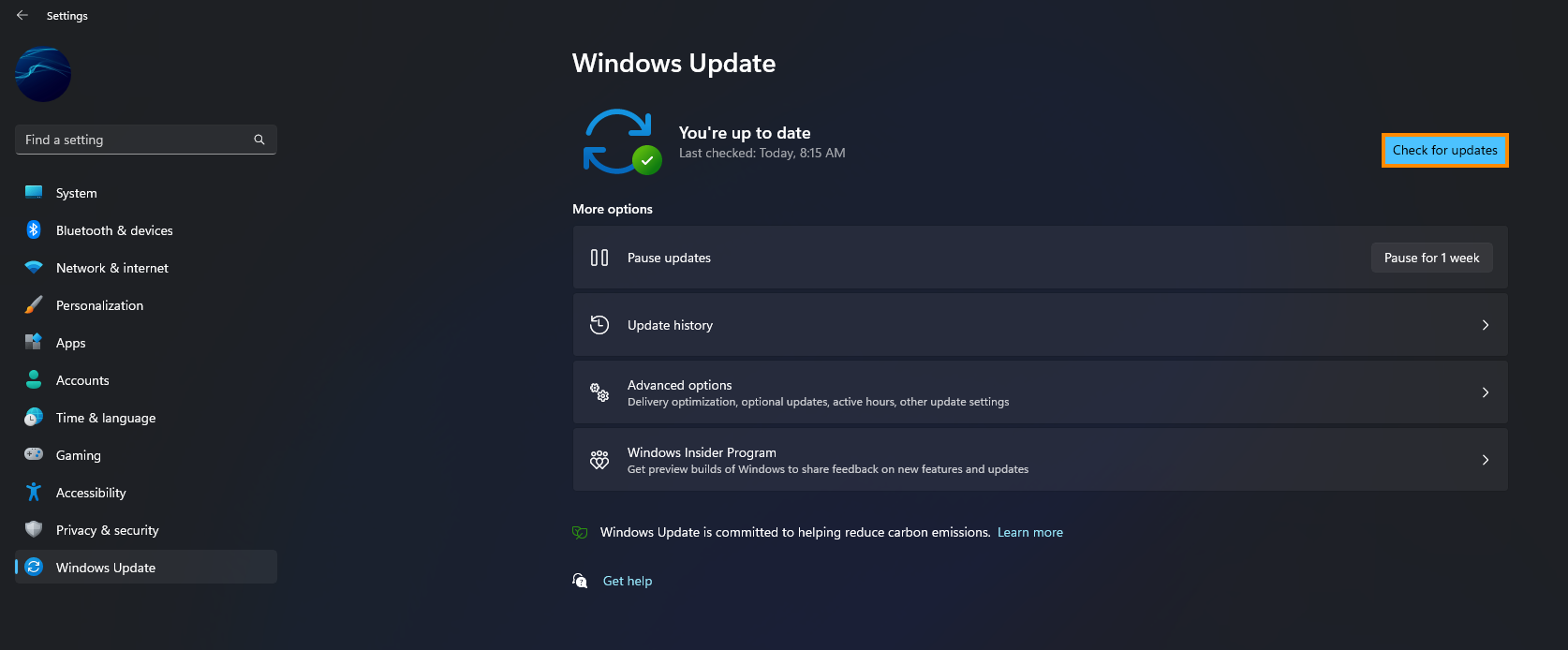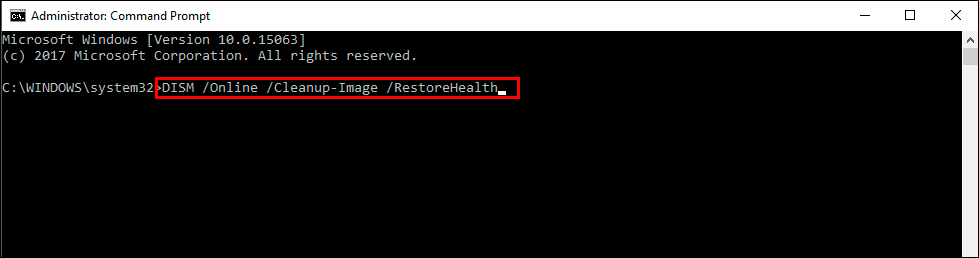If you are trying to make a backup on Windows 11 using the system image backup tool but keep getting the following error message - The backup failed - Windows Backup encountered an error when writing data to the backup target (0x80780166) Additional Information: The system cannot find the file specified. This article will take you through several different troubleshooting steps.
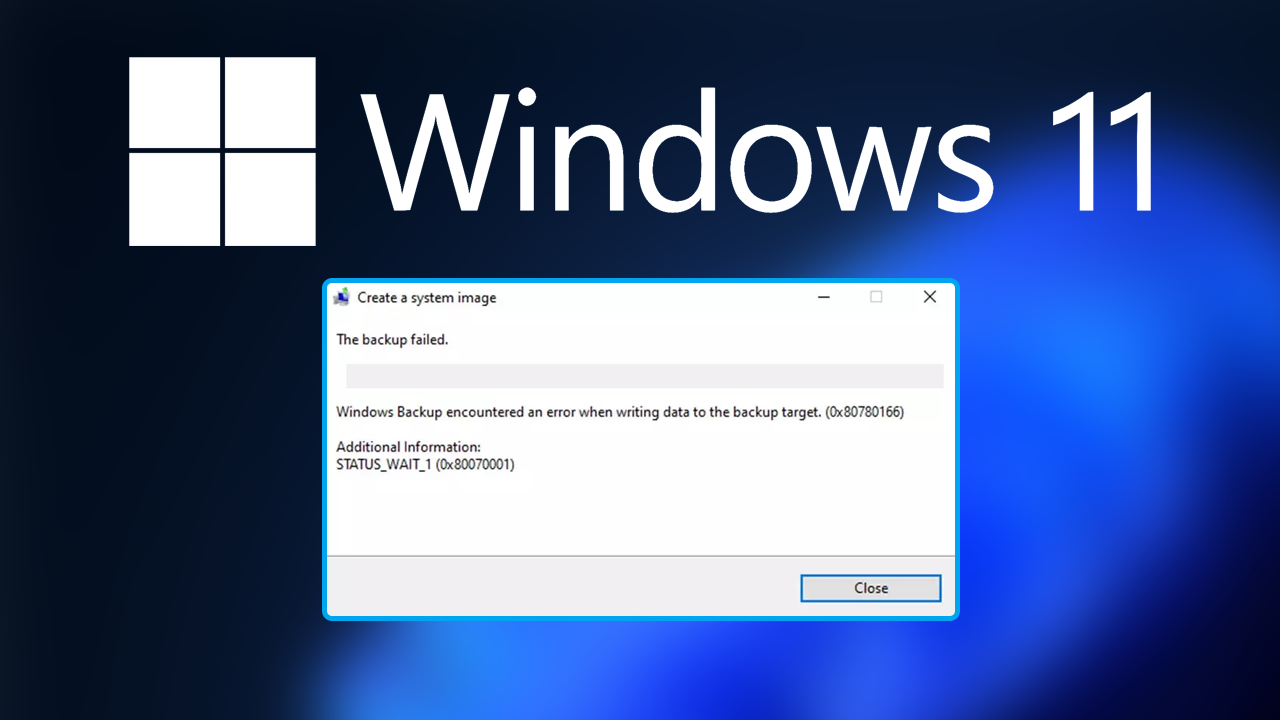
Related: How to fix Microsoft Store error 0x800704cf on Windows 11.
If you have any kind of device that stores data like an Android phone, Windows operating system or anything else, it’s important to always have a backup stored somewhere safe. Although modern devices are pretty reliable, they do fail from time to time and are just as easily lost, stolen or broken in accidents which is why having a backup is pretty much compulsory.
On Windows operating systems it is possible to create an image backup that allows you to restore your system to an exact state without having to go through all the individual software installations. While this process is awesome when it is working, there are occasions when it fails showing the following error message or a very similar one - The backup failed - Windows Backup encountered an error when writing data to the backup target (0x80780166) Additional Information: The system cannot find the file specified. Unfortunately, this error can be a tricky one to solve but we’ll guide you through all the steps that are known to work.
How do you fix The backup failed - Windows Backup encountered an error when writing data to the backup target (0x80780166)
There is obviously some kind of conflict in your system causing this problem so run the System File Checker tool to search for and fix any problems.
- First type CMD into the Start menu then right-click Command Prompt and choose Run as administrator.
- When you have Command Prompt open type the following command into Command Prompt and press Enter.
sfc /scannow
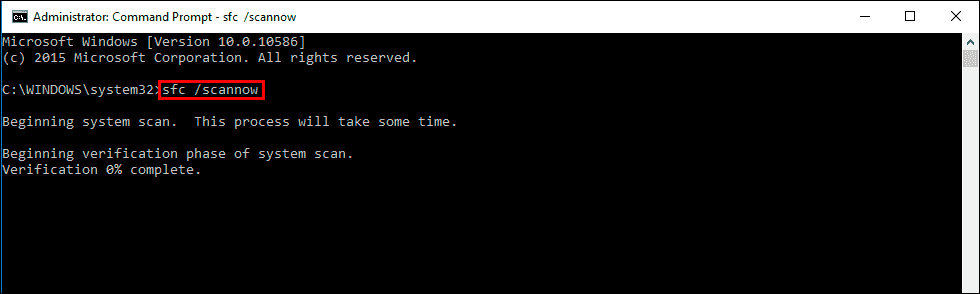
It may take some time to complete so be patient. If any errors are found they should be repaired automatically. If it doesn’t complete properly Restart your computer in Safe Mode and repeat the process. If the SFC tool returned an error message, open Command Prompt as Administrator, then enter the following commands in order.
DISM /Online /Cleanup-Image /CheckHealth
DISM /Online /Cleanup-Image /ScanHealth
DISM /Online /Cleanup-Image /RestoreHealth
Uninstall the last Windows 11 update that was installed on your computer.
If you still have the option to uninstall the latest Windows 11 update that installed on your computer do that. Sadly this isn’t always possible so you may have to give this step a miss. If you aren’t sure how to check out the guide linked below.
How to uninstall a bad Windows 11 update. Rollback a Windows 11 update.
Download and install the latest update for Windows.
This might not be possible but it’s worth checking anyway. Download and install the newest windows update after removing an old one. This will bring with it any fixes that may help solve this error message. There may not be any available, however, it is worth a try. To force a manual update go to Settings > Windows update > Check for updates.