If you are having some problems with the Microsoft Store on Windows 11 showing error 0x800704cf and preventing you from opening, downloading or installing apps. This article will show you several different things you can do to solve the problem and fix Microsoft Store error 0x800704cf.

Related: How to join Steam Beta updates to get access to Nintendo Switch controller support.
The Microsoft Store on Windows 11 is home to a small collection of apps and services that are actually useful primarily Game Pass and the Xbox app. Outside of that, it’s practically useless. Annoyingly Microsoft insists on its use for a range of different things which is super annoying because the Microsoft Store is also prone to a lot of issues including the very common 0x800704cf error.
The good news is that there are quite a few different options you can use to solve Microsoft Store error 0x800704cf on Windows 11 so follow along as we guide you through each of the tools you can use. Just start from the top of the list and work your way down until you solve the problem. More often than not it will take more than one solution to solve the problem.
How do you fix Microsoft Store error 0x800704cf on Windows 11?
Use the Microsoft Store Troubleshooting tool. This will automatically diagnose and fix any problems. To run the troubleshooter you’ll need to do the following.
- Press the Windows key + I to open Settings.
- Next, navigate to System > Troubleshoot > Other troubleshooters.
- Then click Run next to the Windows Store Apps heading.
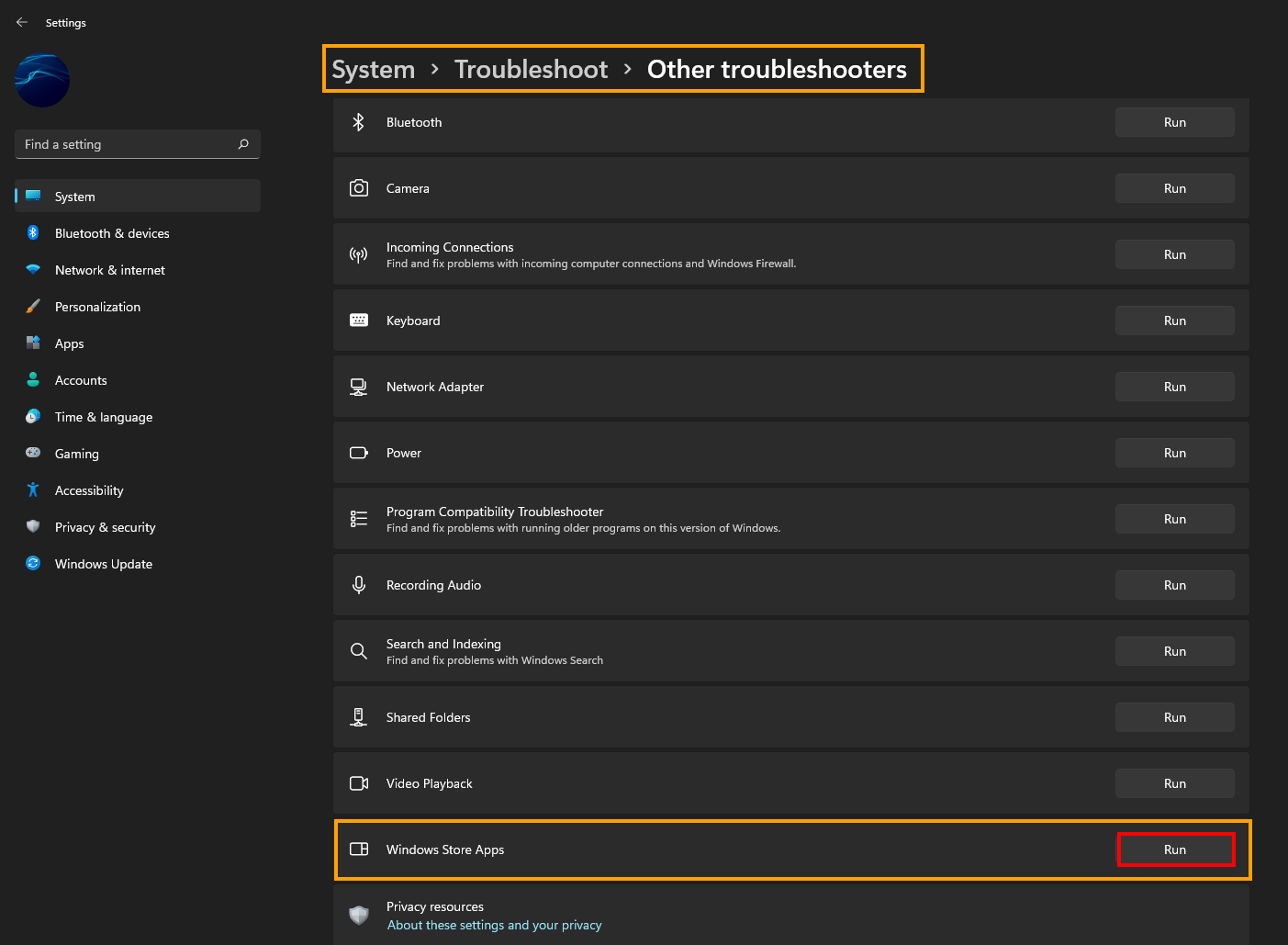
Now just follow the steps shown on the screen and wait for the problem to be resolved.
Repair or Reset the Microsoft Store to fix error 0x800704cf.
- Open the Settings app on your computer by pressing Windows Key + I and go to Apps, then find the Microsoft Store app.
- Next, click Advanced Options, then scroll down the list and click Repair (let it repair), then click Reset (let it reset).
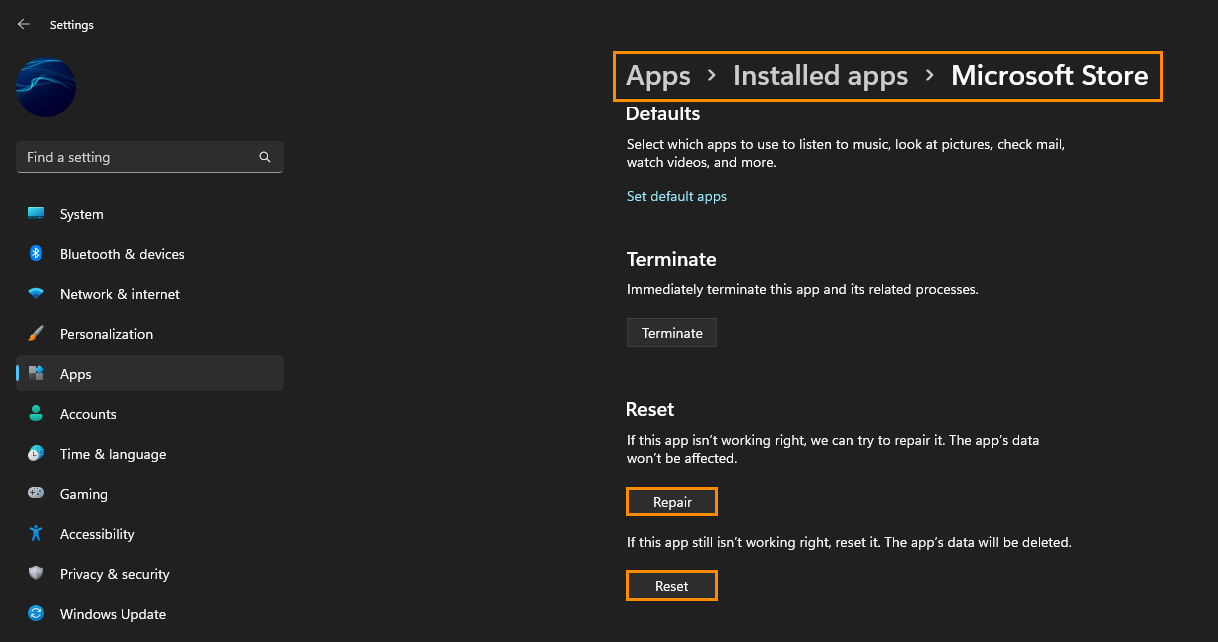
After you have done both of these, sign back in and check to see if you can use the Store without error 0x800704cf.
Clear the Microsoft Store Cache to fix error 0x800704cf.
Clearing the Windows Store cache is also a good idea as it will remove any corruptions that may be causing this error message. If you haven’t done this before the steps are below.
- Search the Start menu for CMD, then right-click on Command Prompt and select Run as administrator.
- Now type wsreset.exe and press Enter.
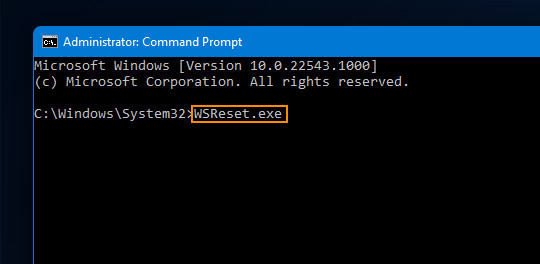
Fix Microsoft Store error 0x800704cf on Windows 11 using the SFC Scannow command.
Another good fix for this problem is to run the SFC tool.
- First type CMD into the Start menu then right-click Command Prompt and choose Run as administrator.
- When you have Command Prompt open type the following command into Command Prompt and press Enter.
sfc /scannow
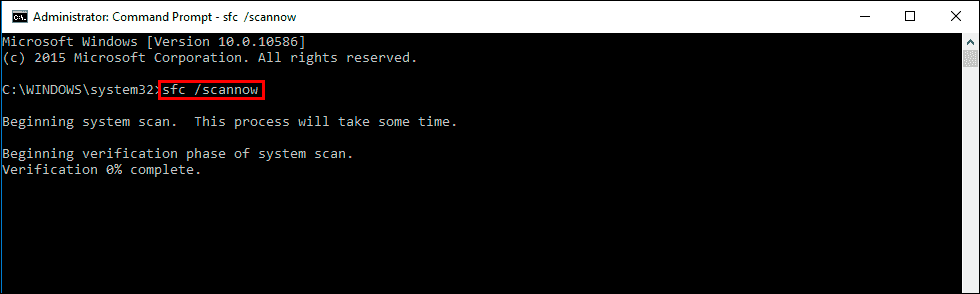
It may take some time to complete so be patient. If any errors are found they should be repaired automatically. If it doesn’t complete properly Restart your computer in Safe Mode and repeat the process.
Fix Microsoft Store error 0x800704cf on Windows 11 using the DISM tool.
If the SFC tool returned an error message, open Command Prompt as Administrator, then enter the following commands in order.
DISM /Online /Cleanup-Image /CheckHealth
DISM /Online /Cleanup-Image /ScanHealth
DISM /Online /Cleanup-Image /RestoreHealth
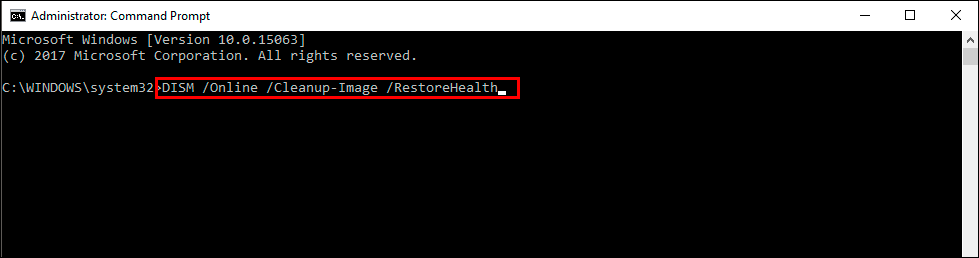
After a system Restart, everything should be back in working order.
