If you have recently updated to Windows 10 or just reinstalled a fresh copy, this guide will show you how to fix connection problems between Bluetooth audio devices and wireless displays.

How to Fix Google Maps Showing a Blank Grid Instead of Maps.
Sometimes when updating to Windows 10 from an older version, certain Bluetooth devices have a hard time trying to connect. Specifically Bluetooth audio devices, Bluetooth screens, and WiFi Screens. The particular devices this article will focus on are all Bluetooth audio speakers (things like the JBL Flip speaker) as well as any device with the option to Mirracast/screen mirror. However, most of these steps will work for just about any other Bluetooth connection issue, regardless of the device type.
Fix Bluetooth/WiFi, Wireless Display (Miracast/Screencast) Connection Problems on Windows 10.
To begin troubleshooting connection problems for these devices, the first thing you need to do is restart both your computer and the device you are connecting to. Once you have done that, try to pair your devices once again. If this fails, make sure your device actually supports the connection you are trying.
For example, I recently purchased a Bluetooth Xbox One controller to use with my Windows 10 PC, which was not compatible with my current Bluetooth 2.0 device. As a result, I had to upgrade my Bluetooth adapter. Unfortunately, this can be quite a painful thing to identify. I had to email the Bluetooth device manufacturer to get clarification, which took several days. Thankfully Logitech has a good support team and device history. (The user manual that came with your devices should also list this information)
Once you have ruled out any compatibility issues, the first and most important thing to do is make sure your device drivers are up to date. To do this, press the Windows Key + X, select Device Manager, find your Bluetooth device on the list, then right-click and select Update Driver. Windows will automatically find and update your drivers. If by chance the process fails, check the manufacturer's website for a manual driver update (usually found on their support page)
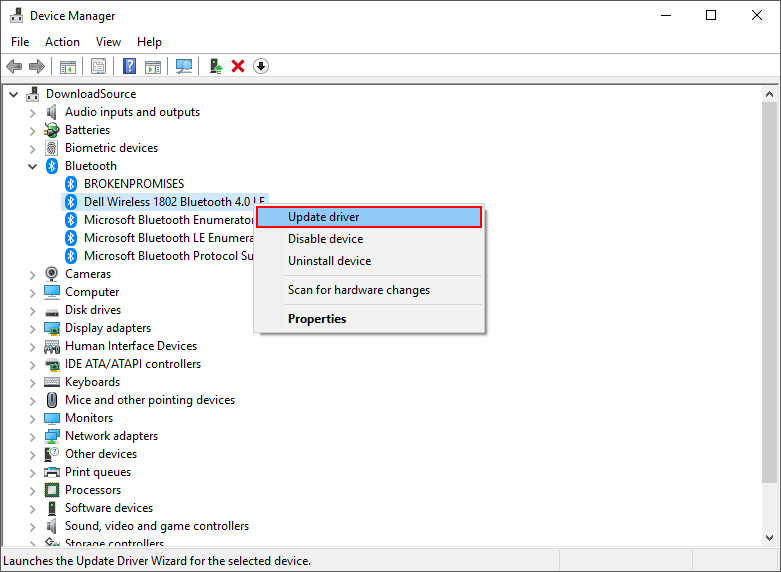
It’s also important to make sure your device has the latest firmware update. Generally, the best place to find firmware updates is from the manufacturer's website, so visit their support page, find your device model and search for available updates and downloads. Firmware can make a big difference in compatibility. Once you have done both of these steps, restart your devices and try to connect them once again.
Fix Bluetooth/WiFi Audio Device Connection Problems on Windows 10. (Bluetooth Speakers)
Before you begin, make sure you have followed all the steps in the above section for Wireless Displays. Once you have completed all those, press Windows Key + I then go to Devices and Remove the device if it was previously connected to your computer. As soon as it has been disconnected, re-add it using the standard Windows procedure.

