Table of Contents
Windows 10 has thousands of different error messages you may come across in your daily travels. One of the least common, yet most frustrating of these error messages is error 0xA00F424F (0x80004005) "Something Went Wrong", a seemingly random error that prevents you from using your webcam normally.
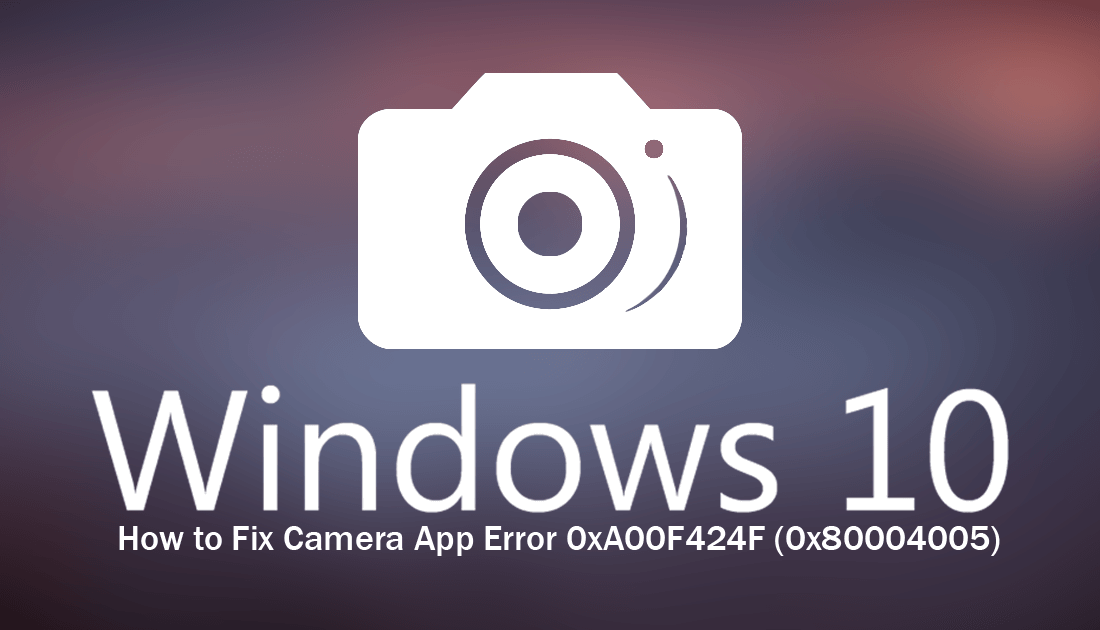
How to Play the Google Chrome Dinosaur Game Anytime Anywhere.
Most people who suffer from 0xA00F424F (0x80004005) on Windows 10 generally experience the error when trying to take a photo or record a video from the camera app, however, that isn’t the only place you may come across the error. Skype, Messenger, Vibe, and just about any other service, app or program that uses your computer’s camera can also be affected, though these are even less common and usually only occur when launching, rather than when capturing images.
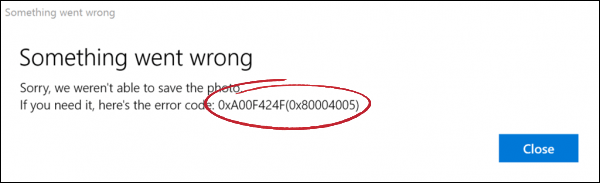
Thankfully there are a variety of different steps you can take to fix the issue that don't require any extensive Windows 10 knowledge or skills. So without further adieu, let’s start fixing 0xA00F424F (0x80004005).
Related: How to Disable SuperFetch on Windows 10 to Fix High Disk Usage.
How Do You Fix Camera Error 0xA00F424F (0x80004005) "Something Went Wrong" On Windows 10?
To begin, the quickest and easiest way to fix this error is to Reset the Camera App, which can be done by doing the following. Open Settings > Apps > Apps and Features, then find and click on Camera in the central pane. Next, click Advanced Options.
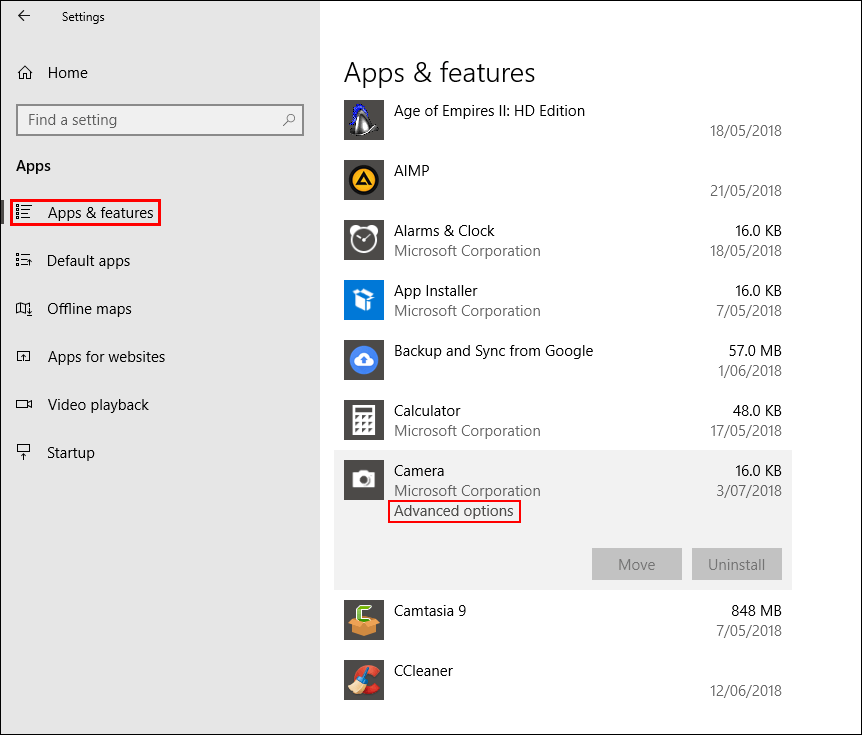
Now scroll down and click Reset near the bottom of the list, this will reset the camera app back to its default settings and should fix error 0xA00F424F (0x80004005).
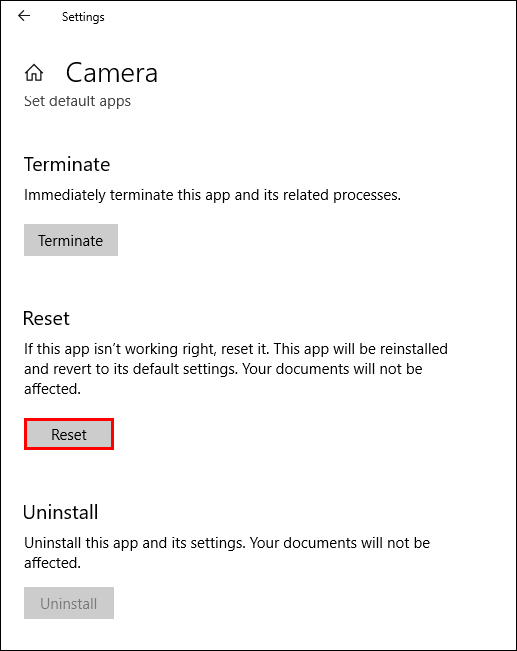
If your issue is specifically with the camera app saving photos and videos, you can also try the following. Open the Camera App into the main window, then click the Settings cog in the upper left-hand corner. When you have the options list open, scroll down the list and click Change Where Photos and Videos are Saved.
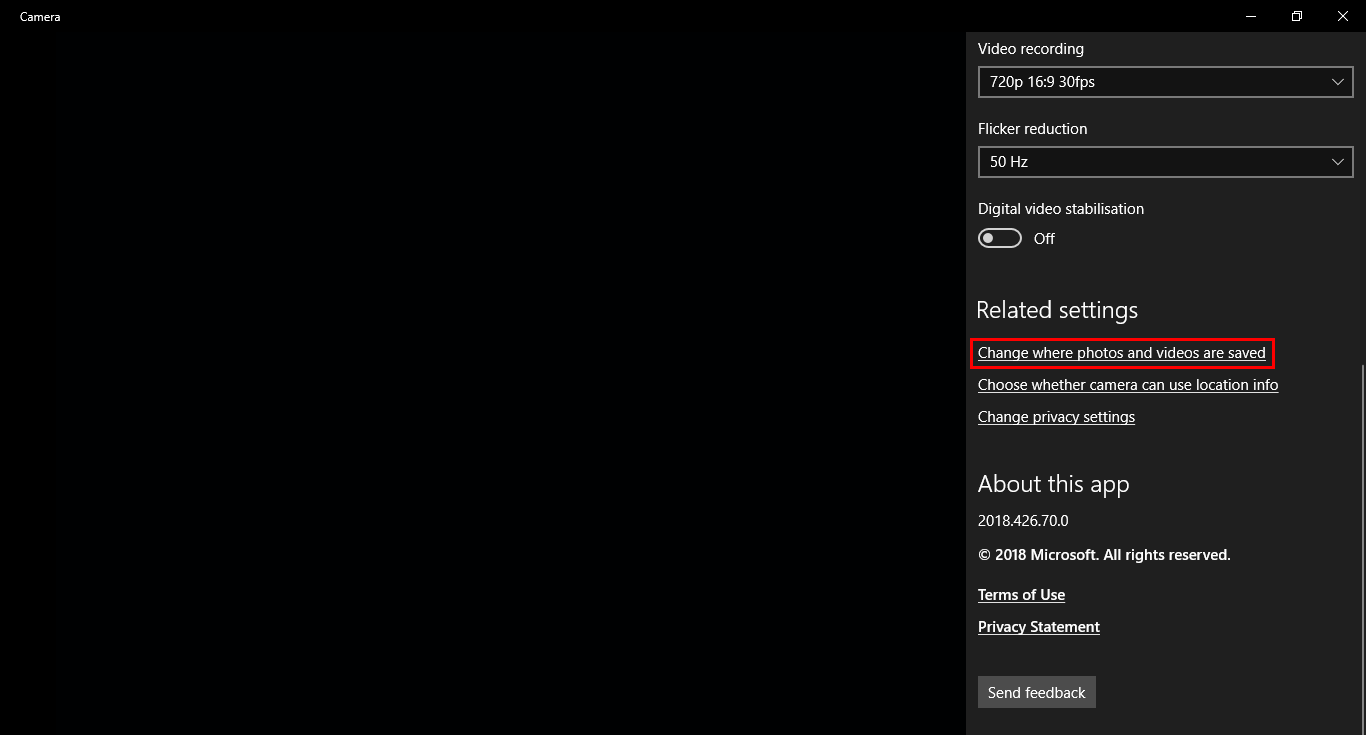
In the new window that appears, change the save location under New Photos and Videos Will Save To.
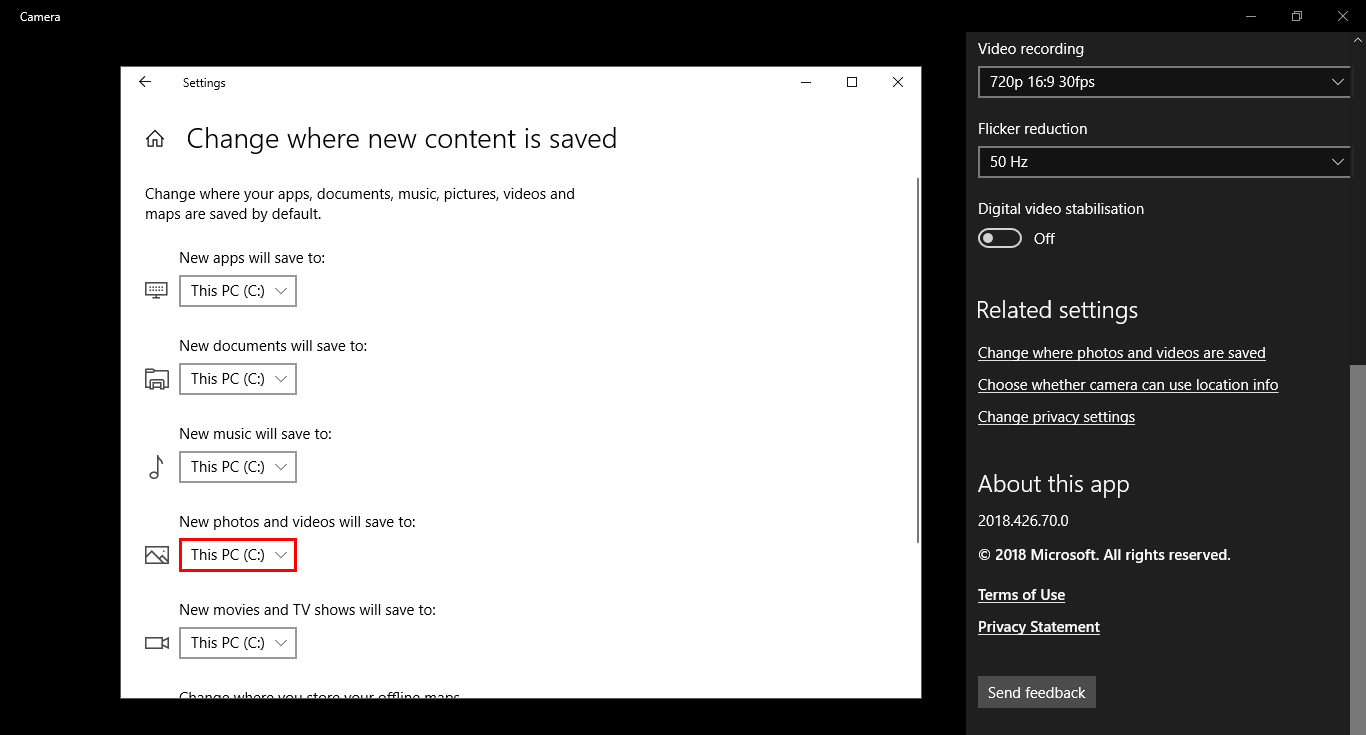
If the issue is specifically Skype related, you Reset Skype by doing the following. Open Settings > Apps > Apps and Features, then find and click on Skype in the central pane. Next, click Advanced Options, then scroll down and click Reset near the bottom of the list. This will reset the Skype back to defaults and remove the problem. You can also do the same for other apps that feature on the list, however, for programs you may need to uninstall then reinstall them from scratch. If you do decide to do so, just make sure you backup and data or important settings you have.
Related: If you are also a Windows 10 Mail App users and are currently having issues trying to print content from the app. The following article will guide you through a few simple solutions to get it working normally again. How to Fix the Windows 10 Mail App Not Printing Content.
