If you are trying to play Palworld on PC with an Xbox or Playstation controller but are having a lot of problems with lag, stuttering and random FPS drops, there is a good chance your controller is at fault. Thankfully there are some ways you can stop controller lag in Palworld so follow along as we guide you through the steps.

Table of Contents
Related: How to Fix Palworld Crashing Problems (Steam & Game Pass)
Gaming on PC is a far better experience than gaming on mobile devices or consoles, however, it does come with some drawbacks. It’s a lot more expensive and there are usually more bugs, glitches, and errors you have to deal with. That said the experience is unbeatable and if you really want to you can still play with a controller.
For most people this will simply be a plug-and-play experience, however, there are some rare instances where controllers can cause major FPS drops, stuttering and lag in games. So if you are playing Palworld and seem to have random bouts of lag it might be worth checking your controller, especially if you are using it wirelessly.
More than likely it's just being caused by low battery levels in your Xbox or PlayStation controller and swapping in fresh batteries usually resolves this problem. However, if you've already replaced the batteries and the issue persists, updating your controller firmware is the next task on the menu!
If you are still using a really old version of Bluetooth it might be time to update to 4.0 or newer as well. This will make a big difference.
Update PS5 Wireless Controller Firmware
- To update your PS5 controller firmware you’ll need to install the app on your Windows PC. You can download the app here.
- Once you have installed the Firmware updater for DualSense wireless controllers open it and connect your controller using the USB cable.
- Now just follow the steps shown, and confirm the request to download additional software (the firmware update). Make sure you do not disconnect your controller or turn off your PC during this process.
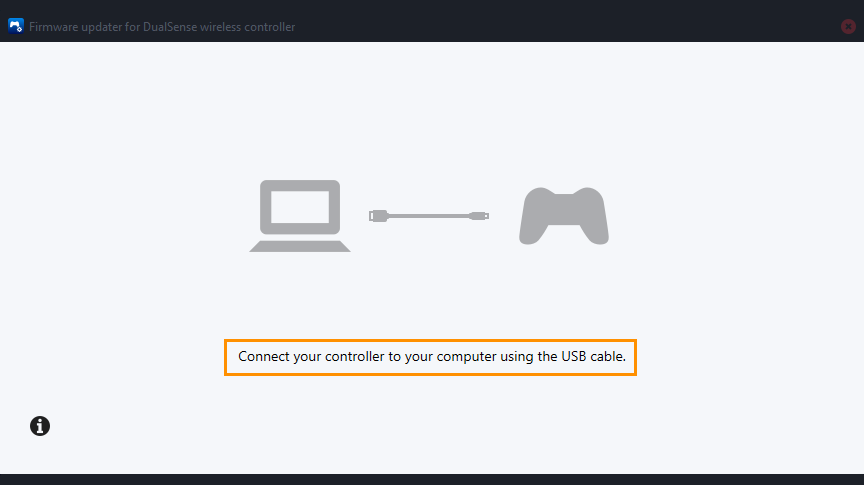
That’s everything, you can now use your PS5 controller with the latest firmware updates. After you have finished this process it’s also a good idea to unpair your controller and re-pair it with your computer. This will make sure you have a clean working connection based on the new Firmware.
When should you update your PlayStation 5 wireless controller firmware?
Generally speaking, controller firmware updates don’t come around very often getting more than one per year is highly unlikely, though it is certainly worth keeping an eye on. I generally check every couple of months or if I notice that something feels off with my controller.
Updating your Xbox Wireless Controller Firmware.
In order to update the firmware on your Xbox controller to fix lag in Palworld you’ll need to do the following.
- Start by installing the Xbox Accessories app from the Microsoft Store. (This app is only available for Windows.)
- Once installed, open the app and connect your controller using a USB cable.
- You'll notice a prompt indicating an available update (if you don't see this, your controller is up to date). Click on the prompt to initiate the update process. The update might take around 5 minutes or more—it's not the fastest update you'll encounter.
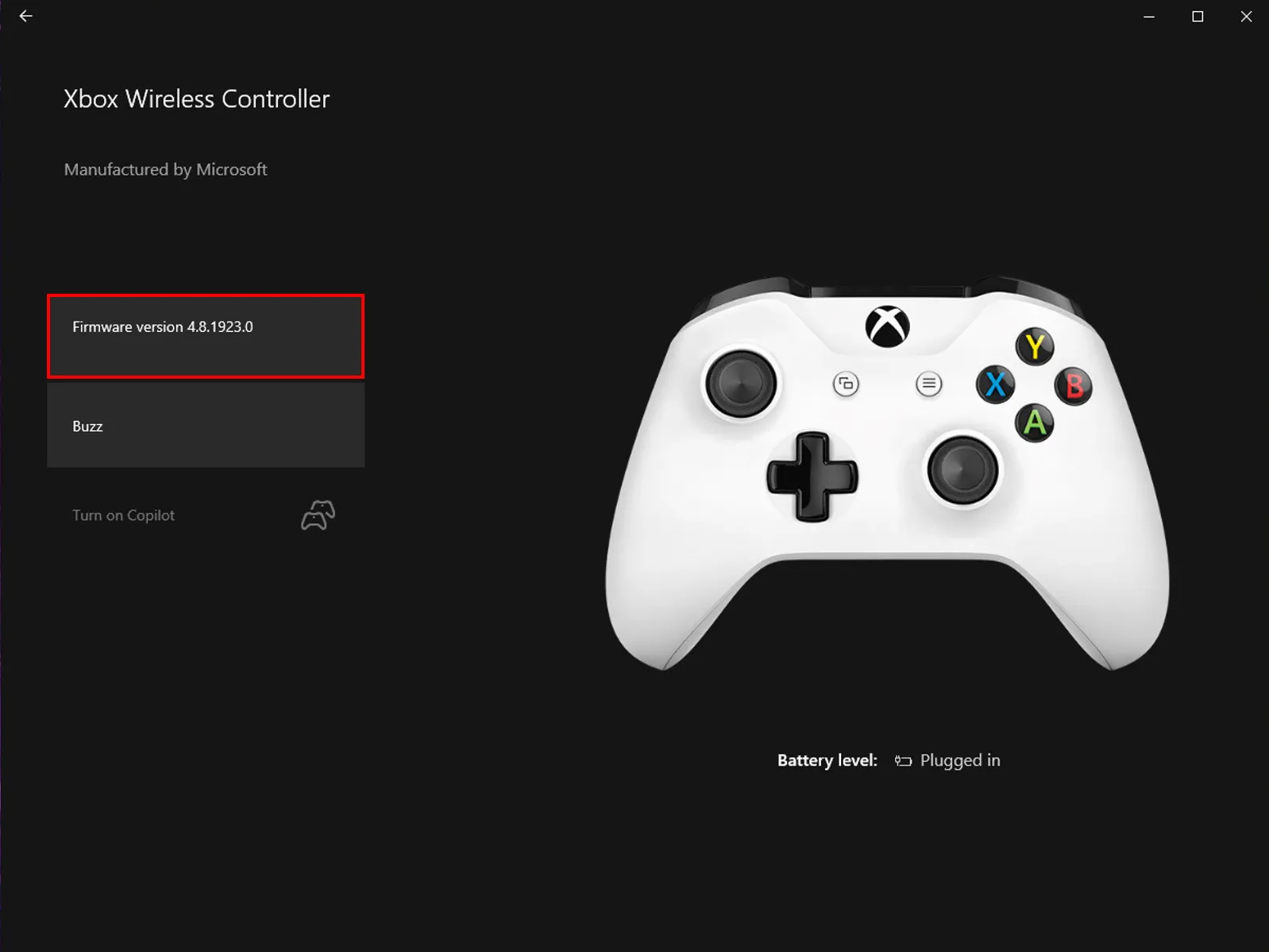
- After the update completes, close the app. Then, navigate to Settings > Devices, and remove your Xbox Controller from the list of devices. Restart your computer, reconnect your controller, and you should experience smoother gameplay without major FPS lag in your games.

When the process is completed re-pair your device for the best results.
