Table of Contents
If you have been playing Divinity Original Sin 2 and have recently had an unexpected crash, there’s a chance your profile may be affected by ‘Debug_Client_Profile_1’ error. It’s also possible to get this error if you have tried to launch more than one instance of Divinity from your Steam account. Thankfully fixing the error is quite easy and won’t result in your losing your valuable saves.
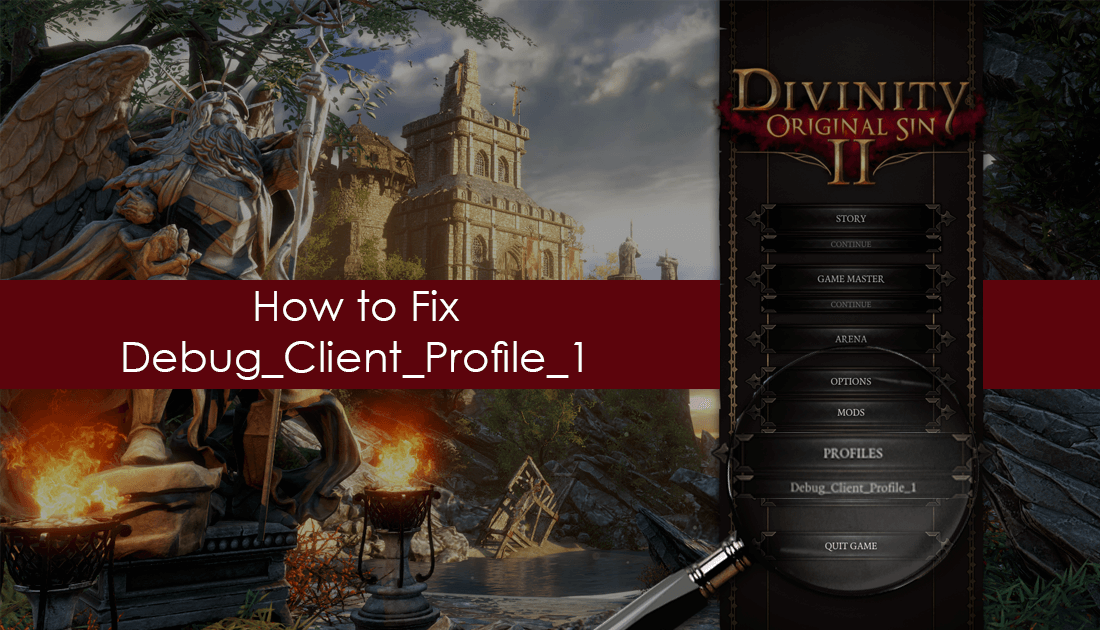
Four Ways to Increase FPS in Games on Windows 10.
Video games and bugs are two things that go hand in hand, even after rigorous fine-tuning and beta testing, bugs still sometimes manage to elude developers. Fortunately, on most occasions, developers are quick to fix issues caused by bugs and glitches. Divinity is no exception, with the developers at Larian studios working quickly and efficiently with the community to fix any bug/glitches and errors.
The ‘Debug Client Profile’ error in Divinity Original Sin II is quite a unique error and doesn’t generally occur during normal game use. In most cases, you will only ever see the error message if your game crashes with exceptionally bad timing or if you are trying to run more than one instance.
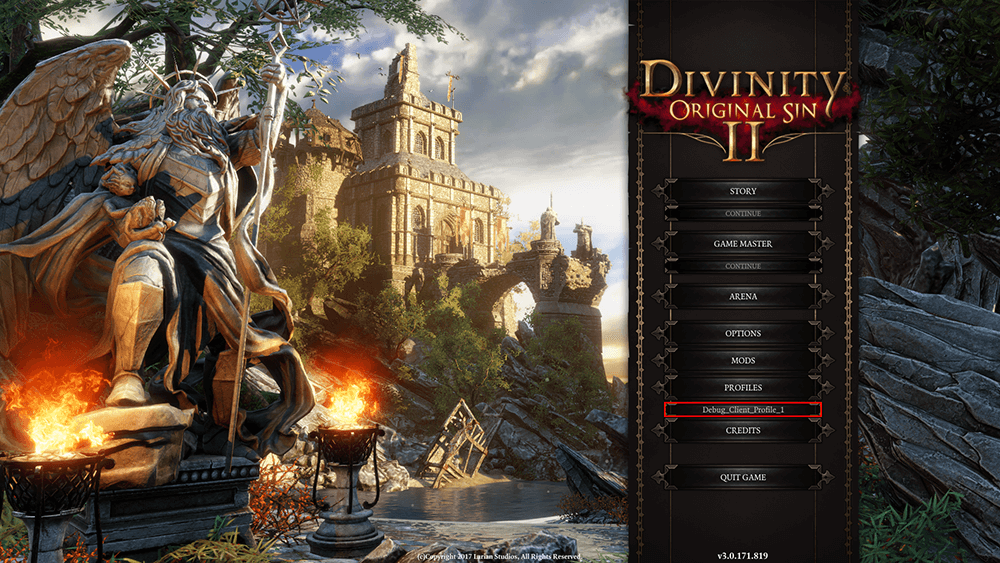
For example, I recently received this error when I launched my game after an unexpected crash just after a save point. Admittedly, I was trying to minimize the game and open guides in Chrome and YouTube, which caused the crash. Most importantly, you don't have to worry about your save files being lost, even though your profile has been damaged, your save files are safe and undamaged.
Fixing Debug_Client_Profile_1 Error on Divinity Original Sin 2.
Fixing Debug Client Profile error on Divinity is actually a lot easy than you might think and doesn’t require you to do anything drastic. To begin, open Divinity Original Sin as you normally would, then when you have the game open on the main screen, create a new profile.
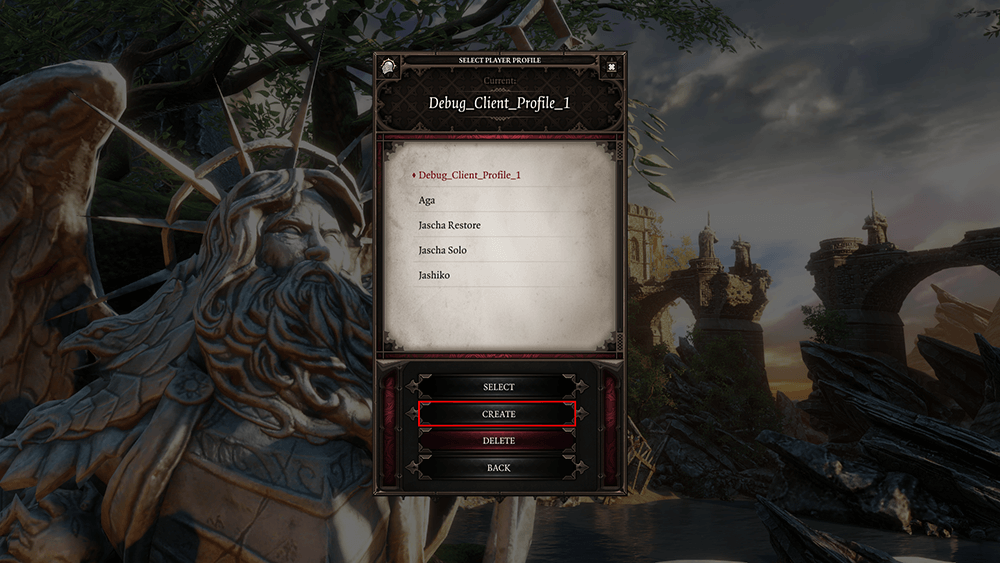
Make sure you name this new profile something different to the profile that has been damaged.

Once this is done, Exit the game and close Steam. Next, open the Windows File Explorer and navigate to the following location:
C:\Documents\Larian Studios\Divinity Original Sin 2\PlayerProfiles\Debug_client_Profile_1
or
C:\Users\username\Documents\Larian Studios\Divinity Original Sin 2\PlayerProfiles\Debug_client_Profile_1
Note: Depending on your user account setup for Windows the location may vary slightly. Basically, you are looking for the Savegames folder in the Divinity Original Sin 2 directory in My Documents.
Once you find the Savegames folder, right-click on it, select Copy, then Paste it into the Player Profile folder with the name you created earlier. If it asks you to overwrite any files, choose Yes. As soon as this is done, you can close the File Explorer window and relaunch Divinity.
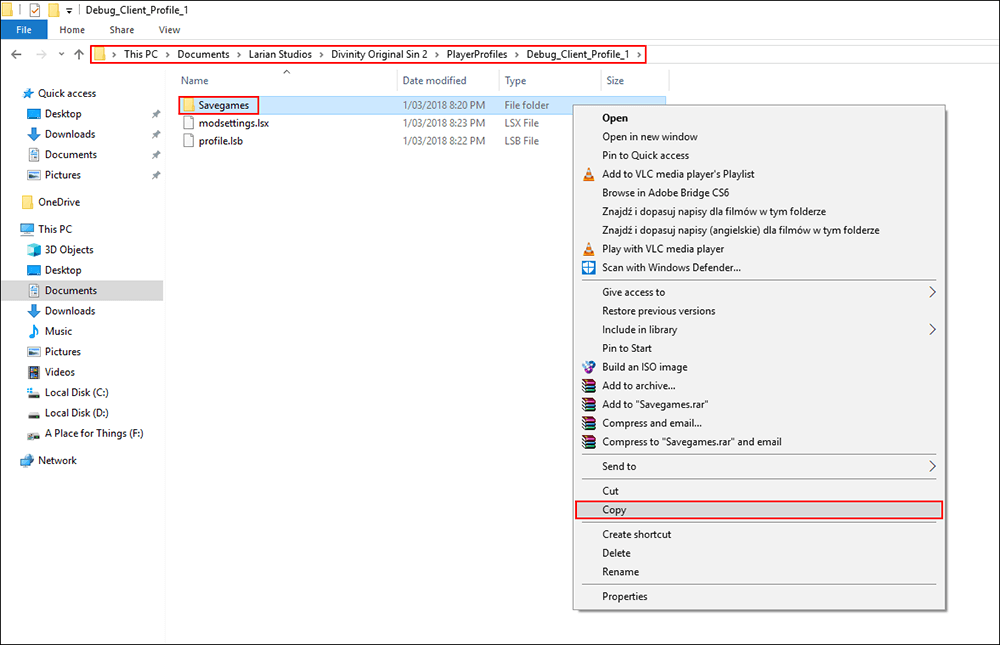
When you have the game open, select the new profile you made in the first step, then click Continue. This new profile will load your old save data and you will be back in the same location you last saved. It will also contain all the old save data, including any and all quick/autosaves. This method will work for any and all Debug_client_Profile_ errors, regardless of the number that follows them.
