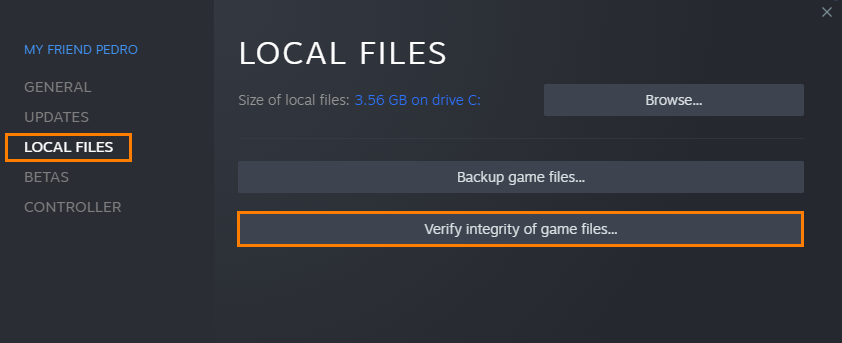If you have installed Dragon's Dogma 2 on PC but are having major black screen issues and crashing problems. This article will guide you through all of the knowing working solutions at this point in time. Make sure you work your way through the steps from top to bottom as you will more than likely need to try multiple things to get it working.

Takeaways:
- What is causing Dragon's Dogma 2 to keep crashing or just showing a back screen?
- Fixing the issues that might be causing Dragon's Dogma 2 to crash or show a black screen when launching from Steam.
Table of Contents
How to Fix Crashing and Black Screen Issues in Dragon's Dogma 2.
Before you start the steps shown below, make sure that your system meets the game's minimum requirements. And make sure that you are using an SSD. If you aren't you're pretty much doomed to failure.
Disable Scaling in the NVIDIA Control Panel.
If you have an NVIDIA GPU you can try disabling Scaling.
- Open NVIDIA Control Panel then go to Adjust Desktop Size and Position in the left-hand panel.
- Next, select No Scaling then make sure the Override the scaling mode set by games and programs is ticked.
- Click Apply, restart your computer and check to see if Dragon's Dogma 2 launches without a Black Screen problem.
Run Dragon's Dogma 2 as an Administrator.
- Yes, you can do this with Steam games and it does sometimes solve this problem. To run a game as an Administrator on Steam, go to Steam and do the following.
- Go to library > right click game > properties > installed files > browse.
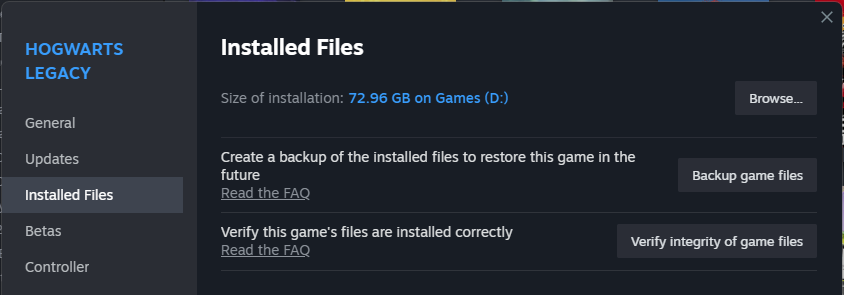
- Right-click .exe > run as admin.
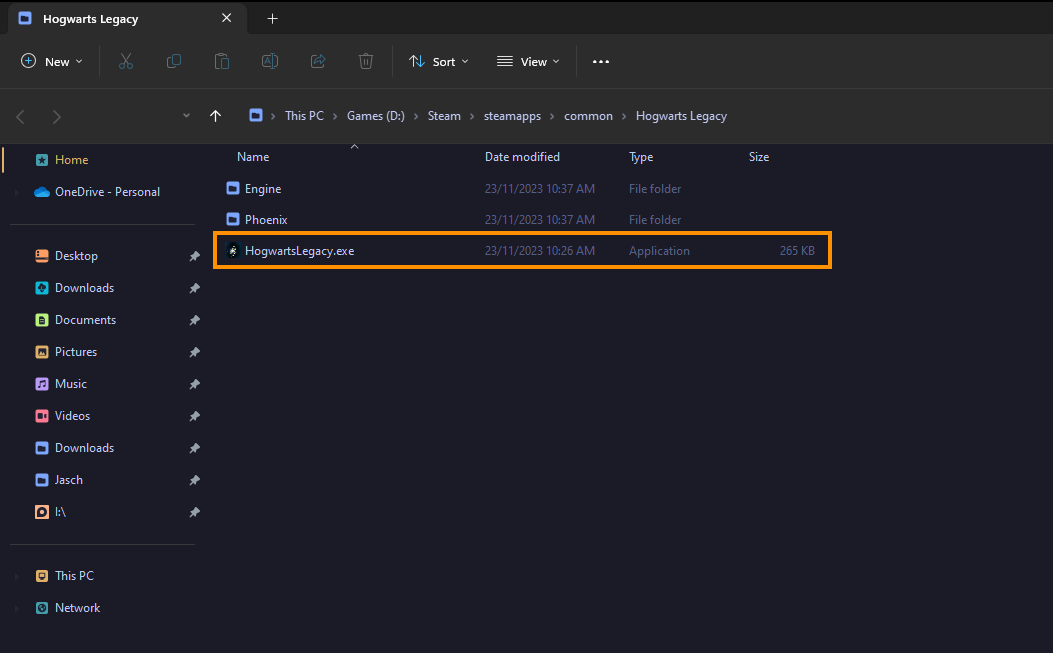
Disable or Readjust Your Overclocks.
Even if Dragon's Dogma 2 isn't your most demanding game you should check your OC settings.
- Turn off any GPU, CPU, or RAM overclocking.
- Launch Dragon's Dogma 2 and see if you are still getting a black screen.
- If disabling overclocking resolves the problem, reconsider your overclock settings. Starting with GPU, then CPU, and finally RAM.
- When you get stable settings you should be able to play without any future problems, though future game updates may change things so keep an eye on it.
Clean install your GPU Drivers.
This is one of the best solutions for this problem and should fix crashing and black screen problems for you.
- Download Display Driver Uninstaller
- Download the latest GPU driver you want to use.
- Now Disable your Internet connection.
- Run DDU and select the option to remove GeForce Experience (GFE) if prompted. You will get a similar message if you are using AMD Graphics.
- After the process completes accept the restart request and let your computer restart.
- Now install the driver software and re-establish your internet connection. This prevents Windows from installing generic drivers automatically.
- Now that you have new drivers everything should be working!
FSR and DLSS are your Saviour!
If you're not using high-end gear you might want to start using FSR and DLSS. They work great!
- Enable DLSS, FSR and even frame generation if your device supports it.
- Start Dragon's Dogma 2 with the lowest graphics settings possible. But keep your screen resolution set how you want it.
- Gradually increase graphics settings until you find a setting you are happy with that works without black screening.
Don't Use Mods!
Mods are great! But mods break games! Especially shortly after launch!
- Try launching Dragon's Dogma 2 without any mods enabled.
- If Dragon's Dogma 2 launches successfully without mods, enable your mods one by one. Launch the game after enabling each mod to identify the one causing conflicts.
- Ensure your mods are up to date and compatible with the game's current version.
Verify Dragon's Dogma 2 Game Files.
This is the next best thing to a clean installation if you don't have the time or data to reinstall the game.
- Launch Steam
- Change to the Library tab.
- Find Dragon's Dogma 2, right-click on it and select Properties.
- Go to the Local Files tab and click "Verify integrity of game files".
- Wait for the process to finish. It takes a while sometimes.