If you are trying to launch Dragon's Dogma 2 on PC but keep getting the "Unsupported graphics card. Please read the system requirements for details. NVIDIA GeForce RTX is not supported AtomicInt64OnDescriptorHeapResourceSupported." This article will show you several different things you can do to solve the problem. More than likely it is a driver error but we'll show you how to fix that as well.
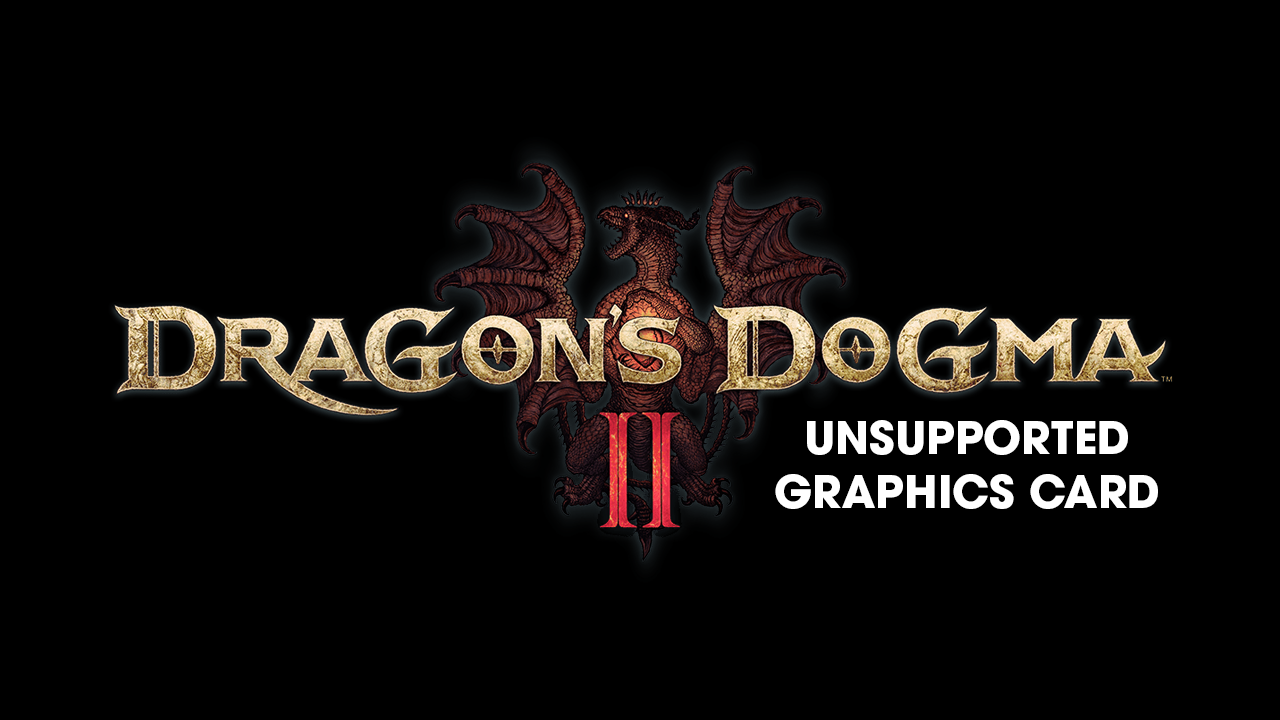
Takeaways:
- Solutions for fixing Dragon's Dogma 2 Unsupported Graphics Card Error.
- Dragon's Dogma 2 - Unsupported graphics card. Please read the system requirements for details. NVIDIA GeForce RTX is not supported AtomicInt64OnDescriptorHeapResourceSupported. Troubleshooting guide.
Table of Contents
How to Fix Dragon's Dogma 2 Error - Unsupported graphics card. Please read the system requirements for details. NVIDIA GeForce RTX is not supported AtomicInt64OnDescriptorHeapResourceSupported.
Before you do anything else in this guide! Make sure that you are playing the game on a device that meets the minimum requirements. If you are trying to play on a computer that falls short in any area, especially the GPU you are essentially doomed to failure. Even if you want to use FSR and a low resolution.
Run Dragon's Dogma 2 as an Administrator.
Not a lot of people know this is a thing but you can actually run Steam games with administrator privileges.
- Go to library > right click game > properties > installed files > browse.
- Right-click .exe > run as admin.
Disable CPU, GPU, RAM, Overclocks. Run a Base Configuration.
Even if Dragon's Dogma 2 isn't your most demanding game you should check your OC settings.
- Turn off any GPU, CPU, or RAM overclocking.
- Launch Dragon's Dogma 2 and see if you are still getting a black screen.
- If disabling overclocking resolves the problem, reconsider your overclock settings. Starting with GPU, then CPU, and finally RAM.
- When you get stable settings you should be able to play without any future problems, though future game updates may change things so keep an eye on it.
Clean install your Graphics Drivers (AMD, NVIDIA, INTEL)
This is one of the best solutions for this problem and should fix crashing and black screen problems for you.
- Download Display Driver Uninstaller
- Download the latest GPU AMD drivers | NVIDIA drivers | Intel drivers.
- Disable your Internet connection.
- Run DDU and select the option to remove GeForce Experience (GFE) or the AMD, INTEL equivalent.
- Restart your computer when asked.
- Now install the driver software and re-establish your Internet connection. This prevents Windows from installing generic drivers automatically.
Still Having Problems with Dragon's Dogma Failing to Launch?
If you've tried everything we have listed above you have two options and you're not going to like them. The first thing is to wait for the game to be patched! Yes! You heard that correctly! WAIT! Games are always a mess when they first release so waiting usually means hot fixes and driver updates that address hardware issues. Some game releases have new drivers available on day one but that isn't always the case so you may have to wait a few days.
