Table of Contents
Google Chrome has dozens of different error messages and codes that you will undoubtedly come across if you stick with the browser long enough. One of the most common of these errors is ERR_CONNECTION_RESET. If you are receiving this error message and haven’t found a solution yet, this guide has all the answers you need.
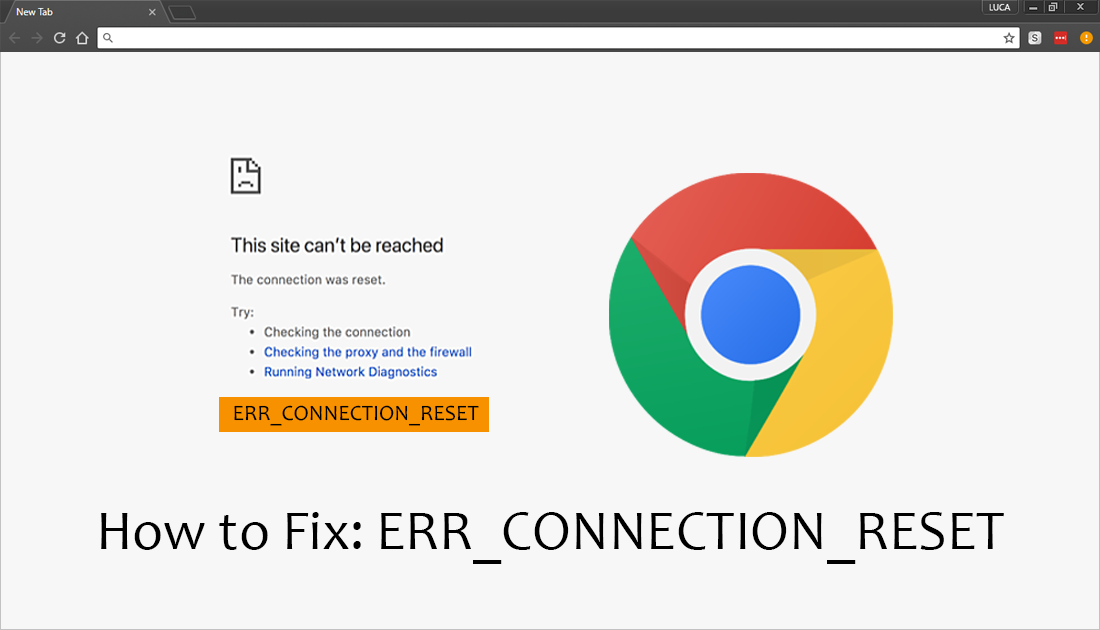
How to Make Google Chrome More Touch Screen Friendly on Tablets.
To fix most common error messages and connection problems with Internet browsers, there are some simple steps you should take before getting into the more complicated solutions. To begin, make sure you have cleaned your system registry and scanned your computer for viruses and malware. You should also take a few minutes to restart your modem/router.
If you don’t have a registry scanner/cleaner or good antivirus and malware programs, we’ve listed some of the best free options available.
Download AVG. (antivirus protection)
Download Avast. (antivirus protection)
Download CCleaner. (registry cleaner)
Download Malwarebytes. (malware protection)
It’s also a good idea to disable any third-party antivirus/firewall programs you are running, as well as any VPNs or Proxies, then check to see if the error is fixed. Sometimes overprotective software and services can cause ERR_CONNECTION_RESET on Chrome. Just remember to re-enable them as soon as you have checked.
If the error is gone when they are disabled, you will have to make some changes within your chosen protection program. Remember ‘trial and error’ is your best friend. If you are still getting the error message after trying all of the above suggestions, continue with the steps below.
Note: You should also check to make sure you have the latest version of Chrome installed on your system. To force Chrome to update, go to Settings > About Chrome. If any updates are available, Chrome will download and install them for you.
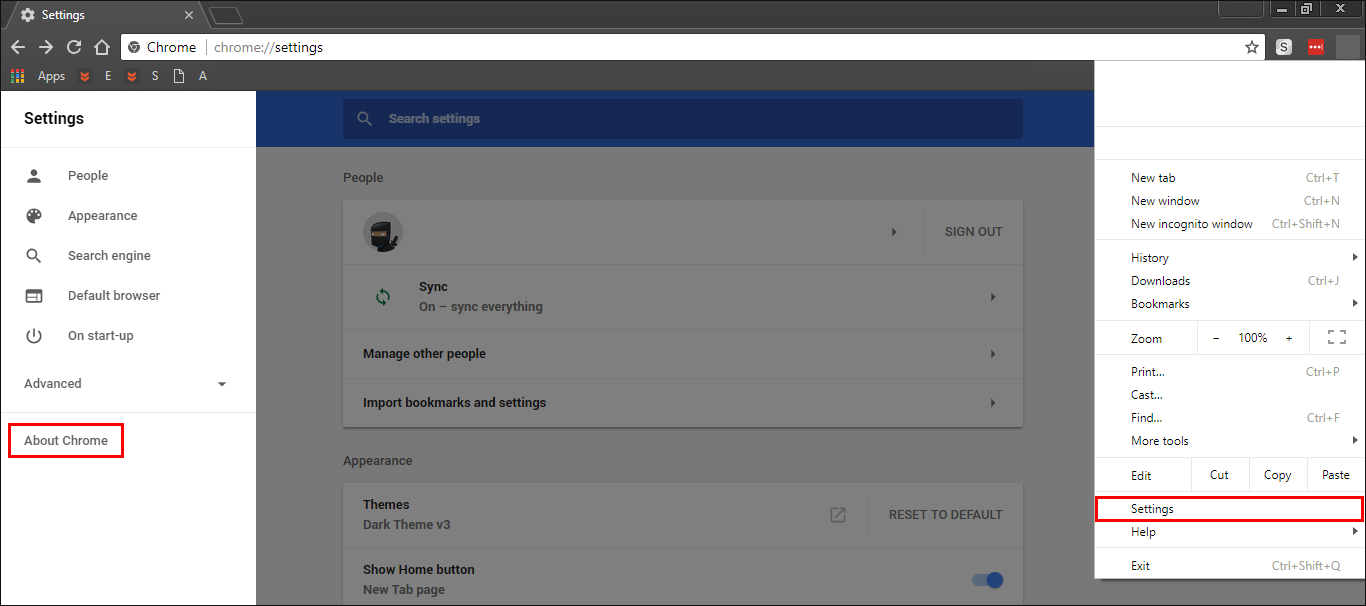
Clear Chrome’s Browser Cache, Data, and Cookies to Fix ERR_CONNECTION_RESET.
Clearing an Internet browsers browsing data (cache, data, cookies) is one of the quickest and easiest ways to fix a variety of different errors messages and only takes a few moments. If you’ve never done this before check out our comprehensive guide below.
How to Clear Browsing Data From Google Chrome.
Reset Chrome Browser Settings to Fix ERR_CONNECTION_RESET.
Another relatively reliable and easy fix for ERR_CONNECTION_RESET is to reset/refresh your browser. This is the next best thing to a reinstall but doesn’t require as much work. If you’ve never reset Chrome before check out the guide below.
How to Reset/Refresh Google Chrome.
Reset Netsesh Winstock to Fix ERR_CONNECTION_RESET on Chrome.
To do this press Windows Key + X and select Command Prompt (Admin) from the list of option. (if you don’t see it, search cmd from the start menu)
Next type the following commands, pressing Enter after each.
ipconfig /flushdns
nbtstat –r
netsh int ip reset
netsh winsock reset
When all the commands finish, close the window and Restart your computer. When it reboots check to see if Chrome is ERR_CONNECTION_RESET free.
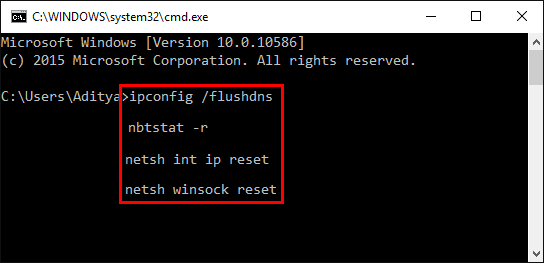
If Chrome still isn't working.... It's time for a clean installation....
