Table of Contents
If you are currently using Google Chrome on Windows 10 and are seeing the following error message when accessing websites: “The webpage is not available, The webpage at (Address) might be temporarily down or it may have moved permanently to a new address. Error code: ERR_UNSAFE_PORT”. This article will show you several troubleshooting steps to remove the error.
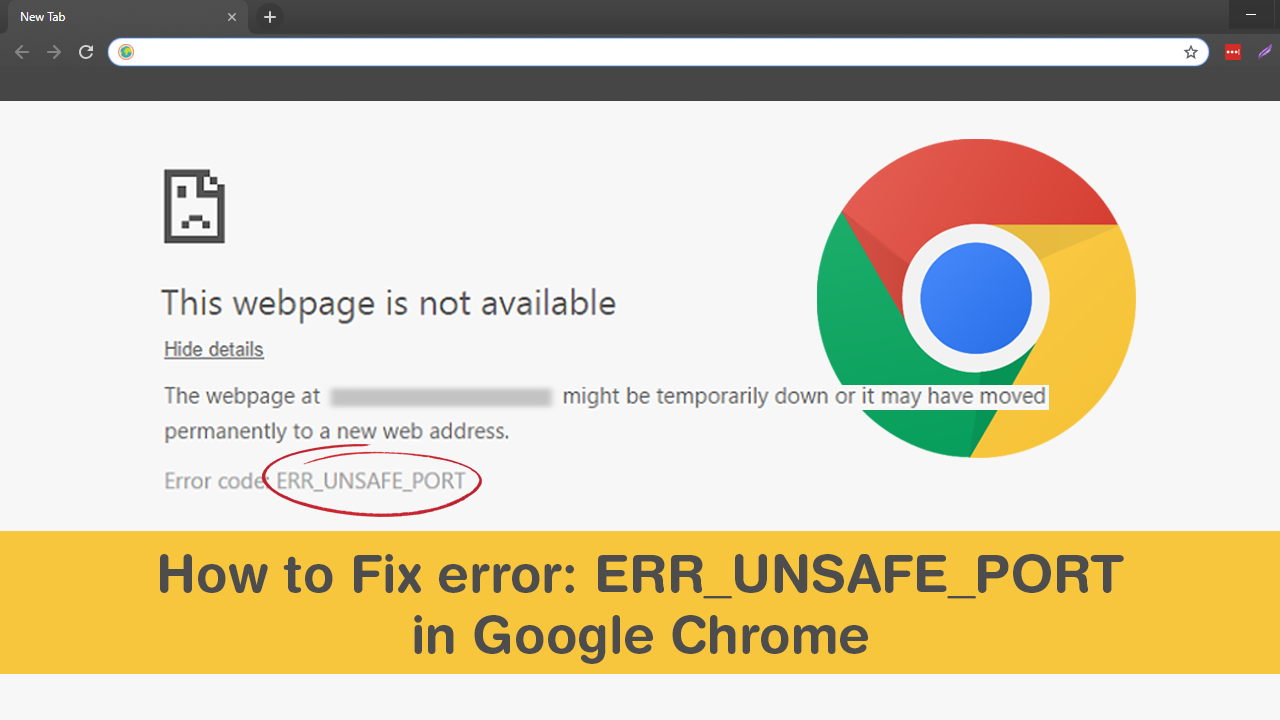
How to Make File Explorer Use the Same Column Layout For All Folders on Windows 10.
Google Chrome has long been the world’s most used Internet browser across all modern devices since dethroning Internet Explorer and now holds a massive 75% of market share. However, even though Chrome is the most popular browser available, it isn’t immune to bugs, errors, or a swath of other issues. Just like Edge, Firefox, Brave, and other browsers Chrome has quite an assortment of error messages up its sleeve. One of the most frustrating, yet unusual being: ERR_UNSAFE_PORT.
Thankfully if you are seeing ERR_UNSAFE_PORT errors in Chrome, there are a few things you can do to prevent them from returning. So follow along as this article guides you through the current known solutions.
Related: How to Stop Google Chrome Using Keyboard Media Keys. (Stop Chrome Taking Control of Media Keys)
How Do You Fix Google Chrome Error: The webpage is not available, The webpage at (Address) might be temporarily down or it may have moved permanently to a new address. Error code: ERR_UNSAFE_PORT”?
The first fix is to manually make an exception for the port in the Google Chrome shortcut you use. If you use more than one shortcut, you will need to make the change for each shortcut. To begin, find the Chrome shortcut you wish to change, right-click on it, select Properties, stay on the Shortcut tab, then add the following text to the end of the current text in the Target box.
--explicitly-allowed-ports=xxxx
It should look similar to the example below, though the first part of the address may differ depending on where your shortcut is located.
"C:\Program Files (x86)\Google\Chrome\Application" --explicitly-allowed-ports=6666
Once you have the text entered, click on Apply and then click on Ok for the change to take effect.
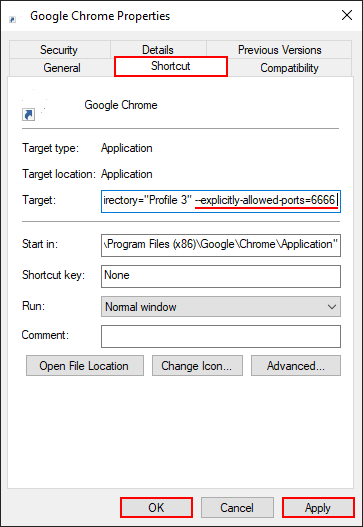
Alternatively, if the above line doesn’t work you can try the following.
--explicitly-allowed-ports=6666 --flag-switches-begin --disable-features=NetworkService --flag-switches-end
What Do You Do if the Above Method Hasn’t Removed: ERR_UNSAFE_PORT From Chrome?
Unfortunately if the above doesn’t help remove “The webpage is not available, The webpage at (Address) might be temporarily down or it may have moved permanently to a new address. Error code: ERR_UNSAFE_PORT” you will need to Reset Google Chrome to Factory Settings or uninstall and reinstall Chrome. If you choose to do this make sure you use a registry cleaner like Ccleaner before you do the reinstall. This will provide you with a completely clean slate to install a fresh copy of Chrome on, free from any lingering registry files.
Note: You should also make sure you are installing the latest version of Google Chrome on your system. This will greatly reduce the chance of bugs and errors.
