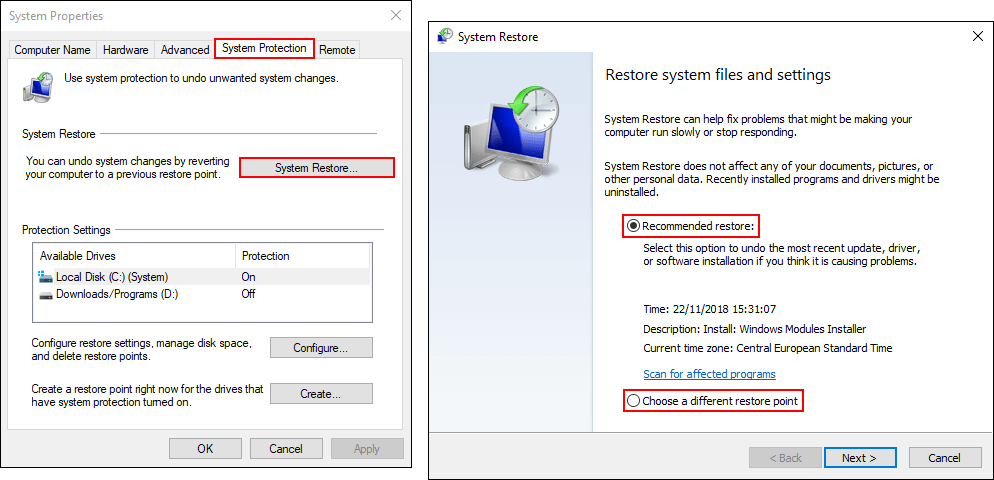If you are using Windows 10 and can’t connect to the Internet or your local network because of error: “Windows Could Not Find a Driver For Your Network Adapter”. This article will guide you through the repair process.
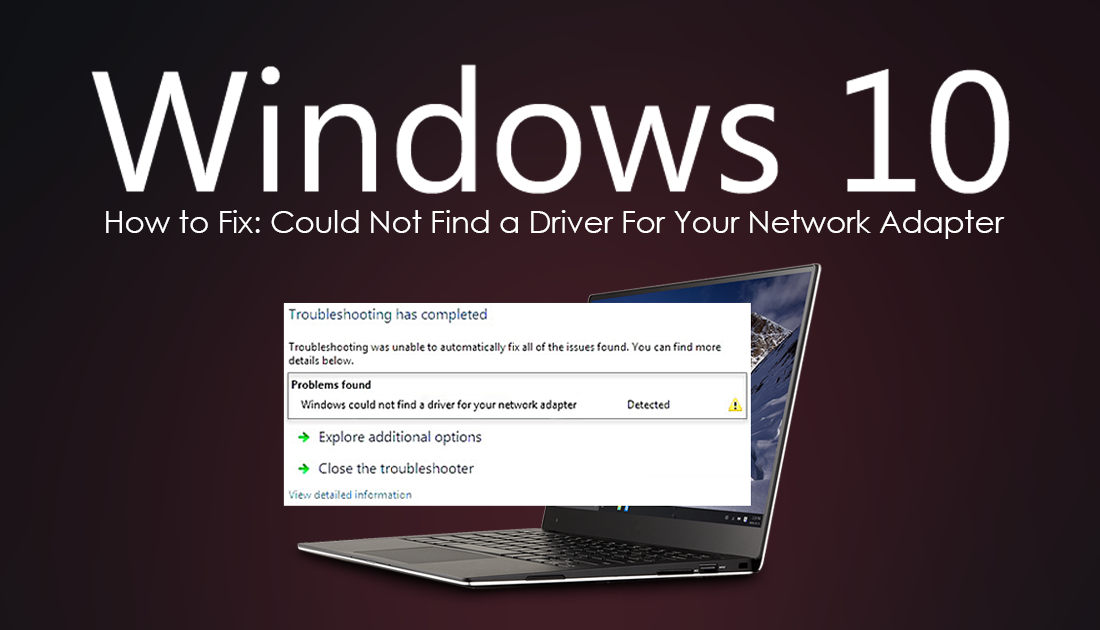
How to Change Your Network From Public to Private if the Option is Missing on Windows 10.
On Windows 10 drivers play a very important role in keeping your system in perfect working order. For the most part, this process is now automated and doesn’t require you to manually scour the Internet for driver updates. That being said there are times Windows may not make the right call and pick a driver that isn’t necessarily the optimal one for your device.
It’s also just as common for new drivers to be less compatible than old drivers, causing just as many problems. Regardless of what has caused this issue, below, you will find several different solutions that will help you fix the problem.
Related: How to Fix Websites Stuck Loading on Google Chrome. (Websites Won't Load on Chrome)
How Do You Fix ‘Windows Could Not Find a Driver For Your Network Adapter’?
Before you begin any of the steps shown below, make sure you have restarted your computer and fully scanned it with your antivirus and malware software. Once you have done that check to see if the problem has been resolved. If it hasn’t, continue with the steps below.
Run the Windows 10 Network Adapter Troubleshooting Tool.
One of the quickest and easiest ways to fix “Windows Could Not Find a Driver For Your Network Adapter” is to use the Windows Network Adapter Troubleshooting Tool. If you’ve never used this tool before, you can find it under Update & Security > Troubleshoot. Once you find it, simply run the tool from start to finish, and wait for Windows to attempt to fix any problems.
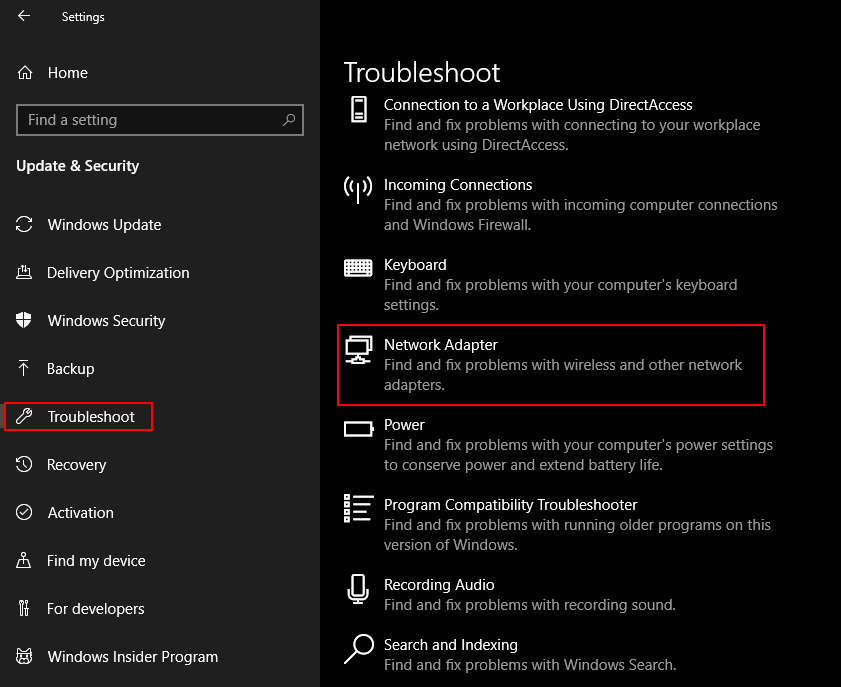
Uninstall/Reinstall/Update Your Network Adapter Driver.
If a restart, virus scan and the troubleshooting tool haven’t fixed “Windows Could Not Find a Driver For Your Network Adapter” You can try Updating or Uninstalling your Network Adapter, then let Windows reinstalled the latest version for you. To do this right-click the start menu icon, then select Device Manager from the list. Next, find your network adapter on the list, then right-click on it and select either Update or Uninstall. Personally, I would try to update it first, then if that fails I would Uninstall it and wait for Windows to reinstall it.
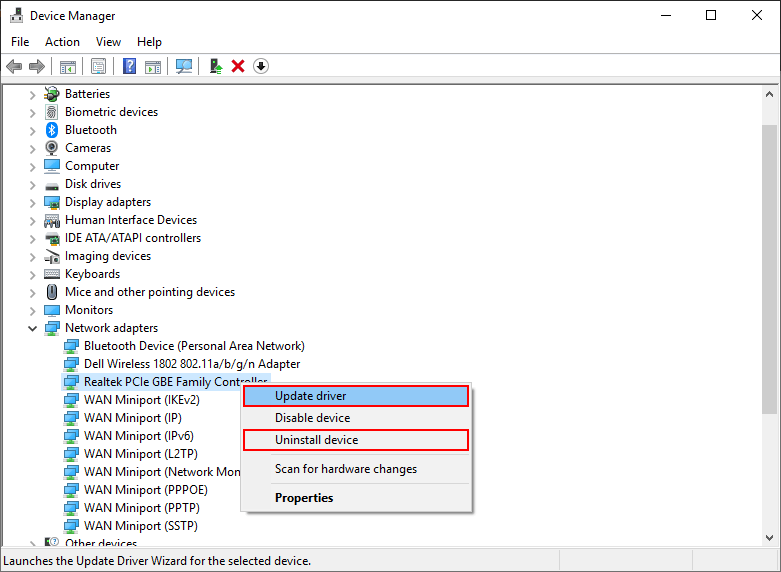
Alternatively, once you have uninstalled your driver, you can manually install it using drivers sourced from the manufacturer's website. (downloaded on another computer and ported over of course) If you choose this method, you’ll need to select the option to Browse my computer for driver software.
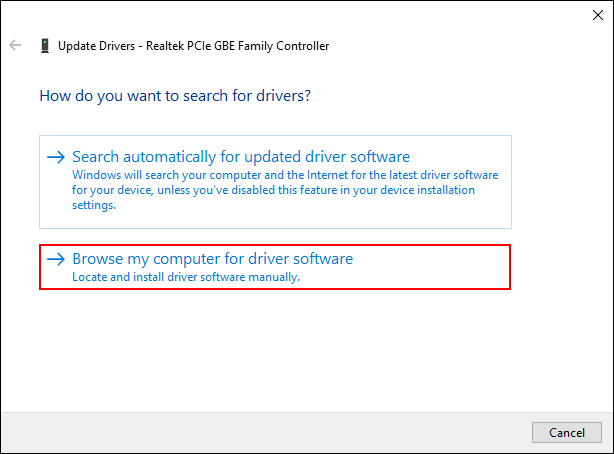
Try Using a System Restore Point.
If none of the above has fixed the issue for you, you can try restoring your system to an earlier time. To do this type Restore into the start menu, then select Create a Restore Point. Now click System Restore, then use Windows suggested restore point or pick a point on your system you would like to use as your new start point.