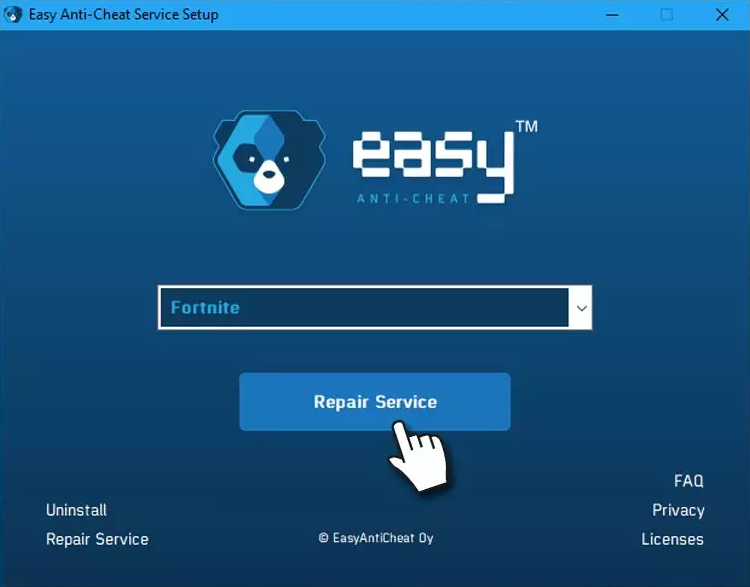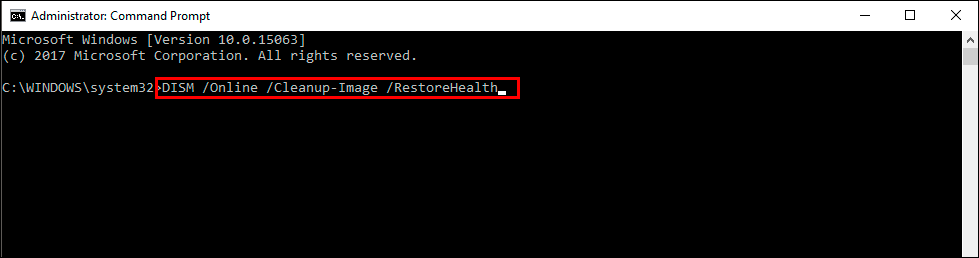If you are trying to launch Fortnite on your Windows PC but keep getting the following error message - Bad Image - FortniteClient-Win64-Shipping.exe is either not designed to run on Windows or it contains an error. Try installing the program again using the original installation media or contact your system administrator or the software vendor for support. Error status 0xc0000428. This article will guide you through several different fixes.
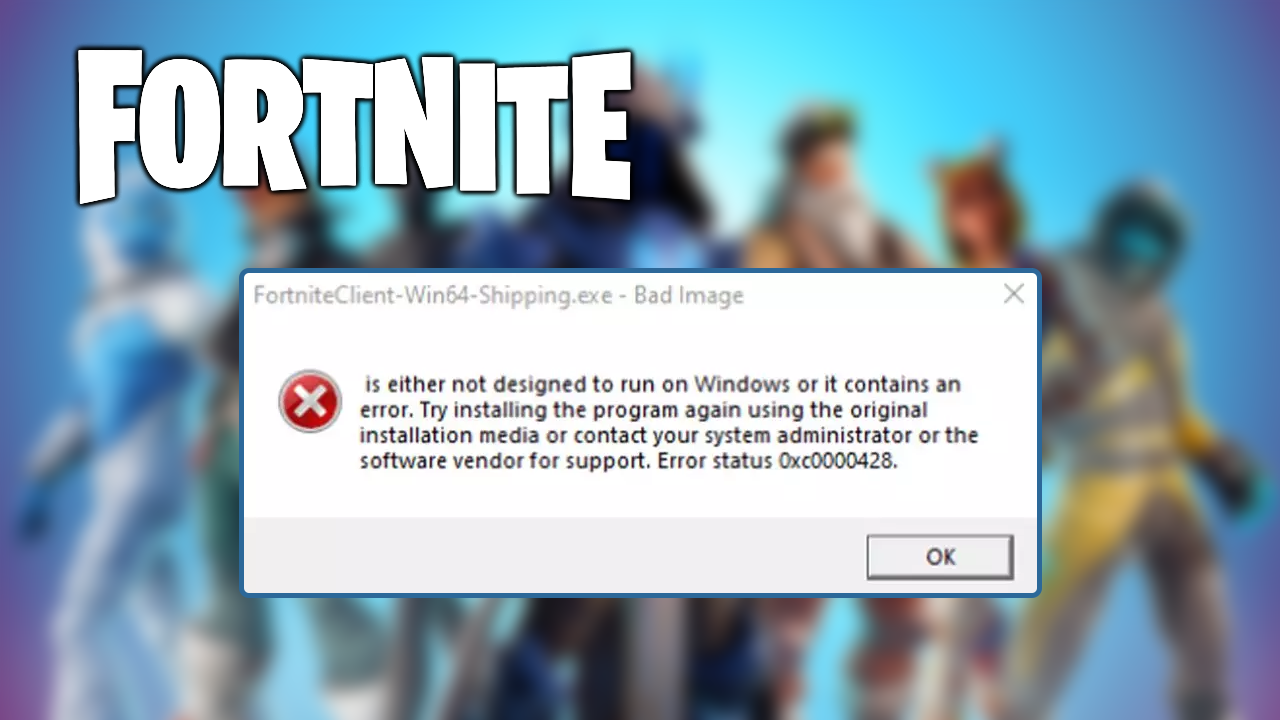
Table of Contents
Related: How to overclock your controller on PC (No Input Lag).
Fortnite is still one of the most popular multiplayer games currently on the market. It is also one of the most stable and reliable games that runs pretty good even on low-end PCs. If you have your graphics settings configured well. That said, there are a few random issues that you may come across when trying to launch Fortnite on your computer. Particularly - Bad image error 0xc0000428.
Bad Image FortniteClient-Win64-Shipping.exe is either not designed to run on Windows or it contains an error. Try installing the program again using the original installation media or contact your system administrator or the software vendor for support. Error status 0xc0000428
The error message prevents Fortnite from launching and sadly isn’t always fixed by a reinstall, though you should still try to reinstall the game before you do anything else. If however, you’ve already tried to reinstall Fornite to solve Error 0xc0000428 without any luck. You’ll need to try some of the other steps shown below.
How do you fix Fornite error - Bad Image error 0xc0000428?
The first and easiest thing you can do that may solve this problem is check to see if there is a new Windows update to download. Perhaps Microsoft has addressed this issue in a new update. To force a manual update go to Settings > Windows update > Check for updates. If updates didn’t solve this problem or there isn’t any available move on to the next step.
Try running the System File Checker (SFC) and DISM commands.
Both of these commands will search for and fix problems with your Windows operating system. So run them in order and wait for them to finish. Once they are done check to see if Fortnite launches.
- First type CMD into the Start menu then right-click Command Prompt and choose Run as administrator.
- When you have Command Prompt open type the following command into Command Prompt and press Enter.
sfc /scannow
This scan may take a fair bit of time to complete so be patient. If it fails you should try running it again in Safe Mode. Restart your computer in Safe Mode then repeat the steps and wait.
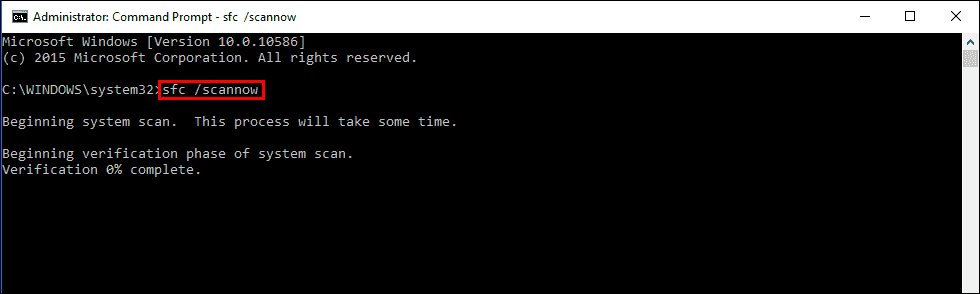
If the SFC tool returned an error message, open Command Prompt as Administrator, then enter the following commands in order to run the DISM tool.
DISM /Online /Cleanup-Image /CheckHealth
DISM /Online /Cleanup-Image /ScanHealth
DISM /Online /Cleanup-Image /RestoreHealth
Uninstall and Reinstall Visual C++ Redistributable for Visual Studio 2015.
Another fix is to download and install/reinstall Visual C++ Redistributable for Visual Studio 2015 on your computer. Sometimes Windows updates break or remove Visual C++ files.
https://www.microsoft.com/en-us/download/details.aspx?id=48145
Repair Easy Anti Cheat to fix Fortnite error 0xc0000428.
Another good suggestion is to repair Easy Anti Cheat.
- Press Win + E and go to the following location.
C:\Program Files\Epic Games\Fortnite - Here, locate the EasyAntiCheat folder and enter it
- Right-click on EasyAntiCheat_Setup.exe and pick Run as administrator
- Select Fortnite from the drop-down menu
- Click Repair Service