If you have recently signed up for Xbox Game Pass with the extension of playing games on PC. This article will show you how to fix error: “Windows could not start the Gaming Services service on local computer. Error 31: A device attached to the system is not functioning.” This error will appear when you are trying to solve error 0x00000001 when games refuse to download.
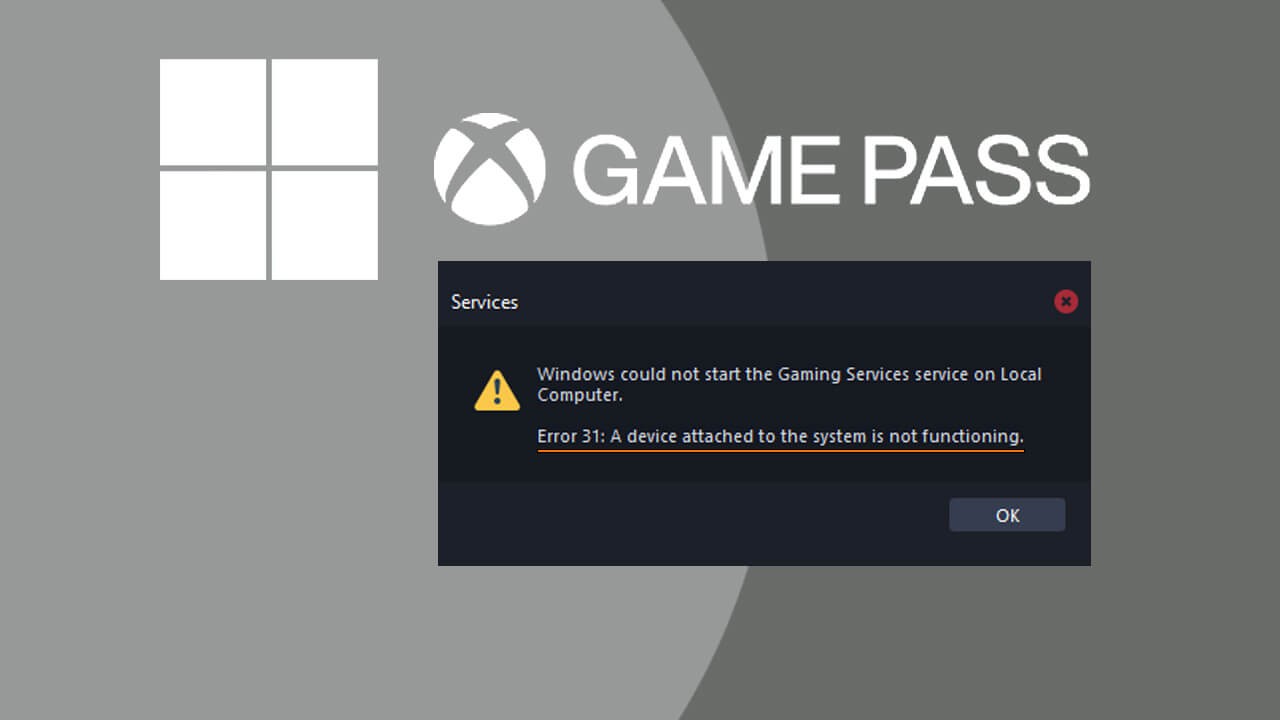
Related: How to fix Adobe After Effects error MSVCP110.dll, MSVCR110.dll, MSVCR100.dll was not found.
Xbox Game Pass is exceptional value for money with tons of new and exciting games available to download and play as you please. While it’s easy to use on Xbox consoles Game Pass on PC is a lot more complicated as it doesn’t work as intended a lot of the time. Unlike Stream, Origin, Epic Games, Ubisoft, Rockstar, GOG, and every other gaming service. The Microsoft Store and Xbox app are absolutely useless…
Because Xbox Game Pass relies on the Xbox App and another app that runs in the background called Gaming Services there are quite a few components that can and will break. The most common issue with Game Pass on PC is not being able to download games with error 0x00000001 appearing when starting a game download. Recently we covered how to fix Game Pass error 0x00000001 and uncovered an entirely new error that is even more complicated to solve. If you are getting error 0x00000001 check out the above guide to solve it. If you end up getting Error 31 come back to this guide for the solution.
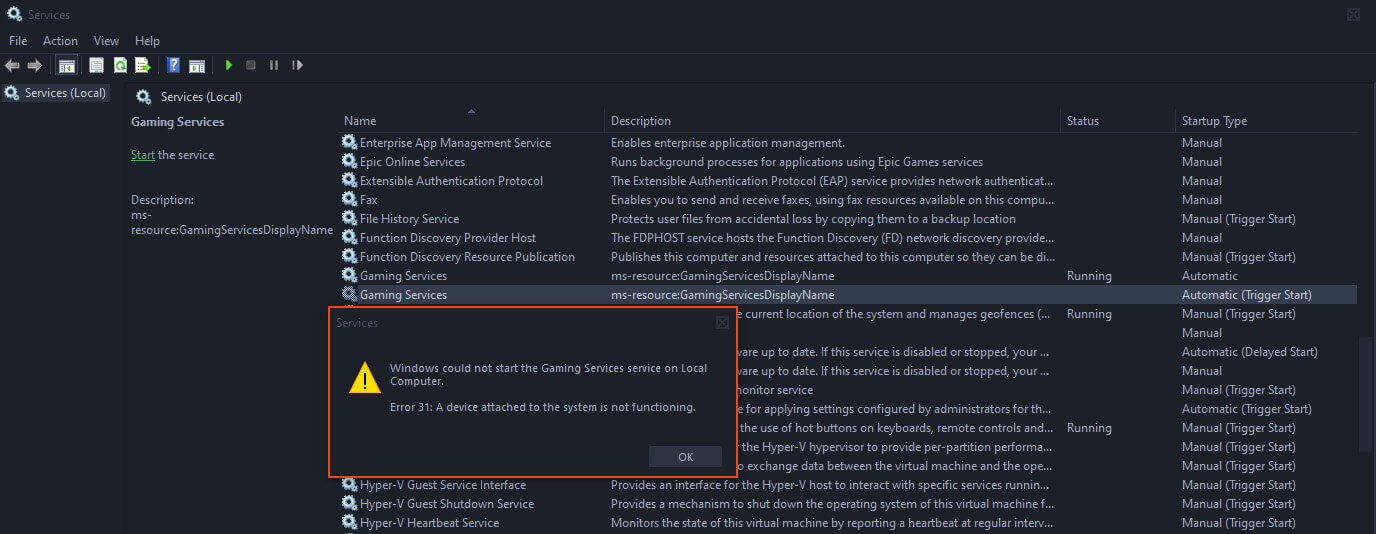
How do you fix “Windows could not start the Gaming Services service on local computer. Error 31: A device attached to the system is not functioning.”?
After searching high and low for hours and hours trying to resolve “Error 31: A device attached to the system is not functioning” on both Windows 10 and 11 we’ve finally found the solution and frustratingly it’s not one that the average person is going to find helpful in most cases.
In order to fix this error, you’ll need to reformat Windows 10 or 11 (whichever one you are using) The worst part is that you can’t just do a reset and keep your files. You need to do a full drive reformat that starts on an entirely empty drive. Why? No one seems to have an answer for that yet. Not even Microsoft, who still haven’t managed to remove this issue from the OS with it already finding its way into Windows 11.
How to Reset Windows 10 to fix Error 31: A device attached to the system is not functioning.
To Reset Windows 10 you’ll need to open the Settings app and go to Update & Security, then click Recovery and choose the option to Remove everything. Do not keep your files, this option won't solve Error 31, it will be waiting for you when you try Game Pass again. From here on out it’s simply a case of following the steps shown by Windows 10 to finish the process. Remember that you’re going to want to backup all your files before doing this.
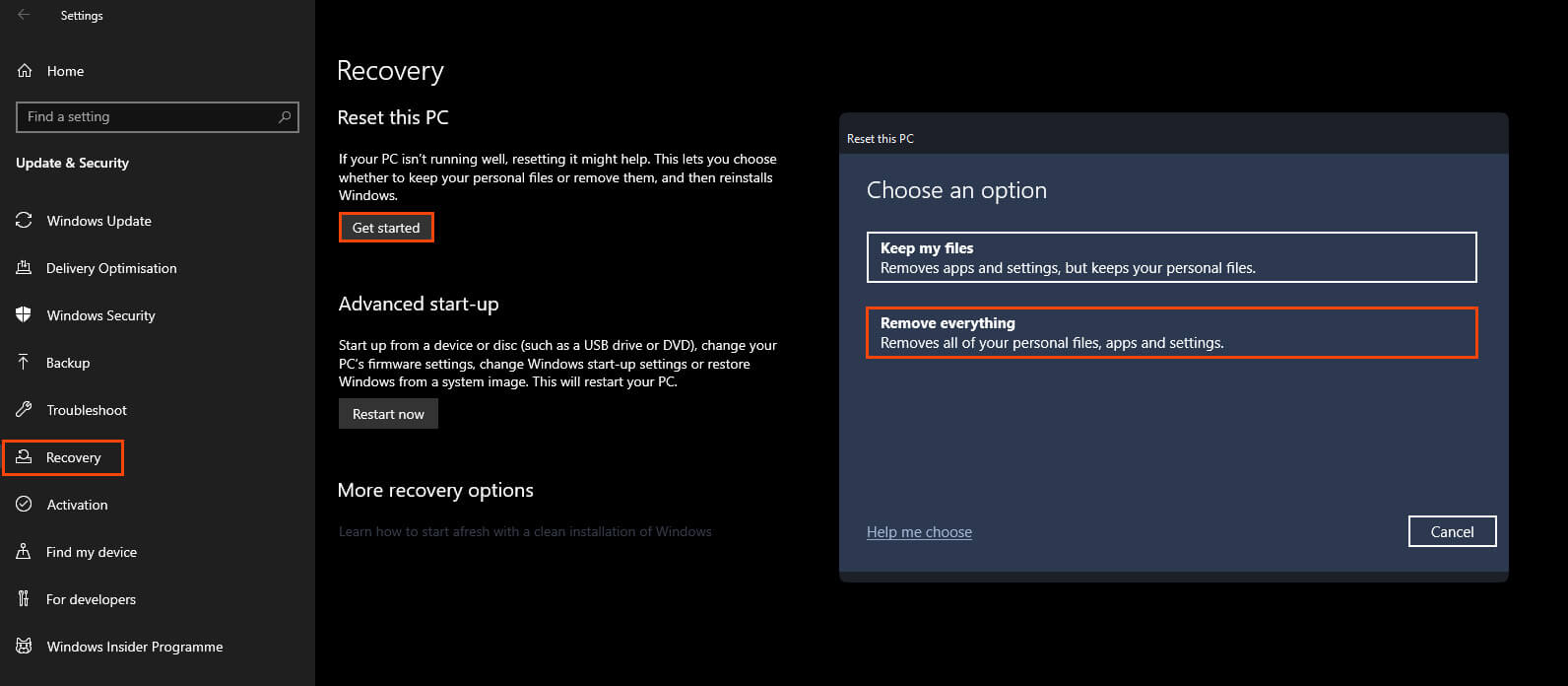
How to Reset Windows 11 to fix Error 31: A device attached to the system is not functioning.
If you are using Windows 11 you can check out our guide here for the new resetting process. It’s similar to the process for Windows 10, however, does have some extra options available. To get the best results choose the Cloud option when it appears.
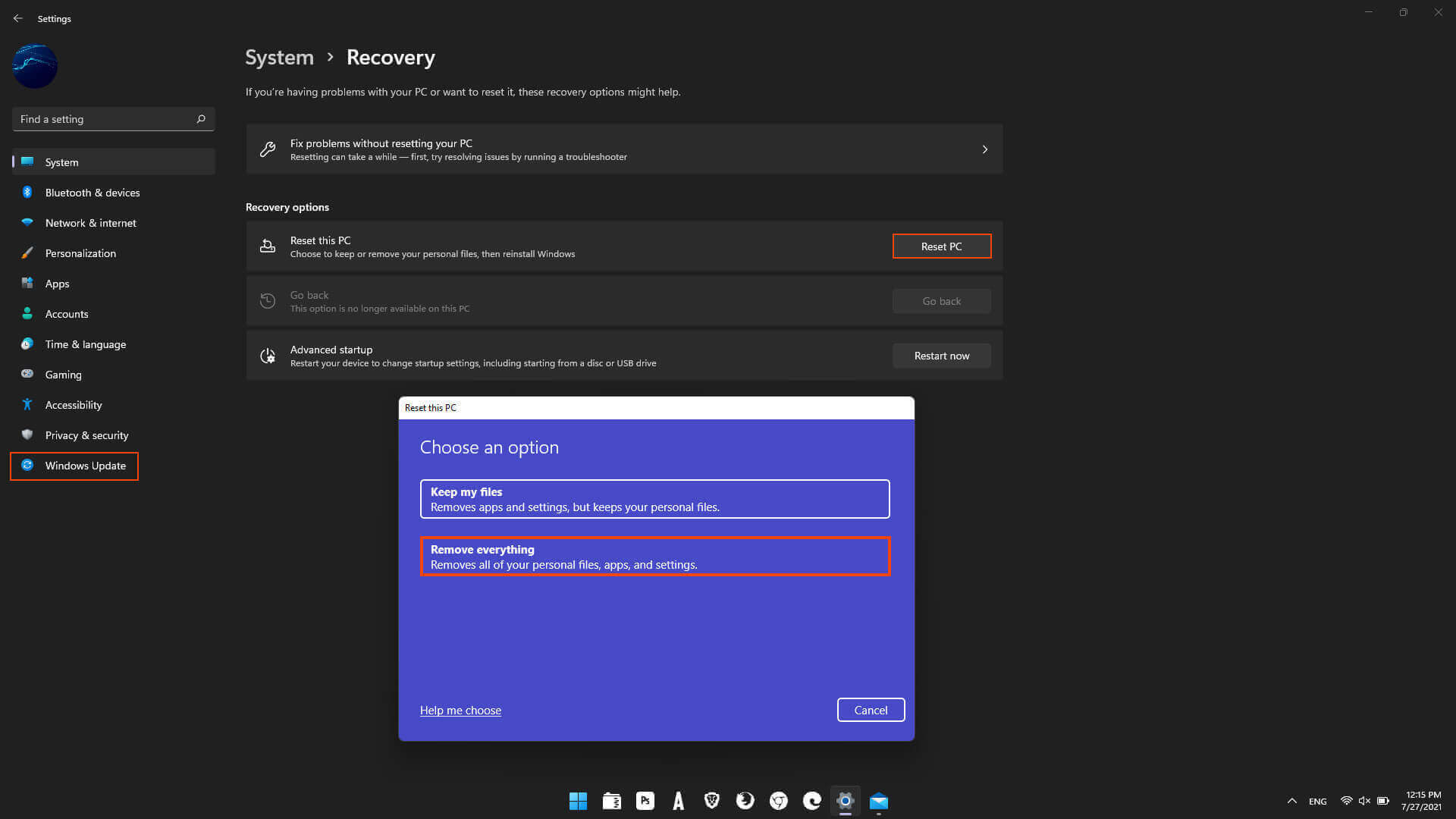
So what happens after you Reset your Windows 10 or 11 PC?
Once you have completed an entirely clean installation of Windows 10 or 11, you can reinstall the Xbox App along with Gaming services and Microsoft Game Pass should work perfectly fine. Sadly the cause of this issue still doesn’t have any answers so there is a chance that whatever caused the issue in the first place may return. Fingers crossed it doesn’t as the process is an absolute nightmare to resolve.
