If you are trying to install or update Gears Tactics on Game Pass PC or have already finished playing it and would like to remove Gears Tactics from your computer. This article will show you how to troubleshoot update, install, and uninstall problems that are known issues with Gears Tactics and a range of other games on Game Pass.

Table of Contents
Related: How to fix headphones plugged in but sound coming from speakers on Windows 11.
Game Pass has a great list of games you can play for a small subscription fee each month. There are over one hundred different games on offer in Game Pass with more added throughout each month. The only problem with Game Pass is that it requires the Xbox app on Windows to function. One of the worst Microsoft apps currently in existence.
Although the Xbox app seems great at first glance, it’s riddled with bugs, errors, and issues that make using Game Pass a nightmare sometimes. If you’re starting out with the Game Pass and the Xbox app on PC, it generally works best if you install the Xbox app early into a clean installation of Windows. You can check out some of our other troubleshooting guides here if you’re having other issues with Game Pass.
For now, though you’ll find all the troubleshooting steps for updating or uninstalling Gears Tactics from Game Pass PC below. We’ve listed them in order of ease, so work through them from the top down. Some of them are specific to how you have your PC configured so they may not work for you.
How do you update Gears Tactics if it won’t update on Game pass automatically?
When Game Pass PC games won’t update automatically in the Xbox App, Gears Tactics is one of them, You’ll need to do the following to manually force an update.
- First, open the Microsoft Store app, then click the Library icon in the bottom left-hand corner.
- Next, change to the Games tab and you will see all the Games installed on your computer from the Microsoft Store and Xbox app.
- Next to Gears Tactics, you should see an Update icon. If you don’t, there might not be a game update. So double-check there is actually a new version out. Click Update and the update will start. Most Game Pass PC game updates are quite big so expect it to take some time to complete.
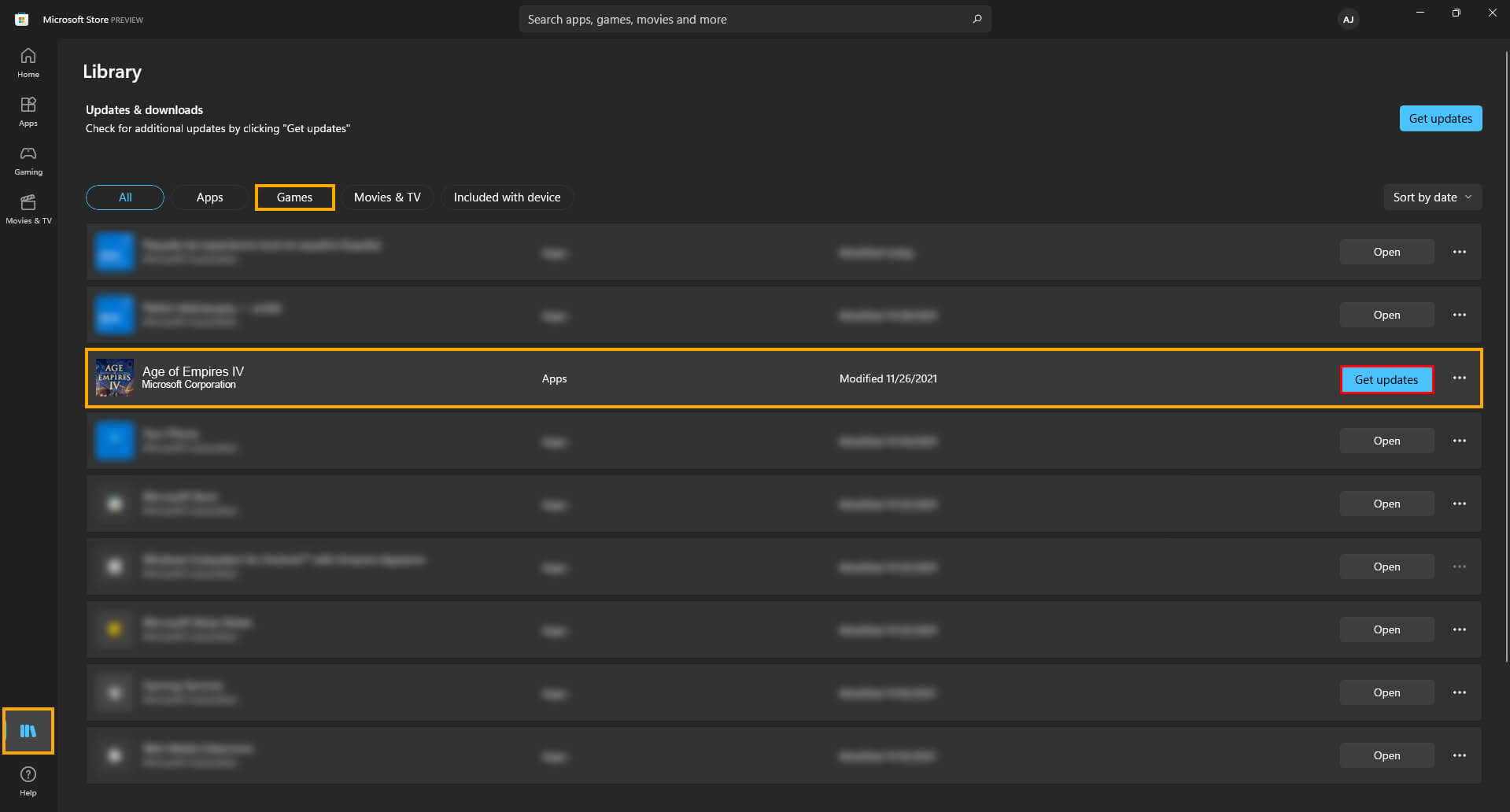
Use the Microsoft Store to Install or Uninstall Gears Tactics instead of the Xbox app.
The second best option is to use the Microsoft Store.
- Find Gears Tactics in the list of installed games.
- Then click the Uninstall option.
his should allow you to remove the game from your device fully. However if it doesn’t, which is a likely scenario you’ll need to try the next option below. As long as you are signed in with the Microsoft account that you have your Game Pass PC sub on. This method will work perfectly.
How to uninstall Gears Tactics from Game Pass PC when it won’t remove from a drive?
If you can’t seem to uninstall Gears Tactics from Game Pass, there are several different things you can try. You may have to try all of these until you find the one that works. Yes! Game Pass really is that annoying. We’ve listed the options in order of ease so work your way down the list. Be aware that games are sometimes removed from the catalogue but the space on your drive stays used.
- The first option is to go to Settings > System > Storage > Temporary Files > Delivery Optimization Files.
- Once you are in this location make sure Delivery Optimization Files is ticked then click Remove files to clear everything.
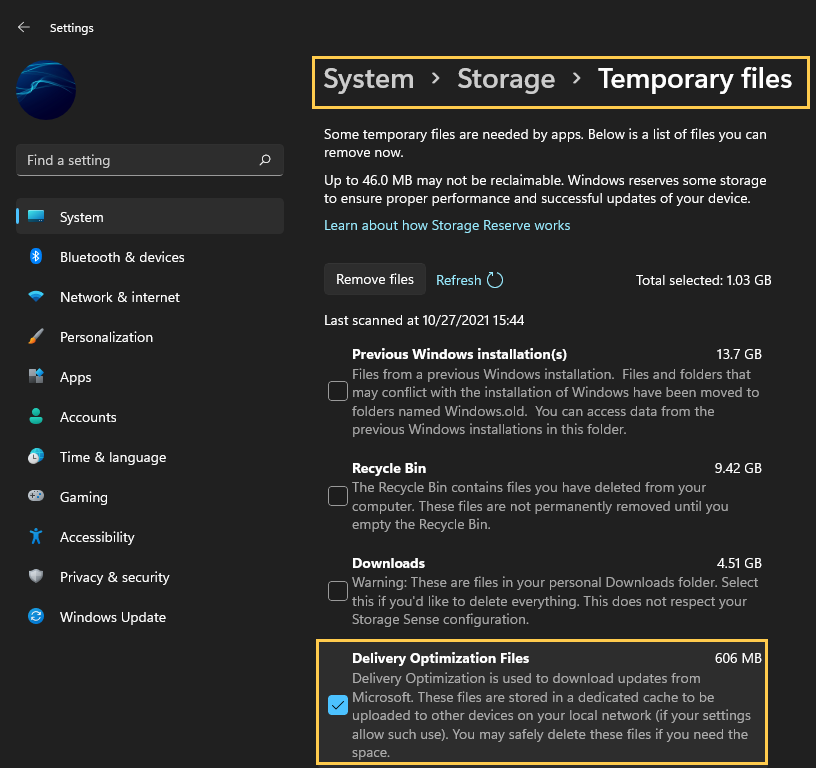
If you have Gears Tactics on a different drive to your Windows installation. Try unplugging the drive then plugging it in again.
The third option is to physically unplug the drive where the games are installed on your computer. If you have the option that is. Disconnect the SATA and power cables. Wait about a minute then reconnect the drive to your computer. Once the drive reappears you should be able to manually delete the files from the installation location using File Explorer. Just be aware that this method does come with the potential to corrupt or damage other data on the drive, however, I’ve used it quite a few times and never had an issue. But it’s still important to mention it.
The final option: Format your drive to uninstall Gears Tactics from Game Pass.
The final option is a 100% working solution but it can be quite a time-consuming process depending on how your computer is configured. The simple answer is to format the drive by right-clicking it and selecting Format from the list of options. Now, this isn’t going to be possible for everyone, as you may have Windows installed on your drive and only have one drive in your computer.
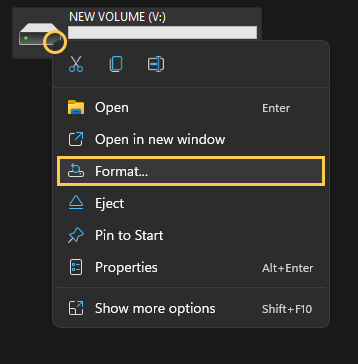
This will wipe the drive clean and remove everything on it. If you have a secondary hard drive I would suggest setting this as your Game Pass games drive so that you can format it quickly and easily in the future Game Pass is notorious for storage issues.
