Table of Contents
If you are currently battling with Steam and Windows 10 to fix Depot Configuration Error. This article will guide you through several different potential solutions you can use to fix the problem. Allowing you to download, install and update Steam games without receiving the error message.
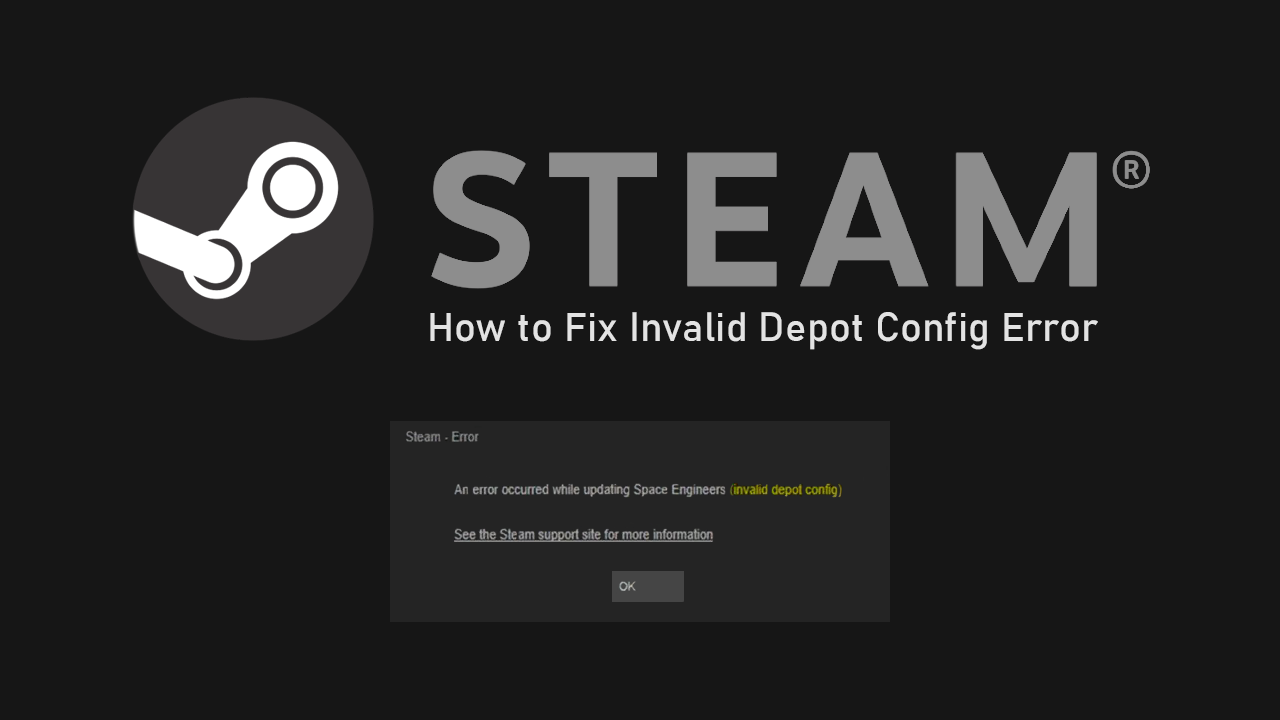
How to Restore the Old Firefox Address Bar? Remove Firefox Awesome Bar.
Steam is pretty much the go-to service on the Internet for gamers looking for cheap games and triple-A releases, though this hasn’t always been the case. In its early days, Steam was one of the most painful clients on PC to deal with. It was riddled with bugs, system errors and of course licencing issues.
Thankfully things have improved dramatically over the last decade, with Steams client stability now at record levels, I’ve personally been using Steam for a very long time and can’t say that I have encountered a single error on the platform in the last few years. That said a fair few people seem to be getting ‘Depot Configuration Error’ when downloading, installing and updating games on Steam.
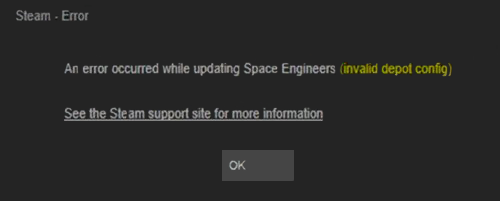
Related: How to Add a PIN/Password to Your Netflix Profile.
How Do You Fix Depot Configuration Error on Steam?
To begin, the quickest and easiest thing to check is the version of Steam you are running. Generally Steam is pretty quick to automatically update itself, however, there are times this doesn’t happen. To force a manual Steam client update open Steam, then click Steam in the top left-hand corner and finally Check for Steam client updates. If any updates are found Steam will auto-update. Alternatively, you can simply visit the Steam website and install a new client version.
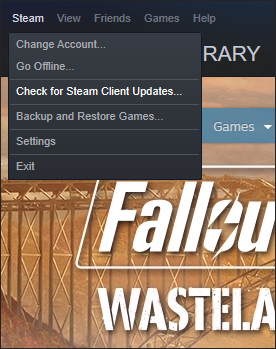
Note: If you want to do a clean install of Steam and keep all your installed games go to your Steam installation location and copy the Steamsapps folder to a safe location. Generally, this will be found under your installation drive followed by \Steam\steamapps. After you have uninstalled Steam and used a registry cleaner (CCleaner) to clean out any junk, Reinstall Steam, Restart your computer, then copy the steamapps folder back to the same location.
Fix Depot Configuration Error on Steam With a DNS Flush.
If a fresh installation doesn’t fix the problem, you may have a network issue. To fix this, press Windows Key + R to open the Run tool, then type the following command into the text box, steam://flushconfig and press Ctrl + Shift + Enter, accept any prompts from Windows, then accept the notice from Steam. This will clean your local download cache and hopefully remove any future Depot Configuration Errorsissues.
On a Side Note…
If you’re also a big Windows 10 user, make sure you take the time to check out the newly designed File Explorer. More than likely it’s going to take a fair bit of getting used to, but it does fit with the current material design of Windows 10 very well. It’s also a work in progress, so it’s best to take it with a grain of salt as it still has a lot of work to go.
