Last Epoch has finally come out of early access and is proving to be quite a fun game, it's more interesting and less of a money grab than Diablo IV and way less complicated than Path of Exile (POE). The only problem with Last Epoch is that it has some crashing at startup problems, black screen issues linked to graphics cards and some minor FPS issues. Thankfully we can help you solve most of those problems.

Takeaways:
- What is causing Last Epoch to keep crashing or just showing a back screen?
- Fixing the issues that might be causing Last Epoch to crash or show a black screen when launching from Steam.
Table of Contents
How to Fix Crashing and Black Screen Issues in Last Epoch.
Fixing Last Epoch crashing at startup might take a little bit of time to do as there are several different steps you'll need to work through. So start at the top of the list and work your way through the steps below.
Disable Scaling in the NVIDIA Control Panel to Fix Last Epoch Problems.
If you have an NVIDIA GPU you can try disabling Scaling.
-
Open NVIDIA Control Panel then go to Adjust Desktop Size and Position in the left-hand panel.
-
Next, select No Scaling then make sure the Override the scaling mode set by games and programs is ticked.
-
Click Apply, restart your computer and check to see if Last Epoch launches without a Black Screen problem.
Run Last Epoch as an Administrator to Fix Blackscreen Problems.
- Yes, you can do this with Steam games and it does sometimes solve this problem. To run a game as an Administrator on Steam, go to Steam and do the following.
- Go to library > right click game > properties > installed files > browse.
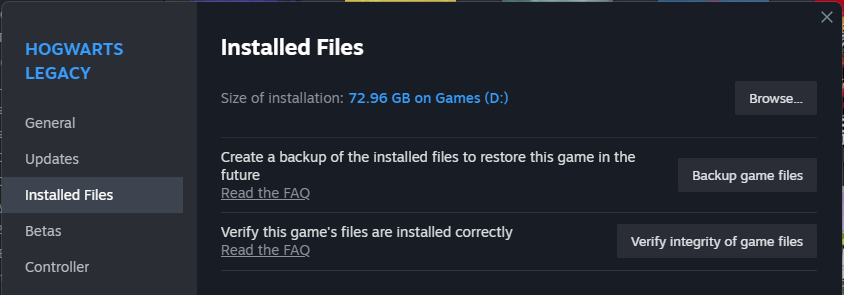
- Right-click .exe > run as admin.
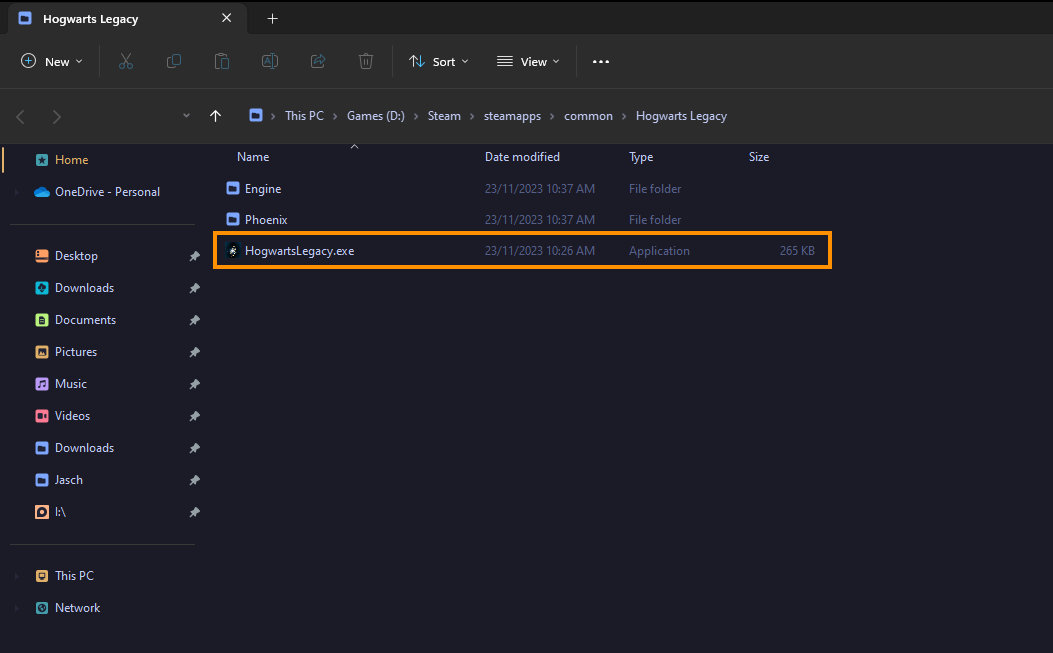
Disable or Readjust All Your Overclock Settings
Even if Last Epoch isn't your most demanding game you should check your OC settings.
-
Turn off any GPU, CPU, or RAM overclocking.
-
Launch Last Epoch and see if you are still getting a black screen.
-
If disabling overclocking resolves the problem, reconsider your overclock settings. Starting with GPU, then CPU, and finally RAM.
-
When you get stable settings you should be able to play without any future problems, though future game updates may change things so keep an eye on it.
Use DDU to Clean install GPU Drivers.
As these two problems are almost always caused by bad, outdated, or corrupted GPU drivers, clean installing your drivers with DDU will usually fix Last Epoch stuck, black screen and crashing problems. And might even fix Last Epoch's low fps drops
-
Download the latest GPU driver you want to use.
-
Now Disable your Internet connection.
-
Run DDU and select the option to remove GeForce Experience (GFE) if prompted. You will get a similar message if you are using AMD Graphics.
-
After the process completes accept the restart request and let your computer restart.
-
Now install the driver software and re-establish your internet connection. This prevents Windows from installing generic drivers automatically.
-
Now that you have new drivers everything should be working!
Use FSR or DLSS in Last Epoch
-
Enable DLSS, FSR and even frame generation if your device supports it.
-
Start Last Epoch with the lowest graphics settings possible. But keep your screen resolution set how you want it.
-
Gradually increase graphics settings until you find a setting you are happy with that works without black screening.
It Might be Time to Abandon those Mods for a While.
Mods are awesome! But mods are problematic! So here's what you need to do.
-
If you're using mods, disable them. If the game works you’ve found your problem. Stop using those mods for a while.
-
Try launching Last Epoch without any mods enabled.
-
If Last Epoch launches successfully without mods, enable your mods one by one. Launch the game after enabling each mod to identify the one causing conflicts.
-
Ensure your mods are up to date and compatible with the game's current version.
Verify Last Epoch Game Files.
This is the first basic troubleshooting steps you should take with all Steam game issues.
-
Launch Steam
-
Change to the Library tab.
-
Find Last Epoch, right-click on it and select Properties.
-
Go to the Local Files tab and click "Verify integrity of game files".
-
Wait for the process to finish. It takes a while sometimes.

