If you are trying to play Lethal Company but can't get past the annoying black screen that causes the game to become unresponsive sometimes. This article will show you several different things you can try to solve screen issues and a few other performance issues while you're at it.

Table of Contents
Related: How to Fix Lethal Company Lag and Stuttering with Low FPS.
Lethal Company came out of nowhere and went viral before the developers really had a chance to fine-tune the game for the masses. While it is not the worst game release going and the gameplay certainly makes up for the problems, there are some bugs and stability issues that do need to be addressed. However, depending on how you are playing the game, some of these bugs and issues may actually be your own fault. You're probably using mods, right? I know, everyone is!
So this is the first thing you need to check in order to solve this problem! Mods! Make sure you disable all of the mods that you are using then check to see if the game works. If you are using mods that you manually installed you may have to clean install Lethal Company to get a problem clean slate fix on PC. For most people, this solution is the one that will fix black screen and loading screen problems inside of the game. I'd also be guessing you're probably using the 20+ Player mod as your primary mod.
Run Lethal Company as an Administrator to fix Blackscreen Problems.
Yes, you can do this with Steam games and it does sometimes solve this problem. To run a game as an Administrator on Steam, go to Steam and do the following.
Go to: library > right click game > properties > installed files > browse.
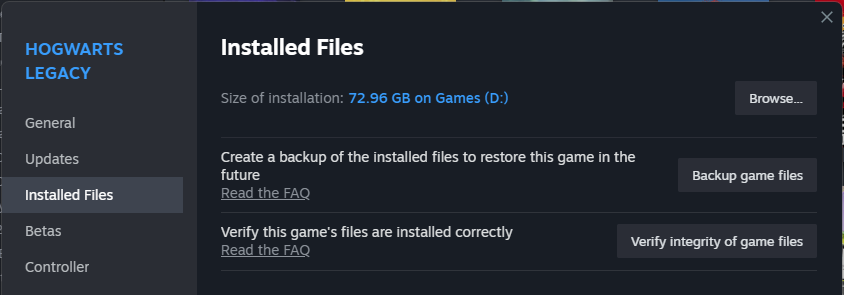
Right click .exe > run as admin.
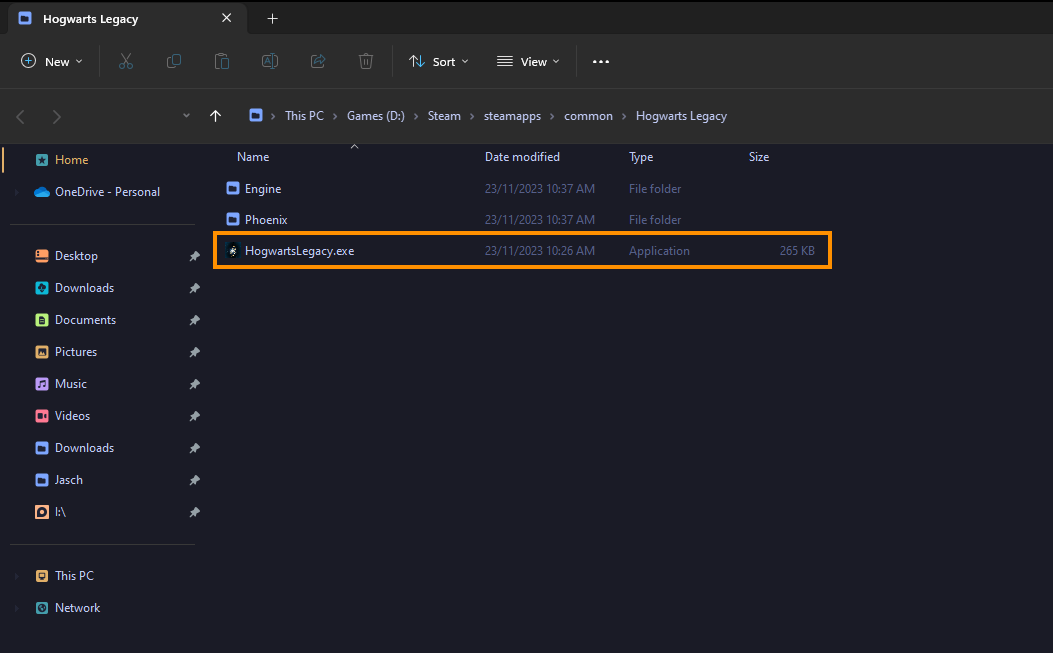
While this isn't the most likely black screen issue fix it is one that can stop crashes freezing and other random errors as well. This works on Windows 10 and 11.
Clean Install your Graphics Drivers with Display Driver Uninstaller (DDU)
If it's been a while since you last updated your graphics drivers, now is the opportune moment to do so. This process will update the NVIDIA Control Panel, GeForce Experience, and NVIDIA overlay, addressing any problems with Shadowplay not recording. In case of errors, employing DDU for a thorough clean install is recommended.
- Obtain the latest graphics drivers from the official website of your computer or graphics card manufacturer.
- Utilize Display Driver Uninstaller (DDU) to uninstall your existing graphics drivers completely.
- After the uninstallation, proceed to install the new drivers you downloaded.
- This ensures a clean installation, reducing the likelihood of encountering generic driver issues.
- Once your computer restarts, you should be able to use NVIDIA GeForce Now without any complications, provided the servers are operational.
Verify Lethal Company Game Files.
Check if the Lethal Company game files are clean and corruption-free. To accomplish this, follow the instructions below:
- Launch Steam.
- Go to the game library.
- Right-click on Lethal Company and open Properties.
- Go to the Installed Files tab.
- Click on Verify integrity of game files.
- Launch the game from Steam and see if the error disappears.
Uninstall and Reinstall Lethal Company.
Now that you've tried everything from restarting the game to Verifying files it's time to bite the bullet and uninstall and reinstall everything. Thankfully the game isn't that big so it won't take all that long for you to re-download. Just make sure that once you uninstall the game you restart your computer and then reinstall it again.
