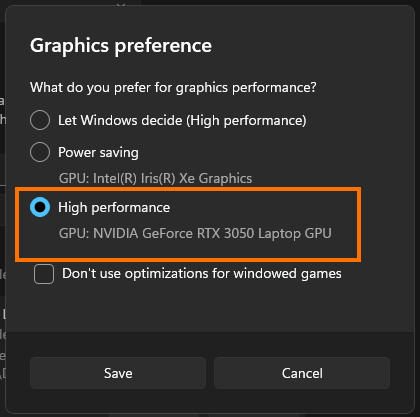If you are trying to play Call of Duty Modern Warfare 3 but are getting DirectX Unrecoverable Error or a similar DirectX error message when you launch the game. This article will guide you through a few different steps and processes that you can use to solve this error message and start playing Modern Warfare 3.

Table of Contents
Related: How to fix MW3 Startup-up Crashes 0xc0000005(0) N & 0x00001338(11960) N
These days, it feels like a rarity to encounter a video game that actually launches smoothly without any hitches. Instead, they often come with problems like crashing and black screen issues. And even if those issues are avoided, it's not unusual to face a significant performance drop that inexplicably devours system resources.
As expected, the release of Call of Duty Modern Warfare 3 hasn't broken this trend, as it's already dealing with some major launch errors. Thankfully, DirectX errors are quite common in the gaming industry so follow along as we guide you through the process of fixing 3 DirectX Unrecoverable Error.
General Fixes for COD:MW3 DirectX Unrecoverable Error.
Before diving into more specific solutions, try these general fixes. They might help resolve the DirectX unrecoverable error in MW3.
- A simple PC restart can resolve many issues, so give it a try.
- If you've assembled your PC yourself, ensure that your GPU is properly seated and that all cables are connected securely.
- Update your operating system (Windows) and graphics card drivers. You can find the latest drivers for Nvidia, AMD, or Intel graphics cards on their respective websites.
Verify Game Files on Steam/Battle.net.
First things first, If you haven't already try verifying your game files. This step is always the one you should try first as it ensures that any corrupted or missing game files are repaired or re-downloaded.
Steam
- Locate "Call of Duty" in your Steam library.
- Right-click on it and select "Properties."
- Go to the "Installed Files" tab and click "Verify Integrity of Game Files."
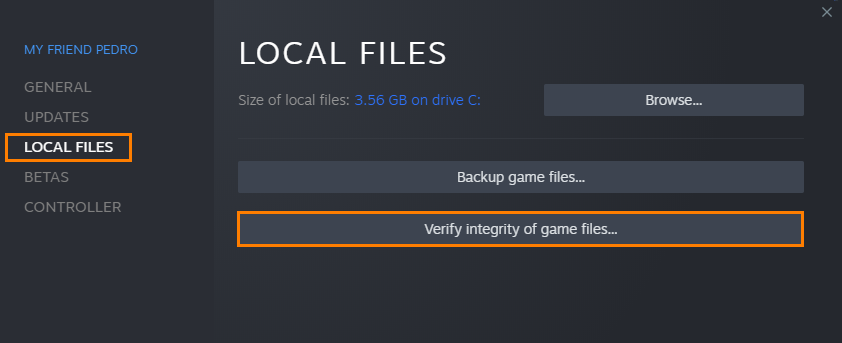
Battle.net
- Navigate to your game's location (e.g., Call of Duty or the specific game causing the error).
- Click the settings button and select "Scan and Repair."
Reset In-Game Settings (via Config Files)
If the error persists, reset your in-game settings.
- Open a file browser and navigate to your Documents folder.
- Find the "Call of Duty" directory and locate the "Players" folder.
- Either rename the "players" folder or delete it entirely. This action will prompt Call of Duty to recreate the folder with default settings.
Compatibility Issues.
Check for compatibility issues that may be causing the DirectX error:
- Ensure no other programs are running in the background, especially those that interact with the game, like overlays from Steam, Origin, or Discord.
- Overlays that you might not immediately think of, such as FPS counters or other third-party applications, can also lead to crashes. Consider closing these before launching the game.
Multiple GPU Solution. Make Sure MW3 Runs on the Correct GPU (Laptop Users)
If you have both an integrated GPU and a dedicated one (common in gaming laptops), this solution might help.
- Open settings and go to System > Display > Graphics.
- Here check if MW3 is listed. If it is click on it then click Options and make sure that it is set to High performance.
- If it isn't listed click browse above, and find MW3 under C:\Program Files (x86)\Steam\steamapps\common\
- When you are in the correct folder select the games launch exe file.
- Then make sure it is set to High Performance.