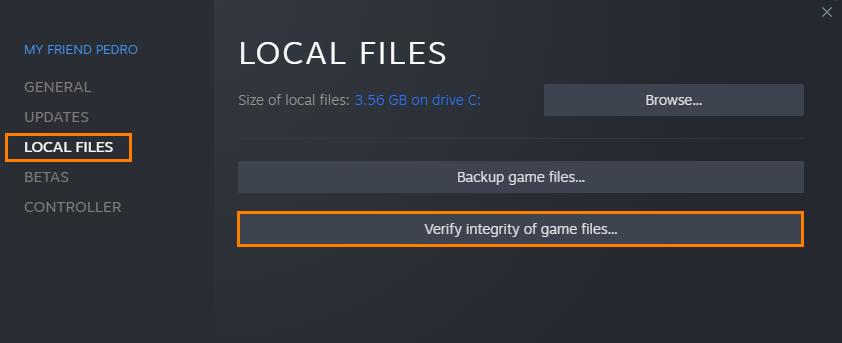If you are playing Palworld with mods and are having quite a few problems with crashing and can’t quite figure out what exactly is going on. This article will guide you through all of the fixes and changes you need to make and be aware of to play Palworld with mods without crashing.

Table of Contents
Related: How to Fix Controller Lag in Palworld on PC - Controller Causing FPS Lag
Mods are some of the best ways to add features and improvements to games and one of the best things about being a PC gamer. While mods are awesome, they can be a lot of work to maintain and keep functioning especially when games are newly released like Palworld. Newly released games are constantly getting updates which means modders constantly need to keep updating their mods in order to keep things working.
So if a modder hasn’t updated their mod for the latest game up there’s more than likely going to be a problem. But that isn’t the only problem, so follow along as we guide you mods causing Palworld to crash. If you do plan on modding Palworld we highly suggest sticking with the Steam version of Palworld and Nexus mods Vortex Mod Manager. Game Pass versions of games are a lot more problematic and sometimes unsupported.
How to Fix Mods not Working in Palworld? | Fix Palworld Mods Not Working.
As we mentioned above, the first thing you need to check are mod updates. So head on over to the place you got your mods and download any updated mods. This will probably be Nexus mods and you’re probably using the Vortex mod manager.
- If this is the case, open Vortex on your computer then click the Update icon in the upper left-hand corner of the screen. If you have quite a few mods, this will take some time to process. If any updates are detected, you’ll get a notification. Some will auto-update, while others will require a manual update.
- To manually update a mod, just right-click on the mod and select view on Nexus Mods, then download the latest file.
- When checking for and updating mods, pay close attention to the primary mods (dependencies). If a core mod is broken you can expect a lot of other mods to fail.
If you aren’t using Vortex Mod Manager you are going to have to update and replace all of the mod files you added manually each and every time a mod is created. This is a time-consuming process which is why most people have switched to using Vortex.
Palworld Mods Still Not Working?
If nothing so far has worked, you have a couple of different options. The first is to wait and stop using mods until the game is more stable and fewer updates are being introduced to the game.
The second option is to try Verifying game files in Steam or the Xbox app. Once you have done that you can try adding your mods again.
How to Verify & Repair Palworld Game Files in the Xbox app (GAME PASS)
If you are playing Palworld from the Xbox app and Game Pass you can try verifying and repairing game files.
- To do this open the Xbox app and right-click on Palworld then click Manage.
- Now change to the Files tab and click Verify and Repair.
- Once the process starts you simply have to wait for it to finish and fix any problems.
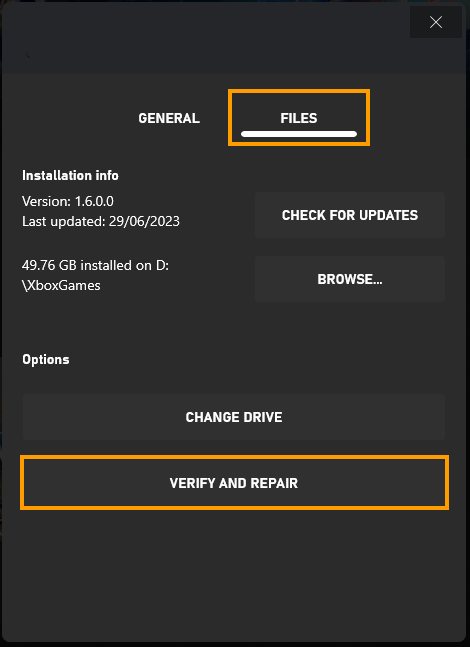
How to Verify & Repair Palworld Game Files on Steam.
Sometimes things just randomly go wrong with game files. Especially on Windows 11 or if you are using mods. So if either of these are relevant to you I suggest verifying your game files to solve the problem.
- Start Steam and change to the Library tab.
- Find Palworld then right-click on it and select Properties.
- Go to the Local Files tab and click "Verify integrity of game files". It takes a few minutes to process depending on game size.
- Once verified, you should be able to update and play the game without encountering issues.